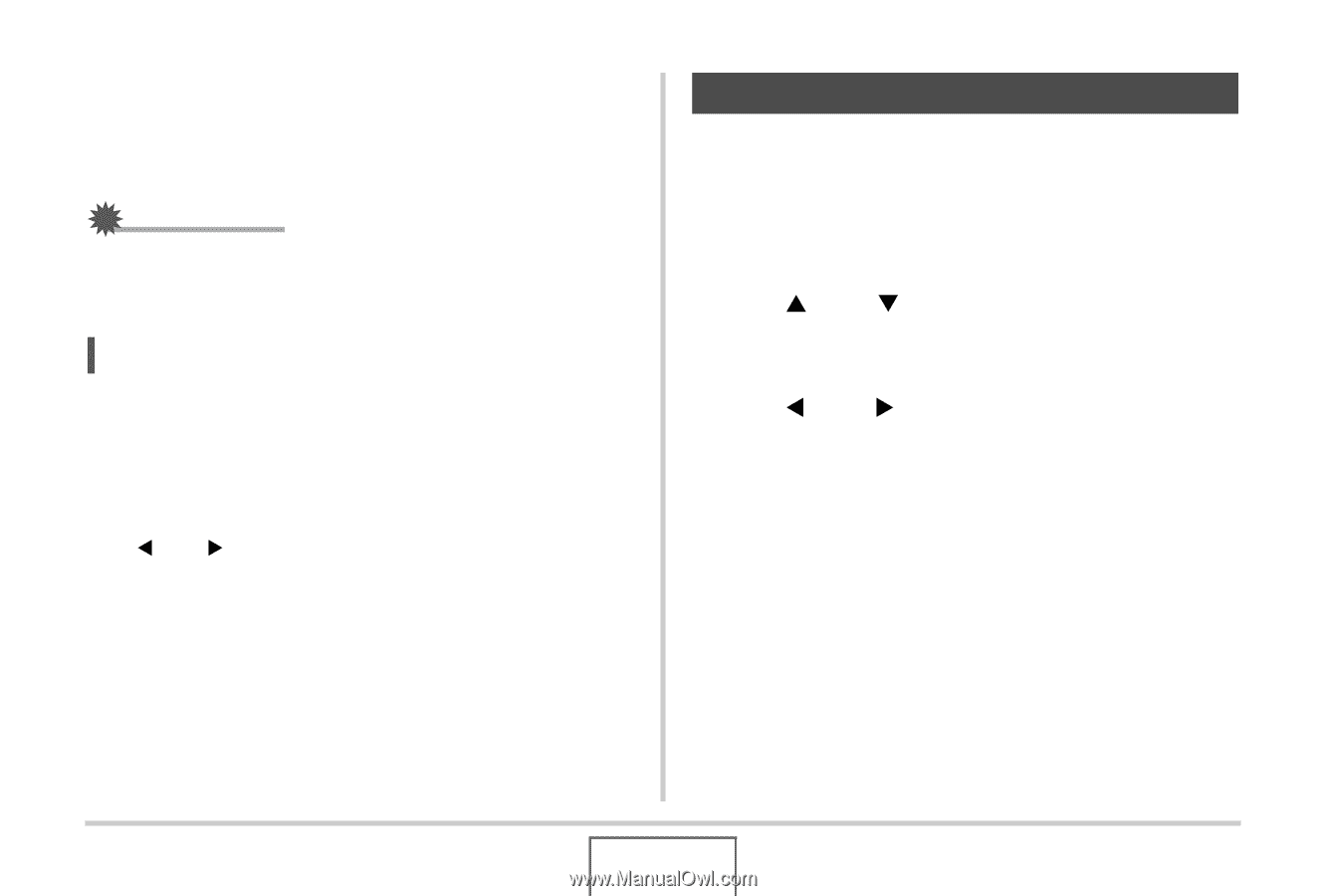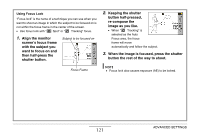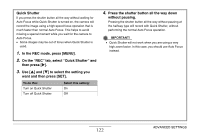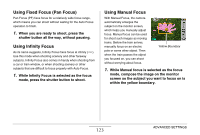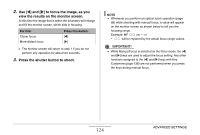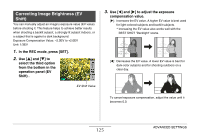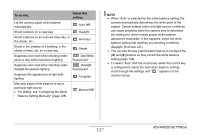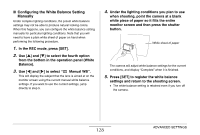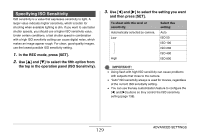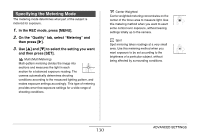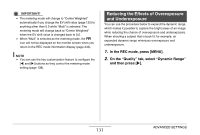Casio EX-Z12 Owners Manual - Page 126
Controlling White Balance, from the bottom in the operation panel White
 |
View all Casio EX-Z12 manuals
Add to My Manuals
Save this manual to your list of manuals |
Page 126 highlights
4. After the EV value is the way you want, press [SET] to apply it. The exposure compensation value you set remains in effect until you change it. IMPORTANT! • When shooting under very dark or very bright conditions, you may not be able to obtain satisfactory results even after performing exposure compensation. NOTE • Performing an EV shift operation while using multi-pattern metering will cause the metering mode to switch automatically to center weighted metering. The metering mode will return to multi-pattern metering when you change the exposure compensation value to 0.0 (page 130). • You can use the key customization feature to configure the [W] and [X] buttons so they control EV shift (page 138). This comes in handy when adjusting exposure compensation while viewing the on-screen histogram (page 136). Controlling White Balance Shooting on a cloudy day can give your subject a blue cast, while shooting under white fluorescent lighting can give your subject a green cast. White balance corrects for different types of lighting so the colors in your images always look natural. 1. In the REC mode, press [SET]. 2. Use [S] and [T] to select the fourth option from the bottom in the operation panel (White Balance). 3. Use [W] and [X] to select the white balance setting you want and then press [SET]. 126 ADVANCED SETTINGS