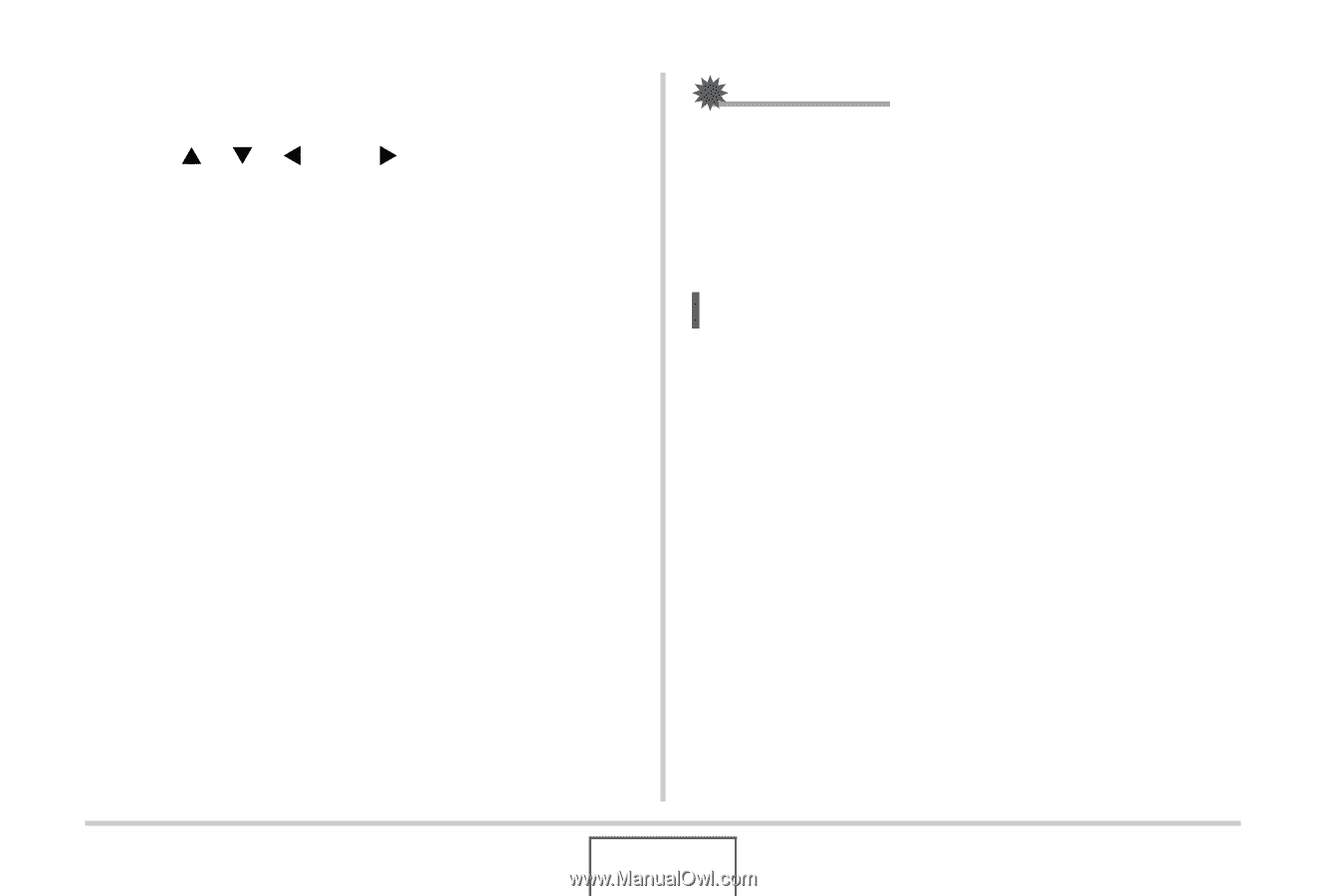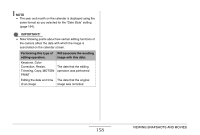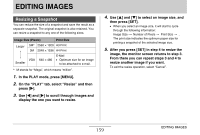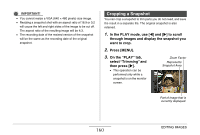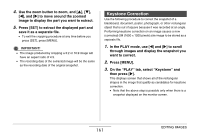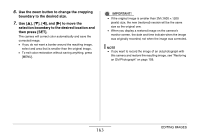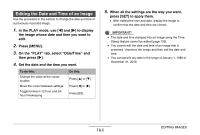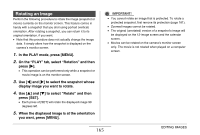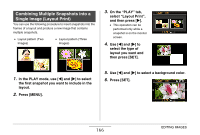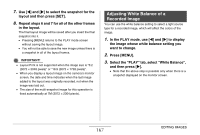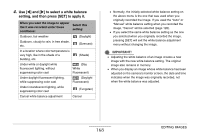Casio EX-Z12 Owners Manual - Page 163
Use the zoom button to change the cropping, boundary to the desired size., to move the, selection
 |
View all Casio EX-Z12 manuals
Add to My Manuals
Save this manual to your list of manuals |
Page 163 highlights
6. Use the zoom button to change the cropping boundary to the desired size. 7. Use [S], [T], [W], and [X] to move the selection boundary to the desired location and then press [SET]. The camera will correct color automatically and save the corrected image. • If you do not want a border around the resulting image, select and area that is smaller than the original image. • To exit color restoration without saving anything, press [MENU]. IMPORTANT! • If the original image is smaller than 2M (1600 × 1200 pixels) size, the new (restored) version will be the same size as the original one. • When you display a restored image on the camera's monitor screen, the date and time indicate when the image was originally recorded, not when the image was corrected. NOTE • If you want to record the image of an old photograph with this camera and restore the resulting image, see "Restoring an Old Photograph" on page 109. 163 EDITING IMAGES