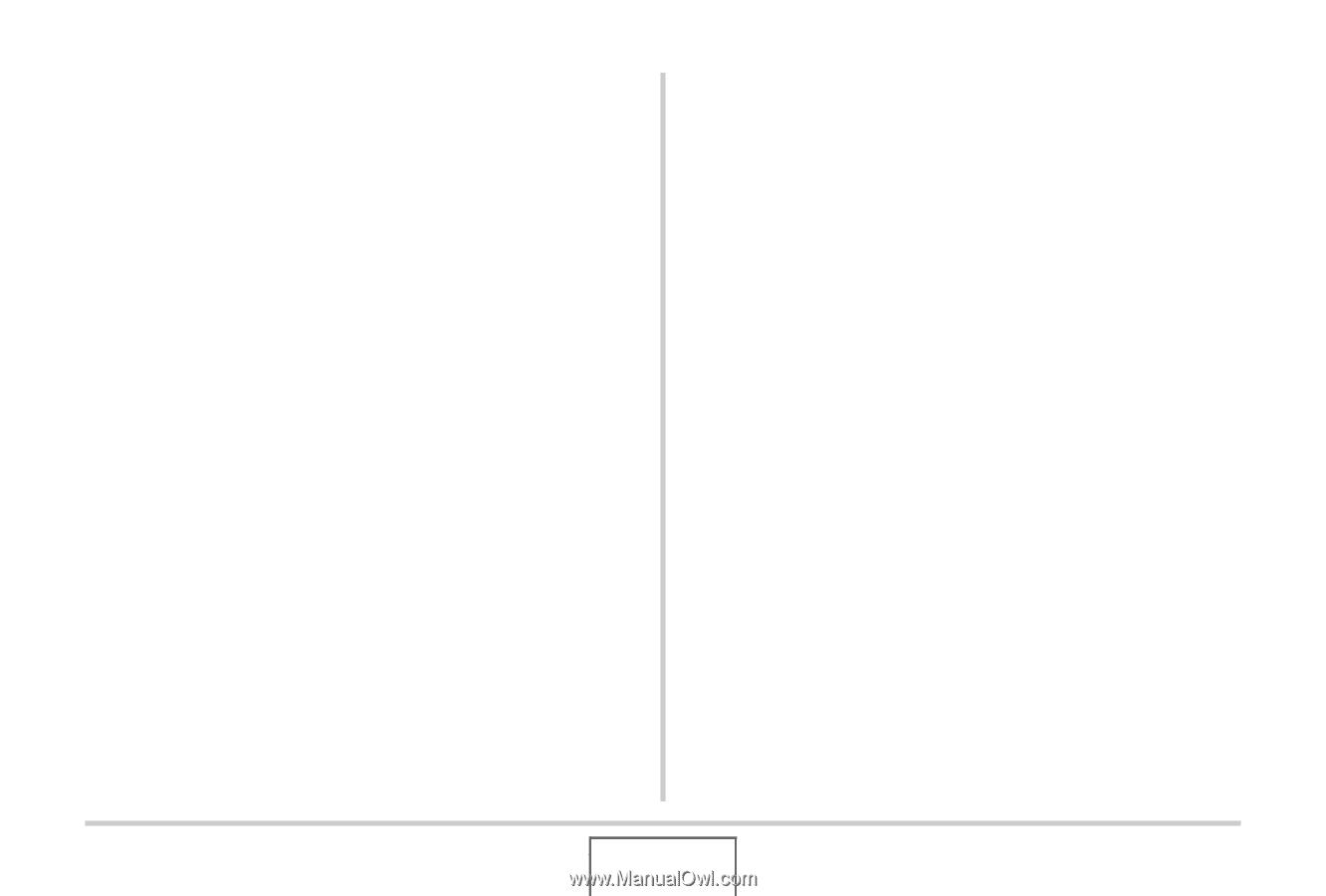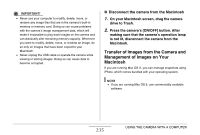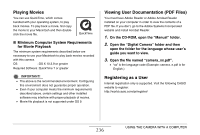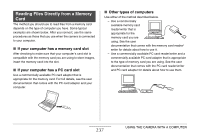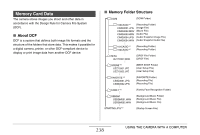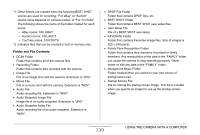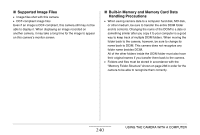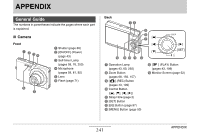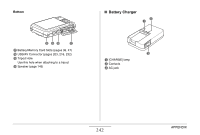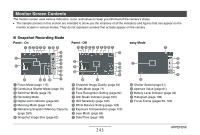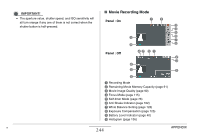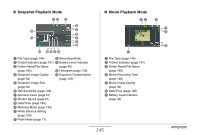Casio EX-Z12 Owners Manual - Page 240
Supported Image Files, Built-in Memory and Memory Card Data, Handling Precautions
 |
View all Casio EX-Z12 manuals
Add to My Manuals
Save this manual to your list of manuals |
Page 240 highlights
■ Supported Image Files • Image files shot with this camera • DCF-compliant image files Even if an image is DCF-compliant, this camera still may not be able to display it. When displaying an image recorded on another camera, it may take a long time for the image to appear on this camera's monitor screen. ■ Built-in Memory and Memory Card Data Handling Precautions • When saving camera data to a computer hard disk, MO disk, or other medium, be sure to transfer the entire DCIM folder and its contents. Changing the name of the DCIM to a date or something similar after you copy it to your computer is a good way to keep track of multiple DCIM folders. When moving the folder back to the camera, however, be sure to change its name back to DCIM. This camera does not recognize any folder name besides DCIM. All of the other folders inside the DCIM folder must also have their original names if you transfer them back to the camera. • Folders and files must be stored in accordance with the "Memory Folder Structure" shown on page 238 in order for the camera to be able to recognize them correctly. 240 USING THE CAMERA WITH A COMPUTER