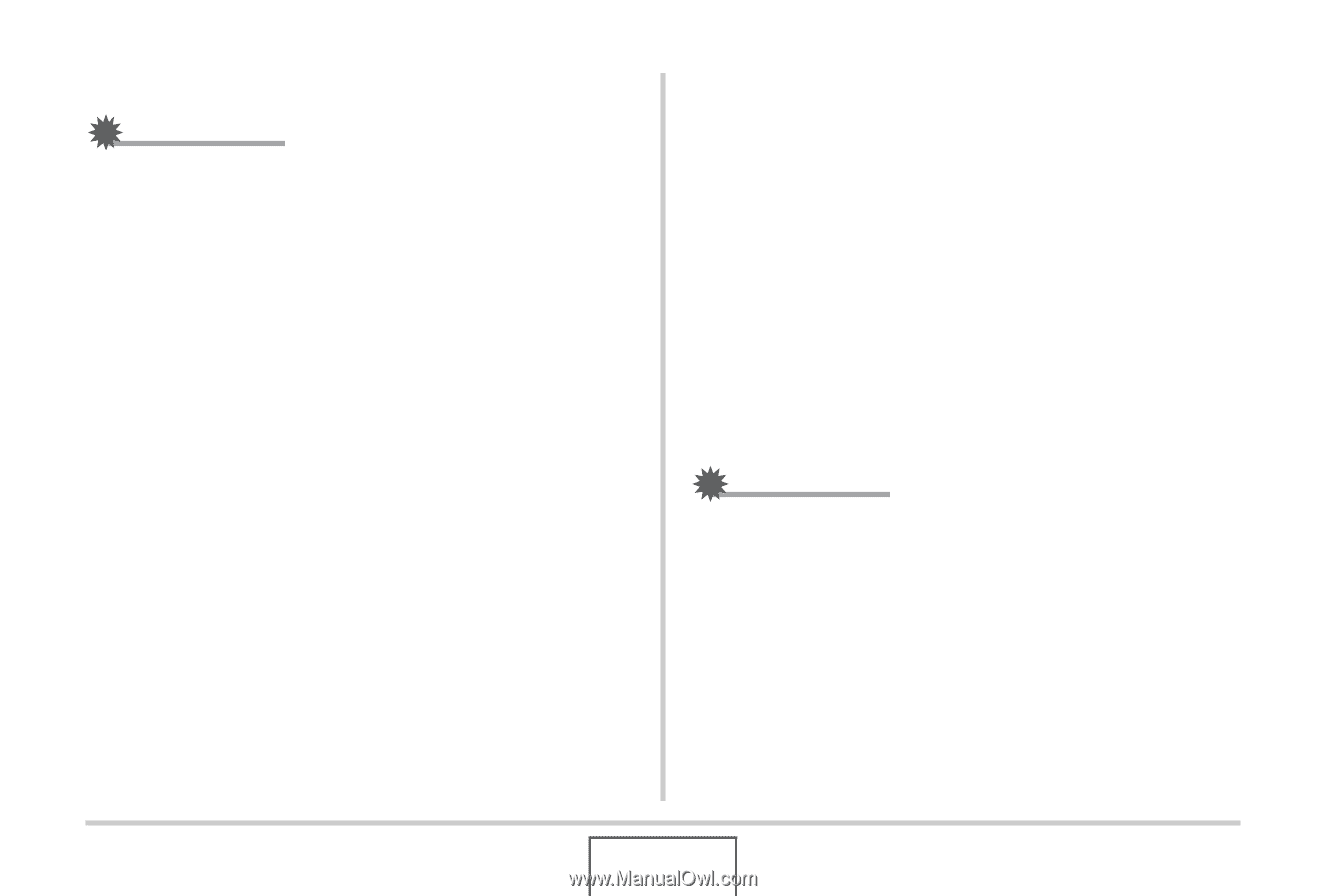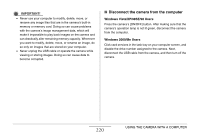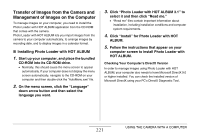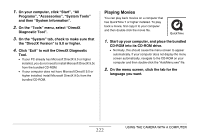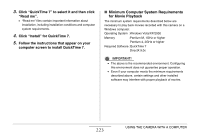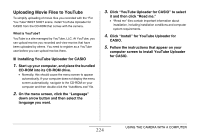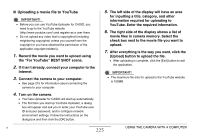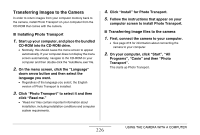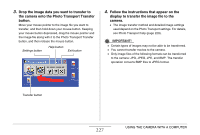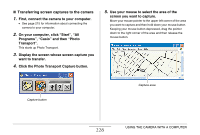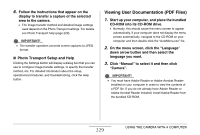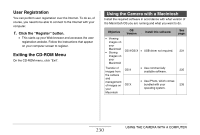Casio EX-Z12 Owners Manual - Page 225
Uploading a movie file to YouTube, the For YouTube BEST SHOT scene.
 |
View all Casio EX-Z12 manuals
Add to My Manuals
Save this manual to your list of manuals |
Page 225 highlights
■ Uploading a movie file to YouTube IMPORTANT! • Before you can use YouTube Uploader for CASIO, you need to go to the YouTube website (http://www.youtube.com/) and register as a user there. • Do not upload any video that is copyrighted (including neighboring copyrights) unless you yourself own the copyright or you have obtained the permission of the applicable copyright holder(s). 1. Record the movie you want to upload using the "For YouTube" BEST SHOT scene. 2. If it isn't already, connect your computer to the Internet. 3. Connect the camera to your computer. • See page 215 for information about connecting the camera to your computer. 4. Turn on the camera. • YouTube Uploader for CASIO will start up automatically. • The first time you start up YouTube Uploader, a dialog box will appear and ask you to enter your YouTube user ID and your password, and to configure network environment settings. Follow the instructions on the dialog box and then click the [OK] button. 5. The left side of the display will have an area for inputting a title, category, and other information required for uploading to YouTube. Enter the required information. 6. The right side of the display shows a list of movie files in camera memory. Select the check box next to the movie file you want to upload. 7. After everything is the way you want, click the [Upload] button to upload the file. • After uploading is complete, click the [Exit] button to exit the application. IMPORTANT! • The maximum file size for upload to the YouTube website is 100MB. B 225 USING THE CAMERA WITH A COMPUTER