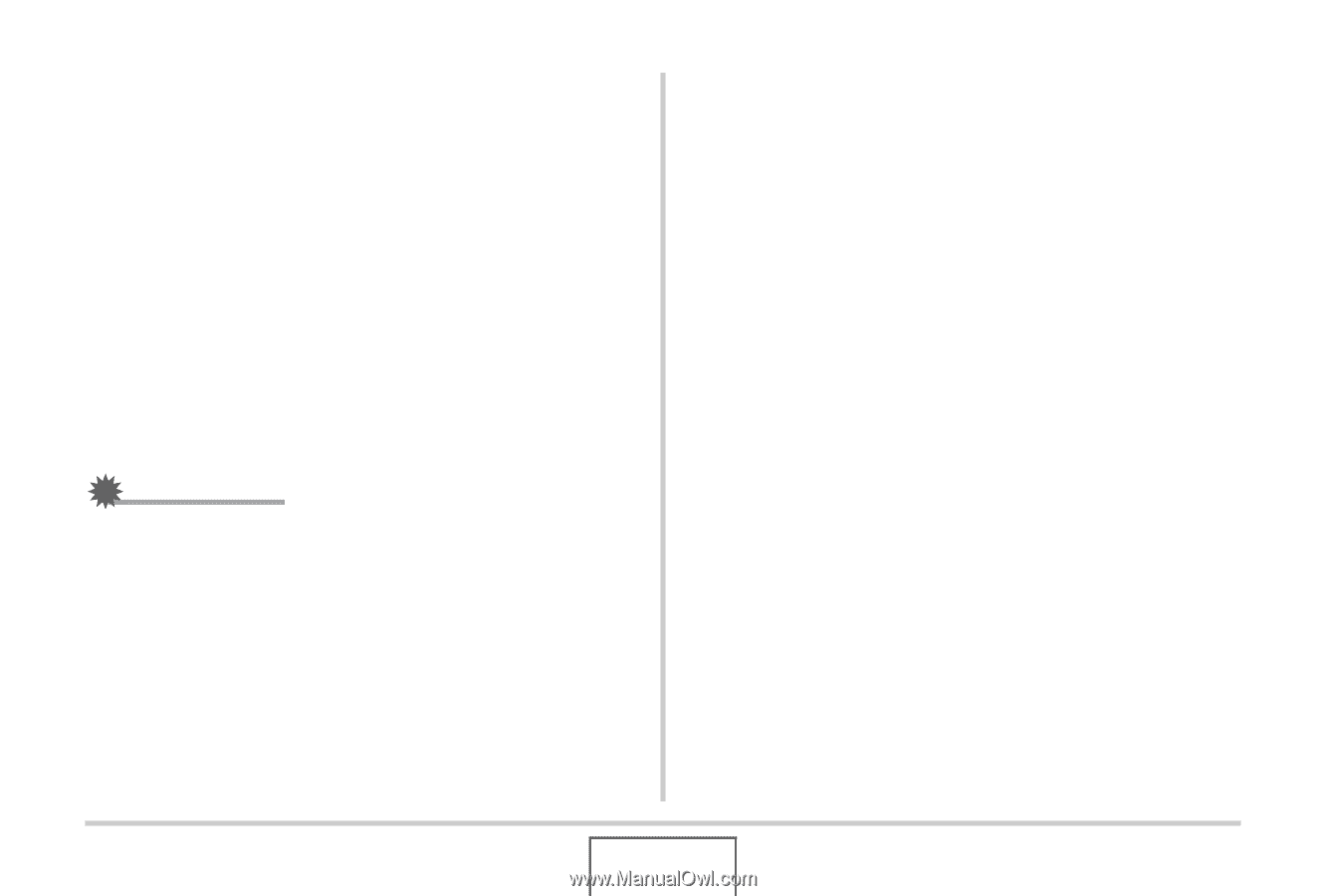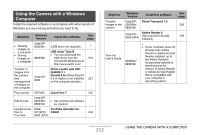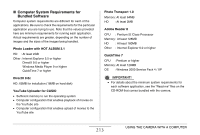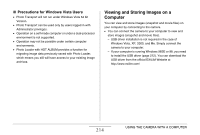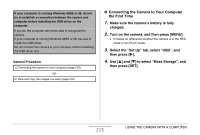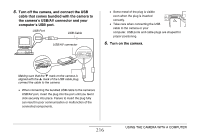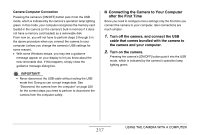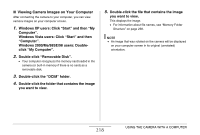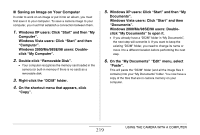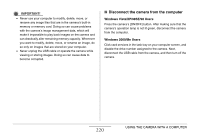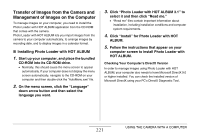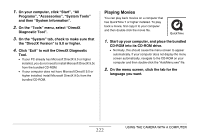Casio EX-Z12 Owners Manual - Page 217
Connecting the Camera to Your Computer, after the First Time, Turn off the camera, and connect the USB
 |
View all Casio EX-Z12 manuals
Add to My Manuals
Save this manual to your list of manuals |
Page 217 highlights
Camera-Computer Connection Pressing the camera's [ON/OFF] button puts it into the USB mode, which is indicated by the camera's operation lamp lighting green. In this mode, your computer recognizes the memory card loaded in the camera (or the camera's built-in memory if it does not have a memory card loaded) as a removable disk. From now on, you will not have to perform steps 3 through 5 in the above procedure when you connect the camera to your computer (unless you change the camera's USB settings for some reason). • With some Windows setups, you may see a guidance message appear on your display to let you know about the new removable disk. If this happens, simply close the guidance message dialog box. IMPORTANT! • Never disconnect the USB cable without exiting the USB mode first. Doing so can corrupt image data. See "Disconnect the camera from the computer" on page 220 for the correct steps you need to perform to disconnect the camera from the computer safely. ■ Connecting the Camera to Your Computer after the First Time Since you need to configure menu settings only the first time you connect the camera to your computer, later connections are much simpler. 1. Turn off the camera, and connect the USB cable that comes bundled with the camera to the camera and your computer. 2. Turn on the camera. Pressing the camera's [ON/OFF] button puts it into the USB mode, which is indicated by the camera's operation lamp lighting green. 217 USING THE CAMERA WITH A COMPUTER