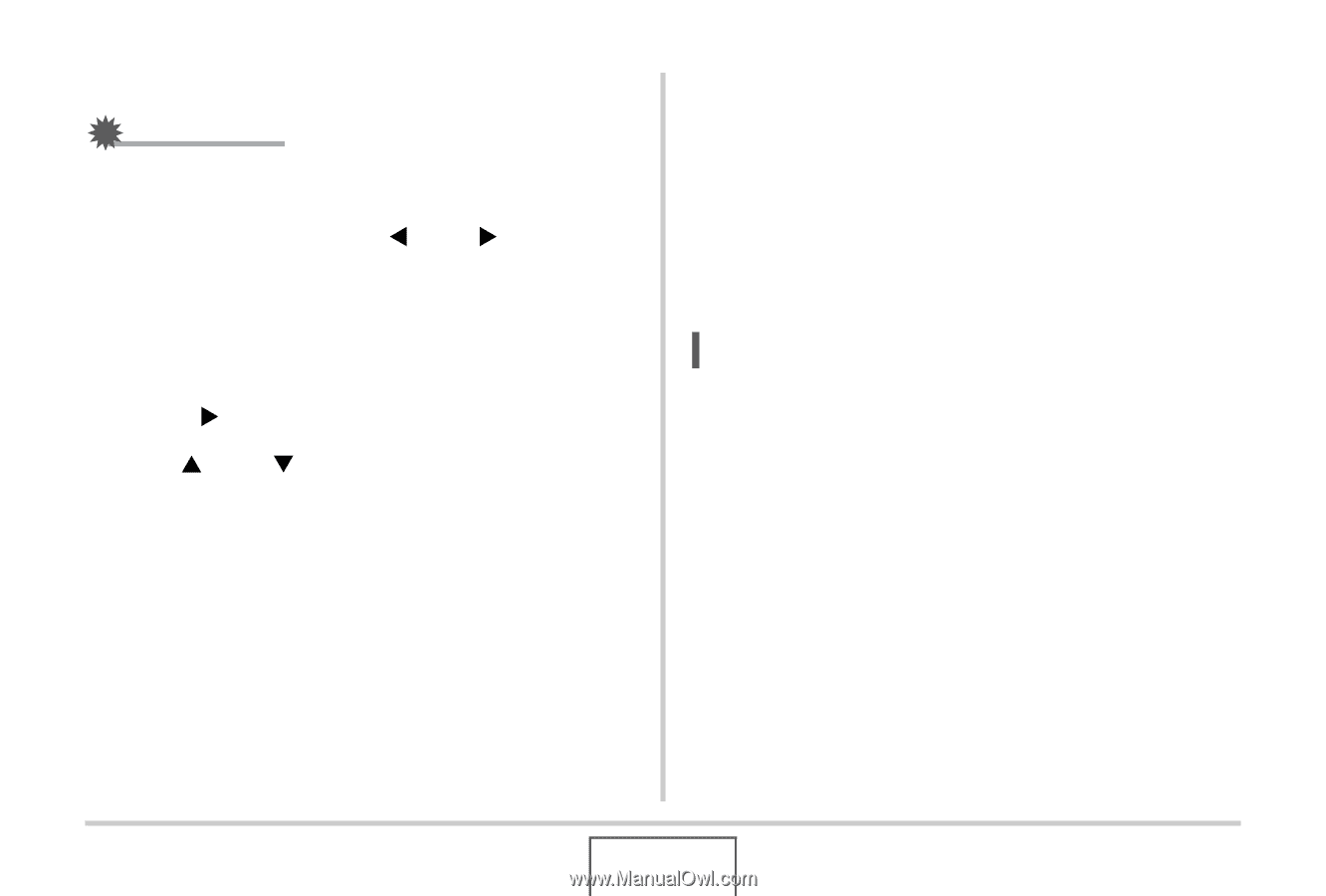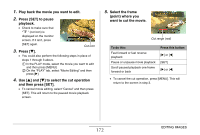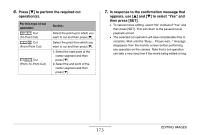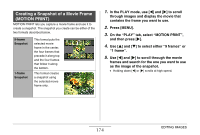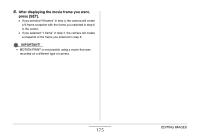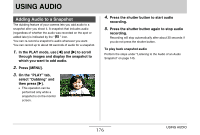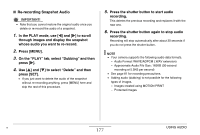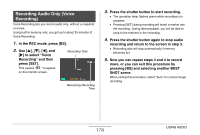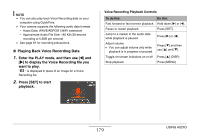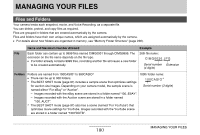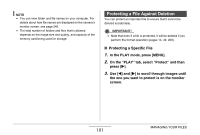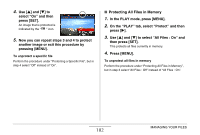Casio EX-Z12 Owners Manual - Page 177
Re-recording Snapshot Audio
 |
View all Casio EX-Z12 manuals
Add to My Manuals
Save this manual to your list of manuals |
Page 177 highlights
■ Re-recording Snapshot Audio IMPORTANT! • Note that you cannot restore the original audio once you delete or re-record the audio of a snapshot. 1. In the PLAY mode, use [W] and [X] to scroll through images and display the snapshot whose audio you want to re-record. 2. Press [MENU]. 3. On the "PLAY" tab, select "Dubbing" and then press [X]. 4. Use [S] and [T] to select "Delete" and then press [SET]. • If you just want to delete the audio of the snapshot without re-recording anything, press [MENU] here and skip the rest of this procedure. 5. Press the shutter button to start audio recording. This deletes the previous recording and replaces it with the new one. 6. Press the shutter button again to stop audio recording. Recording will stop automatically after about 30 seconds if you do not press the shutter button. NOTE • Your camera supports the following audio data formats. - Audio Format: WAVE/ADPCM (.WAV extension) - Approximate Audio File Size: 165KB (30-second recording at 5.5KB per second) • See page 81 for recording precautions. • Adding audio (dubbing) is not possible for the following types of images. - Images created using MOTION PRINT - Protected images B 177 USING AUDIO