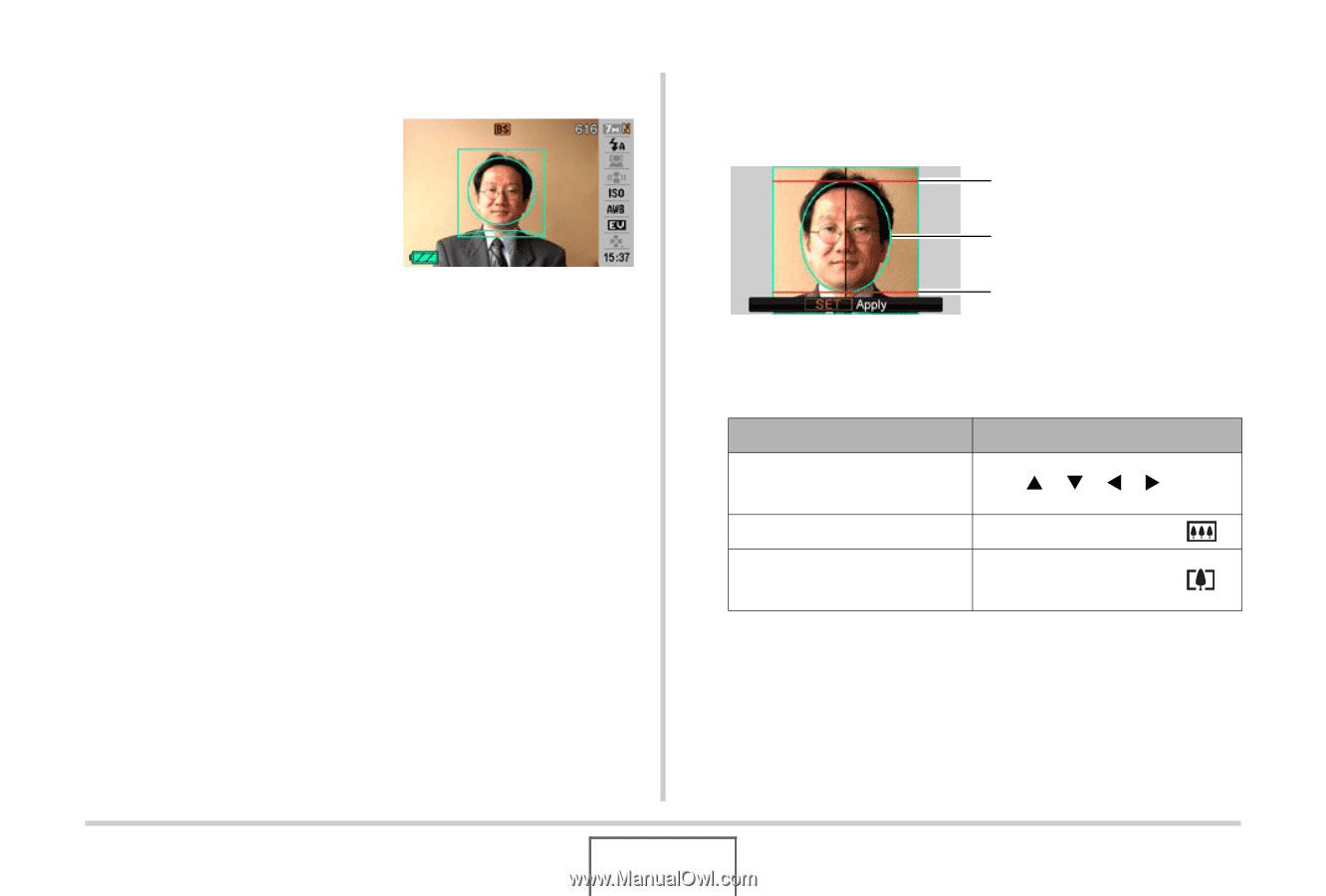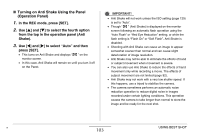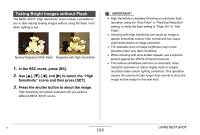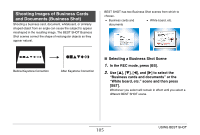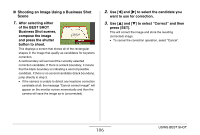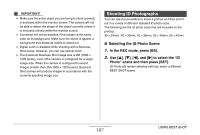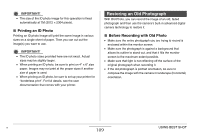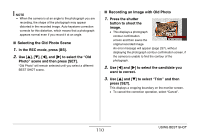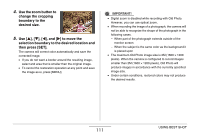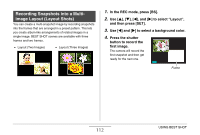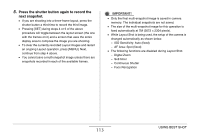Casio EX-Z12 Owners Manual - Page 108
Shooting an Image Using the ID Photo Scene, shoot an initial
 |
View all Casio EX-Z12 manuals
Add to My Manuals
Save this manual to your list of manuals |
Page 108 highlights
■ Shooting an Image Using the ID Photo Scene 1. On the monitor screen, compose the image by positioning the subject within the on-screen frame and then press the shutter button to shoot an initial temporary image. • The initial temporary image is not saved in memory. The final image is saved in memory when you perform step 3, below. 2. Align the guidelines that appear on the monitor screen with the subject in the recorded image. Head Line Oval Boundary Chin Line Align the subject so the head fills the oval boundary. Also make sure that the subject's head is within the head line and the chin line. To do this: Perform this operation: Move the subject up, down, left, and right Use [S], [T], [W], [X]. Enlarge the subject Press the zoom button [ ]. Reduce the size of the subject Press the zoom button [ ]. 3. When everything is the way you want, press [SET]. This saves the image in memory. B 108 USING BEST SHOT