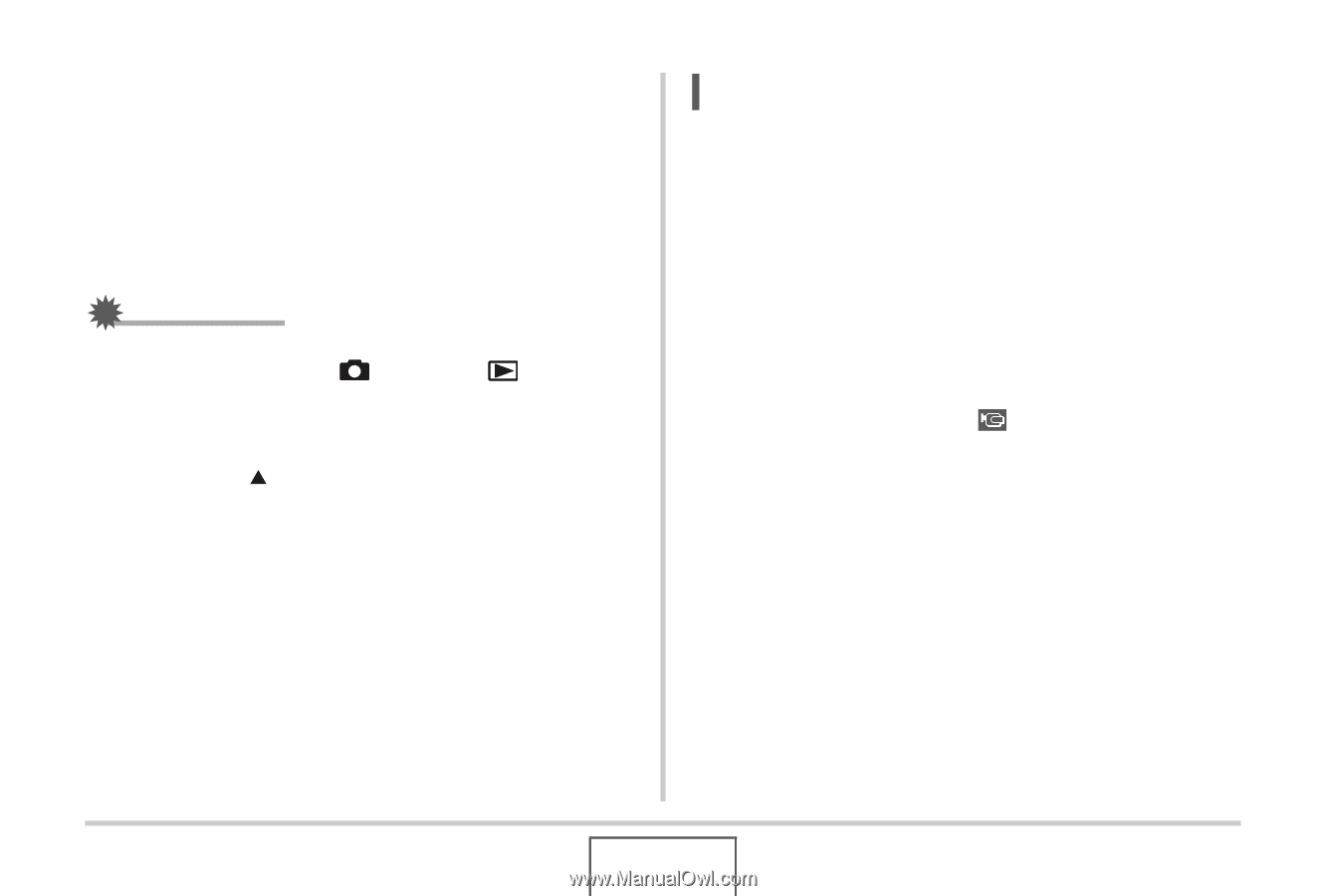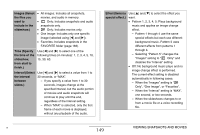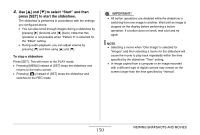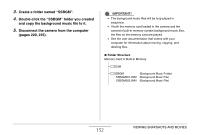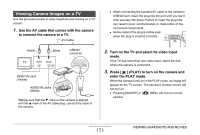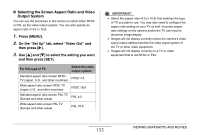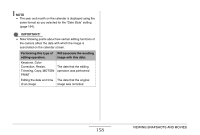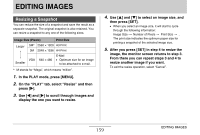Casio EX-Z12 Owners Manual - Page 154
Now you can perform the applicable operation, on the camera for the type of file you want to, play.
 |
View all Casio EX-Z12 manuals
Add to My Manuals
Save this manual to your list of manuals |
Page 154 highlights
4. Now you can perform the applicable operation on the camera for the type of file you want to play. To turn off the camera You can turn off the camera by pressing the camera's [ON/OFF] button. IMPORTANT! • When connecting to a TV to display images, be sure to configure the camera's [ ] (REC) and [ ] (PLAY) buttons for "Power On" or "Power On/Off" (page 199). • All icons and indicators that appear on the monitor screen also appear on the TV screen. You can use [S] (DISP) to change the display contents. • Audio is monaural. • Certain TVs may cut off part of the images. • Audio is initially output by the camera at maximum volume. When you first start displaying images, set the TV volume control at a relatively low level and then adjust it as required. NOTE • You can use the camera to connect to a DVD recorder or video deck and record images from the camera. There are various different methods you can use in order to connect to another device when recording images. The following describes one method for connection using the AV cable that comes with the camera. - DVD recorder or video deck: Connect to the VIDEO IN and AUDIO IN terminals. - Camera: Connect to the USB/AV connector You can play a slideshow of snapshots and movies on the camera and record it on a DVD or video tape. You can record movies by selecting " Only" for the slideshow "Images" setting (page 149). When recording to DVD recorder or video deck, you can turn off display information (page 56) so indicators and other information is not recorded along with the image. To view the image that is being recorded, connect a TV or other monitor to the DVD recorder or video deck that is connected to the camera. For information about connecting a monitor to the DVD recorder or video deck and about how to record, see the user documentation that comes with the DVD recorder or video deck you are using. 154 VIEWING SNAPSHOTS AND MOVIES