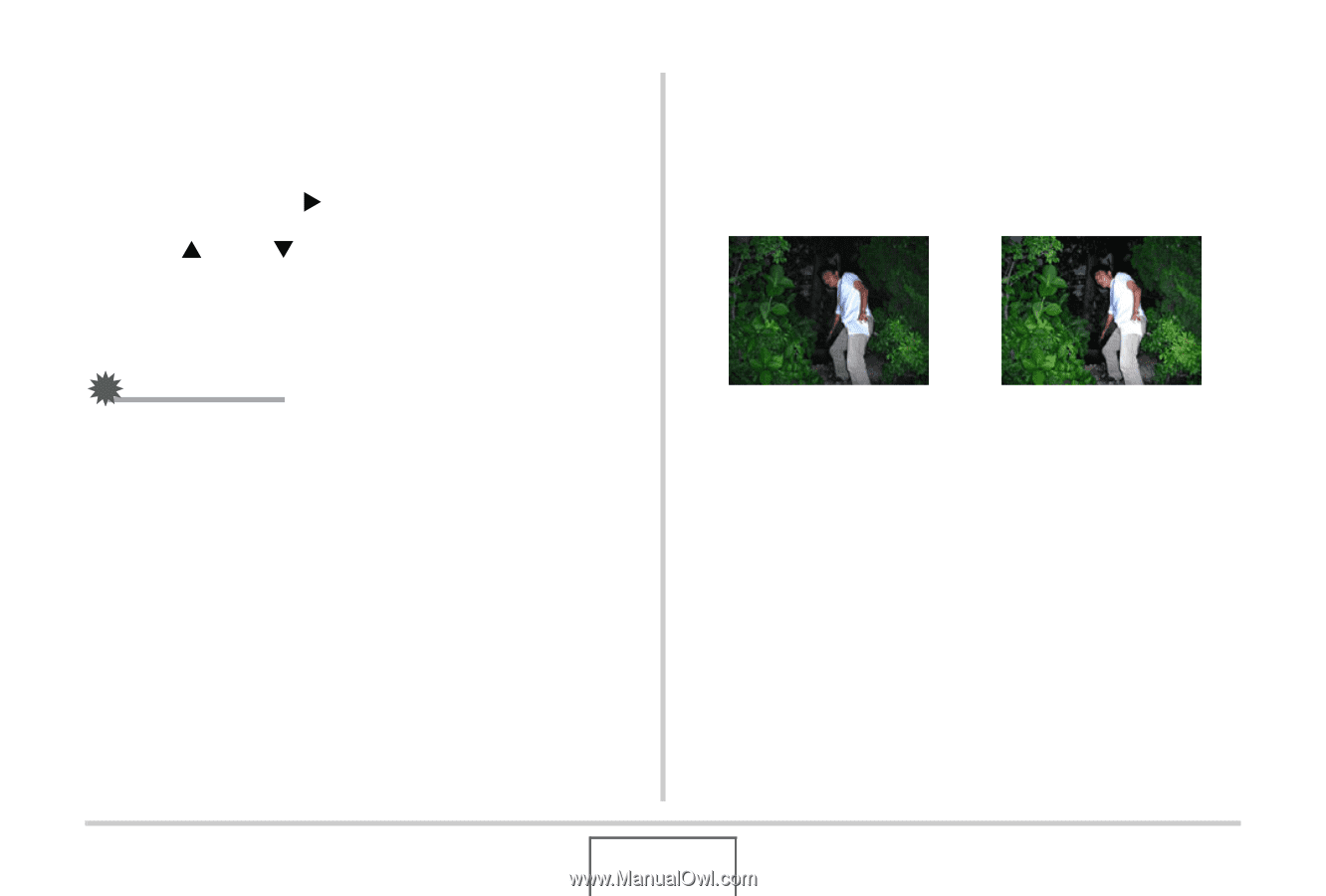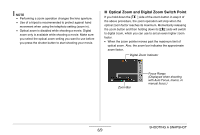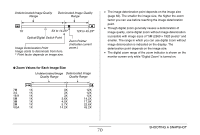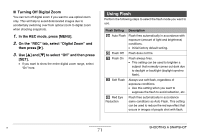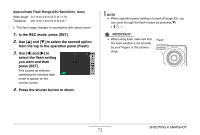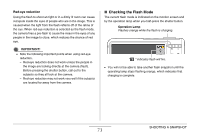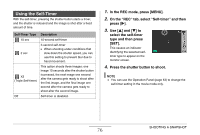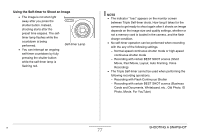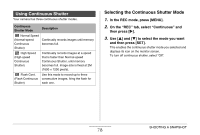Casio EX-Z12 Owners Manual - Page 74
Changing the Flash Intensity, Using Flash Assist, On the Quality tab, select Flash Intensity
 |
View all Casio EX-Z12 manuals
Add to My Manuals
Save this manual to your list of manuals |
Page 74 highlights
■ Changing the Flash Intensity 1. In the REC mode, press [MENU]. 2. On the "Quality" tab, select "Flash Intensity" and then press [X]. 3. Use [S] and [T] to select the flash intensity setting you want and then press [SET]. You can set one of five levels, from -2 (weakest) to +2 (strongest). IMPORTANT! • Flash intensity may not change when the subject is too far away or too close. ■ Using Flash Assist The subject in an image will look too dark if flash intensity is not enough to reach a subject that is too far away. When this happens, you can use flash assist to supplement the brightness of the subject so it appears as if flash illumination was sufficient. Flash assist not used Flash assist used Flash assist is turned on as the initial factory default setting. Use the following procedure to turn off flash assist when you do not want to use it. SHOOTING A SNAPSHOT 74