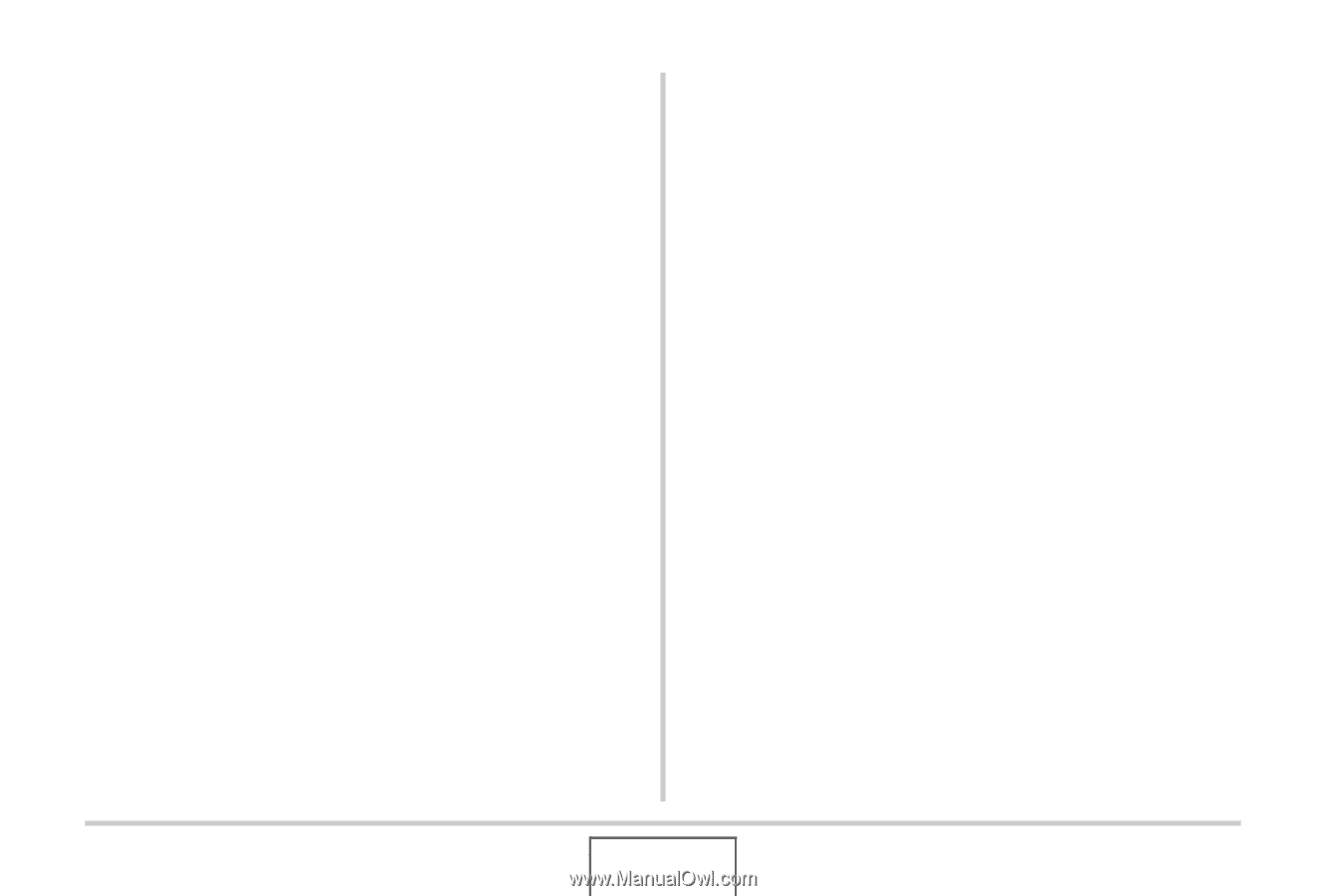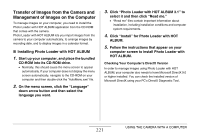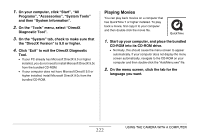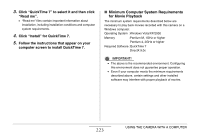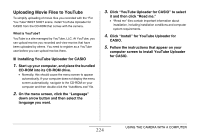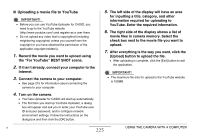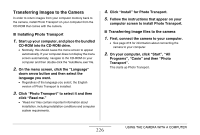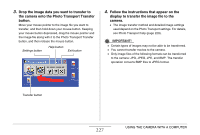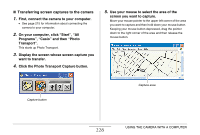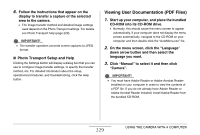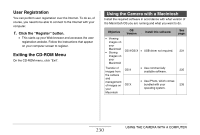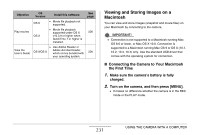Casio EX-Z12 Owners Manual - Page 226
Transferring Images to the Camera, Installing Photo Transport
 |
View all Casio EX-Z12 manuals
Add to My Manuals
Save this manual to your list of manuals |
Page 226 highlights
Transferring Images to the Camera In order to return images from your computer memory back to the camera, install Photo Transport on your computer from the CD-ROM that comes with the camera. ■ Installing Photo Transport 1. Start up your computer, and place the bundled CD-ROM into its CD-ROM drive. • Normally, this should cause the menu screen to appear automatically. If your computer does not display the menu screen automatically, navigate to the CD-ROM on your computer and then double-click the "AutoMenu.exe" file. 2. On the menu screen, click the "Language" down arrow button and then select the language you want. • Regardless of the language you select, the English version of Photo Transport is installed. 3. Click "Photo Transport" to select it and then click "Read me." • "Read me" files contain important information about installation, including installation conditions and computer system requirements. 4. Click "Install" for Photo Transport. 5. Follow the instructions that appear on your computer screen to install Photo Transport. ■ Transferring image files to the camera 1. First, connect the camera to your computer. • See page 215 for information about connecting the camera to your computer. 2. On your computer, click "Start", "All Programs", "Casio" and then "Photo Transport". This starts up Photo Transport. 226 USING THE CAMERA WITH A COMPUTER