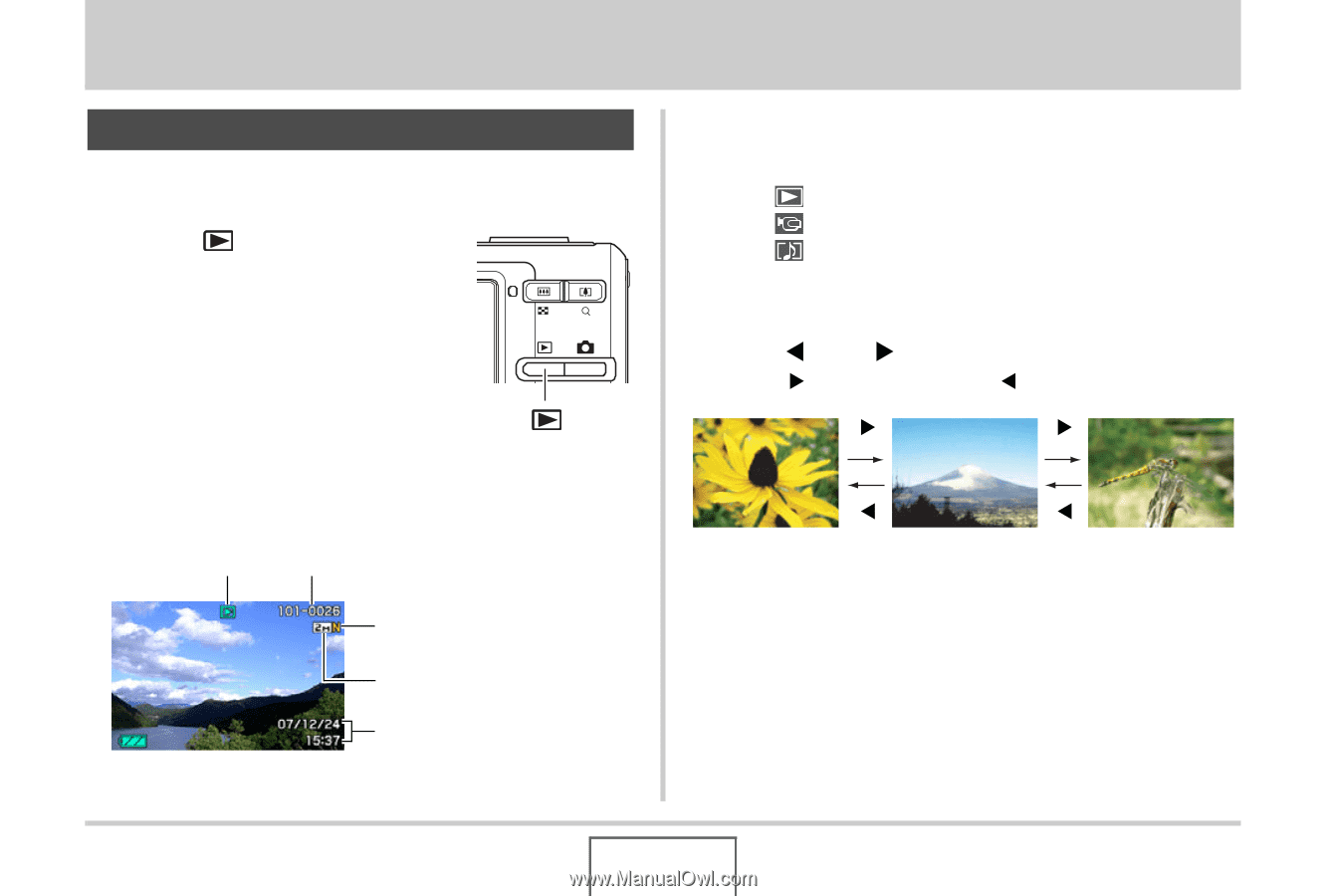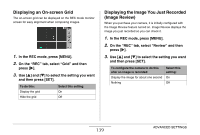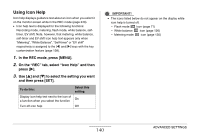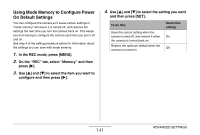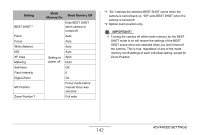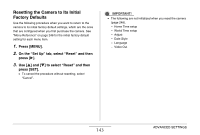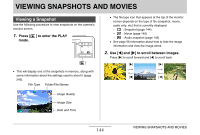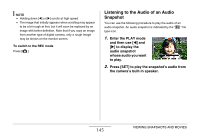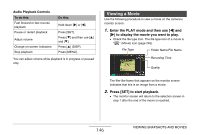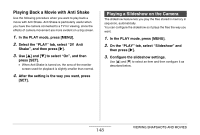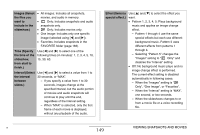Casio EX-Z12 Owners Manual - Page 144
VIEWING SNAPSHOTS AND MOVIES, Viewing a Snapshot
 |
View all Casio EX-Z12 manuals
Add to My Manuals
Save this manual to your list of manuals |
Page 144 highlights
VIEWING SNAPSHOTS AND MOVIES Viewing a Snapshot Use the following procedure to view snapshots on the camera's monitor screen. 1. Press [ ] to enter the PLAY mode. [] • This will display one of the snapshots in memory, along with some information about the settings used to shoot it (page 245). File Type Folder/File Names • The file type icon that appears at the top of the monitor screen depends on the type of file (snapshot, movie, audio only, etc) that is currently displayed. - : Snapshot (page 144) - : Movie (page 146) - : Audio snapshot (page 145) • See page 56 information about how to hide the image information and view the image alone. 2. Use [W] and [X] to scroll between images. Press [X] to scroll forward and [W] to scroll back. [X] [X] [W] [W] Image Quality Image Size Date and Time 144 VIEWING SNAPSHOTS AND MOVIES