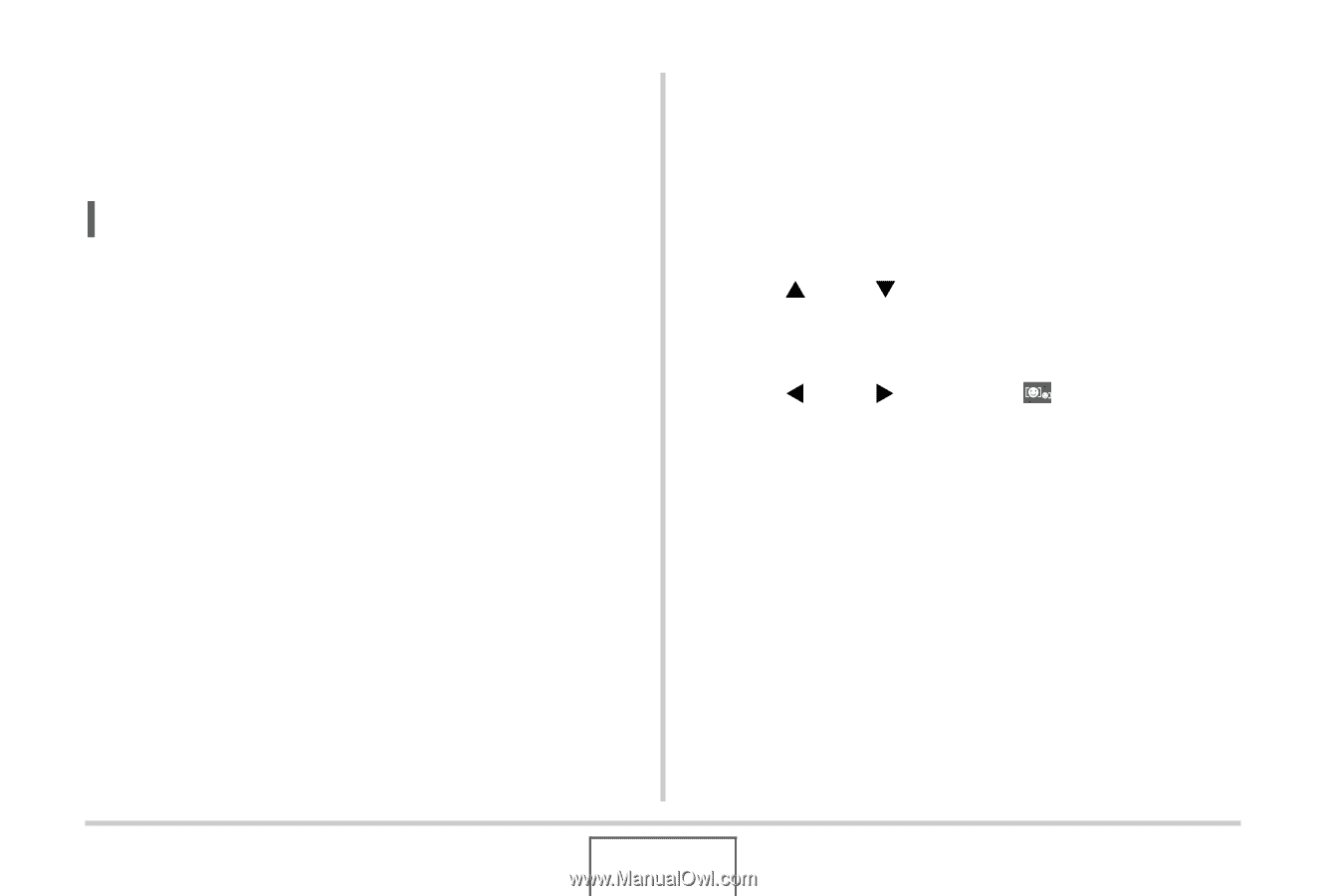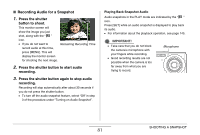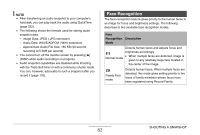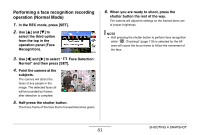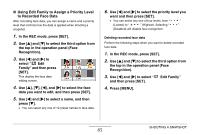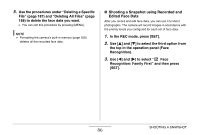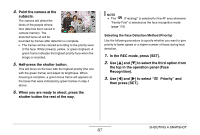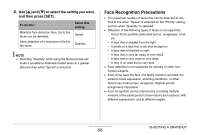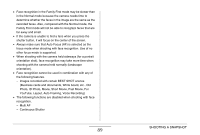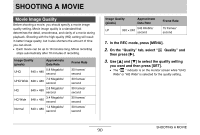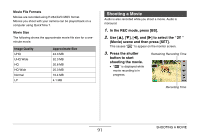Casio EX-Z12 Owners Manual - Page 86
Shooting a Snapshot using Recorded and, Edited Face Data, File and Deleting All Files
 |
View all Casio EX-Z12 manuals
Add to My Manuals
Save this manual to your list of manuals |
Page 86 highlights
5. Use the procedures under "Deleting a Specific File" (page 187) and "Deleting All Files" (page 188) to delete the face data you want. • You can exit this procedure by pressing [MENU]. NOTE • Formatting the camera's built-in memory (page 200) deletes all the recorded face data. ■ Shooting a Snapshot using Recorded and Edited Face Data After you record and edit face data, you can use it to shoot photographs. The camera will record images in accordance with the priority levels you configured for each set of face data. 1. In the REC mode, press [SET]. 2. Use [S] and [T] to select the third option from the top in the operation panel (Face Recognition). 3. Use [W] and [X] to select " Face Recognition: Family First" and then press [SET]. SHOOTING A SNAPSHOT 86