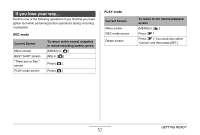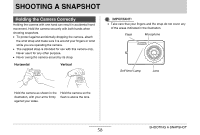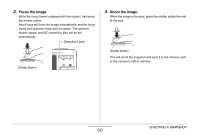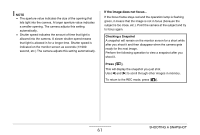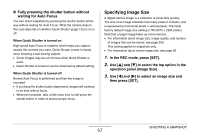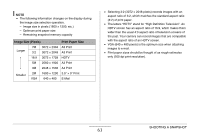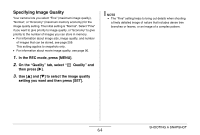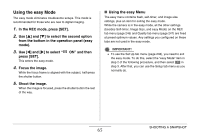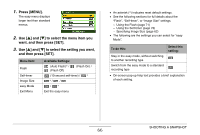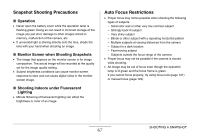Casio EX-Z12 Owners Manual - Page 62
Specifying Image Size, Fully pressing the shutter button without, waiting for Auto Focus
 |
View all Casio EX-Z12 manuals
Add to My Manuals
Save this manual to your list of manuals |
Page 62 highlights
■ Fully pressing the shutter button without waiting for Auto Focus You can shoot snapshots by pressing the shutter button all the way without waiting for Auto Focus. What the camera does in this case depends on whether Quick Shutter (page 122) is on or off. When Quick Shutter is turned on High-speed Auto Focus is enabled, which helps you capture exactly the moment you want. Quick Shutter comes in handy when shooting a fast-moving subject. • Some images may be out of focus when Quick Shutter is used. • Quick Shutter is turned on as the initial factory default setting. When Quick Shutter is turned off Normal Auto Focus is performed and then the image is recorded. • If you keep the shutter button depressed, images will continue to be shot without focus. • Whenever possible, take a little extra time to half-press the shutter button in order to ensure proper focus. Specifying Image Size A digital camera image is a collection of small dots (pixels). The size of an image indicates how many pixels it contains, and is expressed as horizontal pixels × vertical pixels. The initial factory default image size setting is 7M (3072 × 2304 pixels). Note that a larger image takes up more memory. • For information about image size, image quality, and number of images that can be stored, see page 259. This setting applies to snapshots only. • For information about movie image size, see page 90. 1. In the REC mode, press [SET]. 2. Use [S] and [T] to select the top option in the operation panel (Image Size). 3. Use [W] and [X] to select an image size and then press [SET]. SHOOTING A SNAPSHOT 62