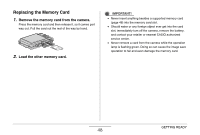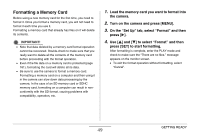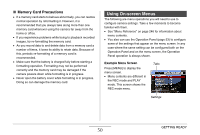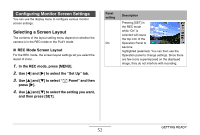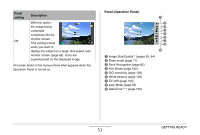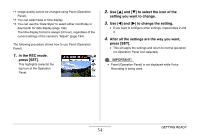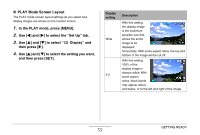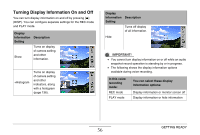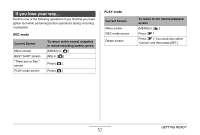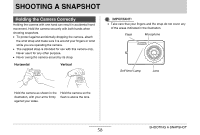Casio EX-Z12 Owners Manual - Page 53
Panel Operation Panel, Panel, setting, Description
 |
View all Casio EX-Z12 manuals
Add to My Manuals
Save this manual to your list of manuals |
Page 53 highlights
Panel setting Off Description With this option, the image being composed completely fills the monitor screen. This setting is best when you want to display the subject on a large 16:9 aspect ratio monitor screen (page 63). Icons are superimposed on the displayed image. All screen shots in this manual show what appears when the Operation Panel is turned on. Panel (Operation Panel) 1 2 3 4 5 6 7 8 9 1 Image Size/Quality*1 (pages 62, 64) 2 Flash mode (page 71) 3 Face Recognition (page 82) 4 Anti Shake (page 102) 5 ISO sensitivity (page 129) 6 White balance (page 126) 7 EV shift (page 125) 8 easy Mode (page 65) 9 Date/Time*2,*3 (page 193) GETTING READY 53
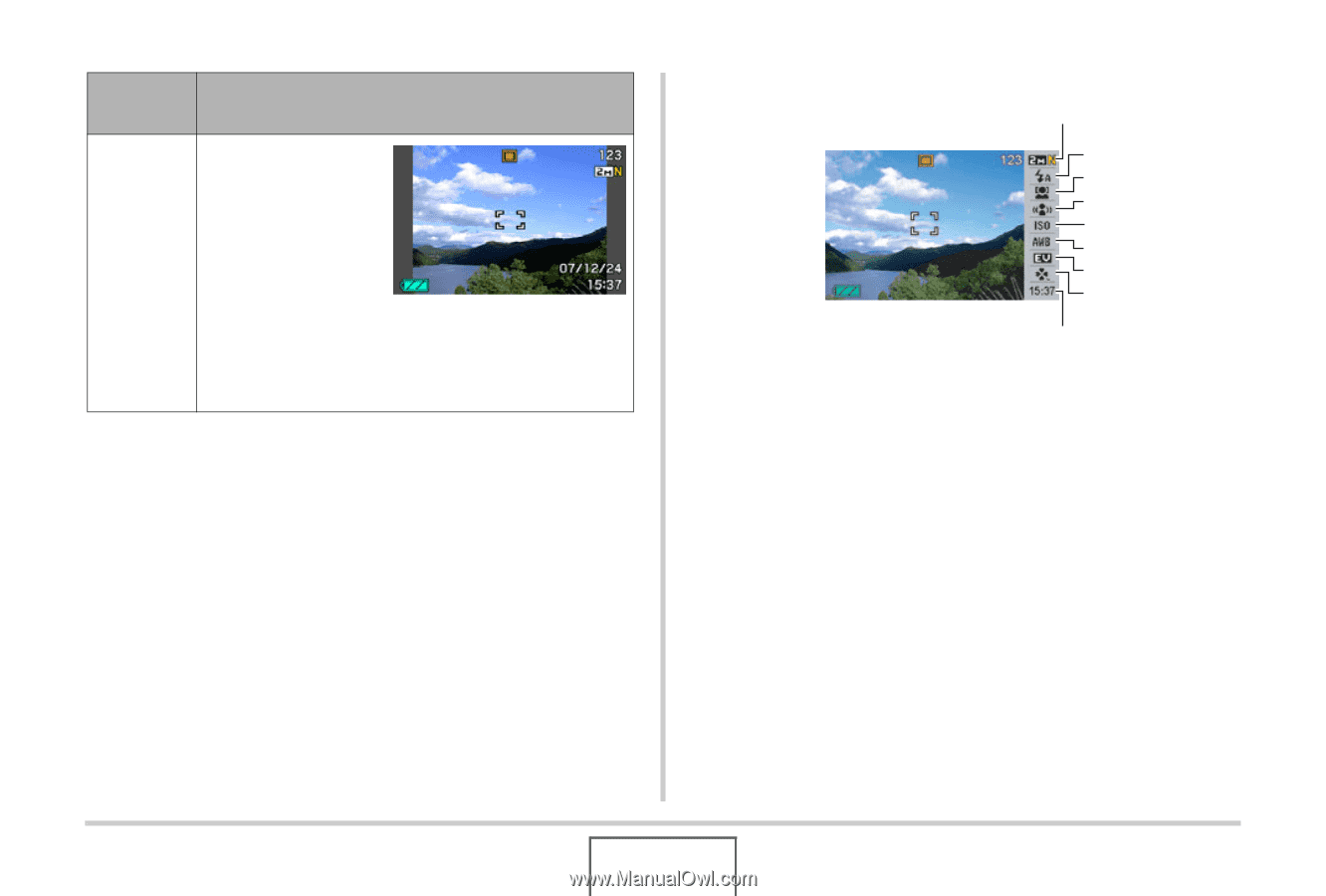
53
GETTING READY
All screen shots in this man
u
al sho
w
w
hat appears
w
hen the
Operation Panel is t
u
rned on.
Panel (Operation Panel)
1
Image Size/Q
u
ality
*
1
(pages 62, 64)
2
Flash mode (page 71)
3
Face Recognition (page
8
2)
4
Anti Shake (page 102)
5
ISO sensiti
v
ity (page 129)
6
W
hite
b
alance (page 126)
7
EV shift (page 125)
8
easy Mode (page 65)
9
Date/Time
*
2
,*
3
(page 193)
Off
W
ith this option,
the image
b
eing
composed
completely fills the
monitor screen.
This setting is
b
est
w
hen yo
u
w
ant to
display the s
ub
ject on a large 16:9 aspect ratio
monitor screen (page 63). Icons are
s
u
perimposed on the displayed image.
Panel
setting
Description
1
9
5
3
4
7
8
2
6