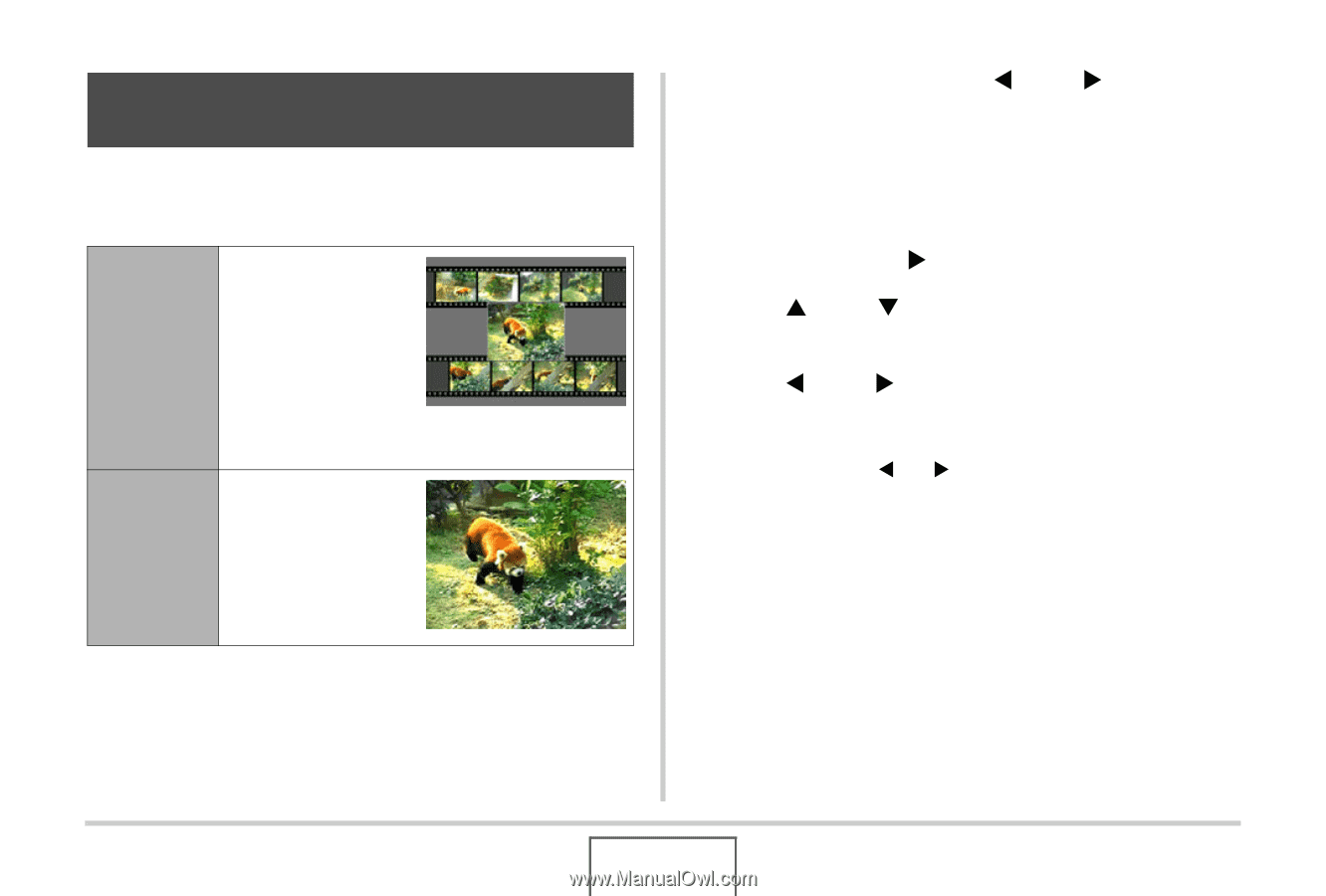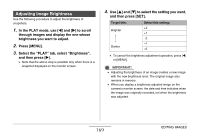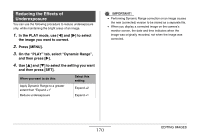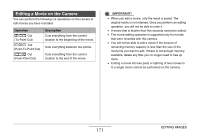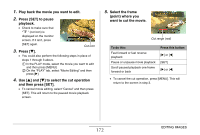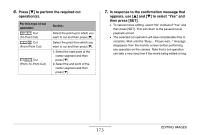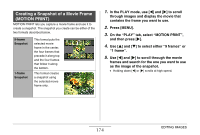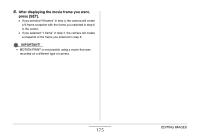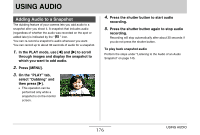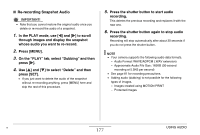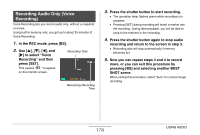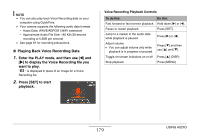Casio EX-Z12 Owners Manual - Page 174
Creating a Snapshot of a Movie Frame (MOTION PRINT), On the PLAY tab, select MOTION PRINT
 |
View all Casio EX-Z12 manuals
Add to My Manuals
Save this manual to your list of manuals |
Page 174 highlights
Creating a Snapshot of a Movie Frame (MOTION PRINT) MOTION PRINT lets you capture a movie frame and use it to create a snapshot. The snapshot you create can be either of the two formats described below. 9-frame Snapshot 1-frame Snapshot This format puts the selected movie frame in the center, the four frames that precede it along top and the four frames that follow it along the bottom. This format creates a snapshot using the selected movie frame only. 1. In the PLAY mode, use [W] and [X] to scroll through images and display the movie that contains the frame you want to use. 2. Press [MENU]. 3. On the "PLAY" tab, select "MOTION PRINT", and then press [X]. 4. Use [S] and [T] to select either "9 frames" or "1 frame". 5. Use [W] and [X] to scroll through the movie frames and search for the one you want to use as the image of the snapshot. • Holding down [W] or [X] scrolls at high speed. 174 EDITING IMAGES