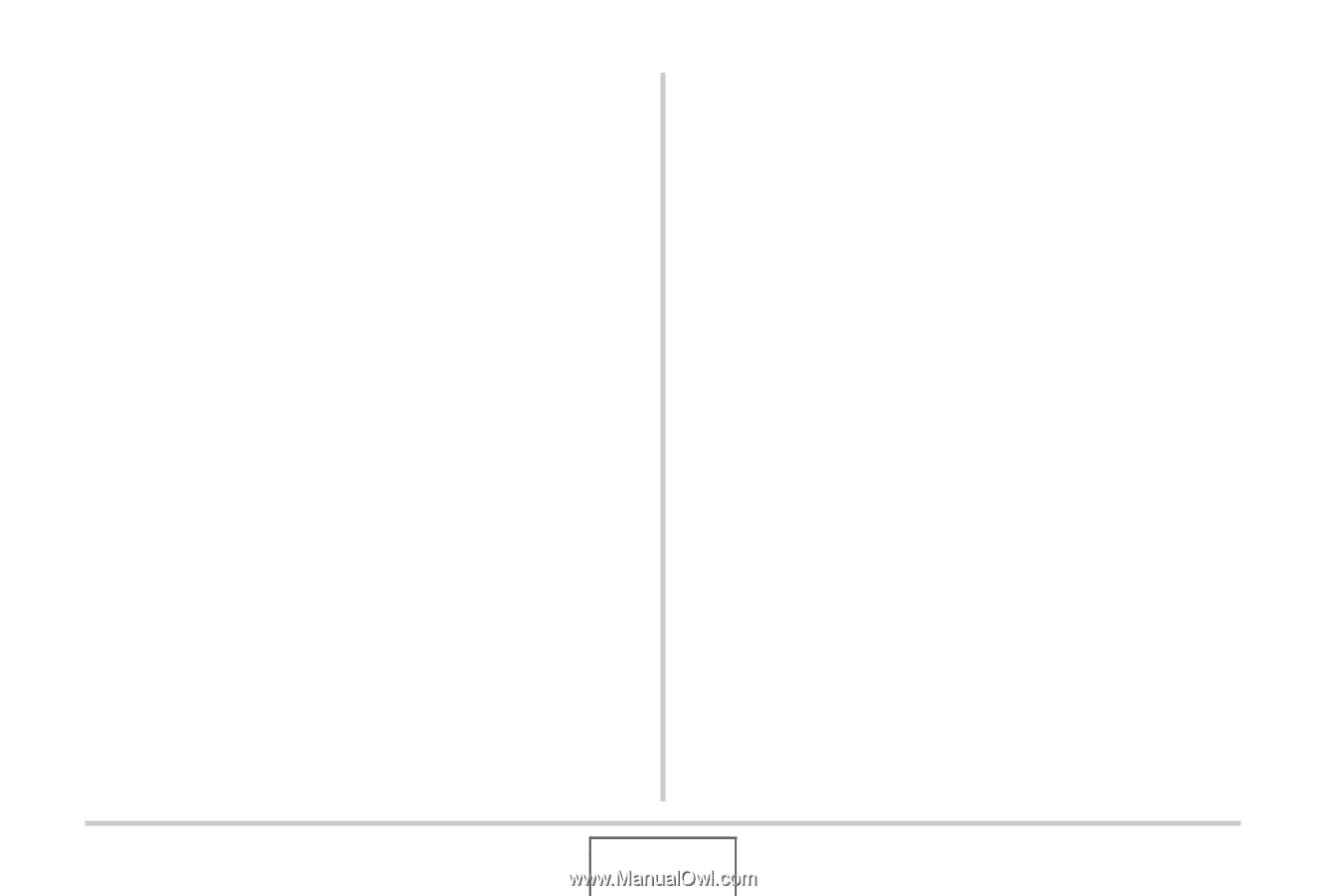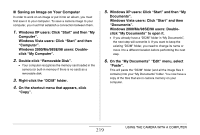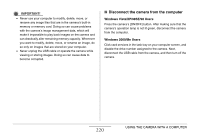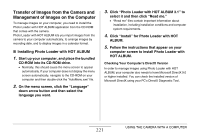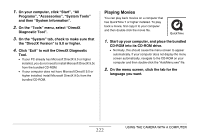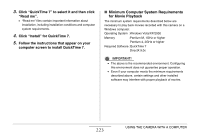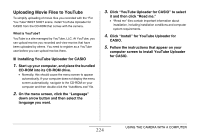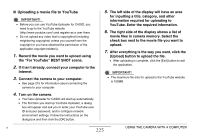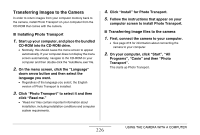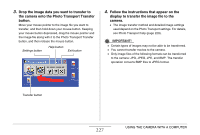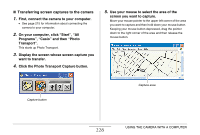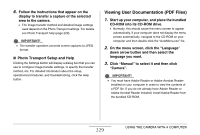Casio EX-Z12 Owners Manual - Page 224
Uploading Movie Files to YouTube, Installing YouTube Uploader for CASIO
 |
View all Casio EX-Z12 manuals
Add to My Manuals
Save this manual to your list of manuals |
Page 224 highlights
Uploading Movie Files to YouTube To simplify uploading of movie files you recorded with the "For You Tube" BEST SHOT scene, install YouTube Uploader for CASIO from the CD-ROM that comes with the camera. What is YouTube? YouTube is a site managed by YouTube, LLC. At YouTube, you can upload movies you recorded and view movies that have been uploaded by others. You need to register as a YouTube user before you can upload movies there. ■ Installing YouTube Uploader for CASIO 1. Start up your computer, and place the bundled CD-ROM into its CD-ROM drive. • Normally, this should cause the menu screen to appear automatically. If your computer does not display the menu screen automatically, navigate to the CD-ROM on your computer and then double-click the "AutoMenu.exe" file. 2. On the menu screen, click the "Language" down arrow button and then select the language you want. 3. Click "YouTube Uploader for CASIO" to select it and then click "Read me." • "Read me" files contain important information about installation, including installation conditions and computer system requirements. 4. Click "Install" for YouTube Uploader for CASIO. 5. Follow the instructions that appear on your computer screen to install YouTube Uploader for CASIO. 224 USING THE CAMERA WITH A COMPUTER