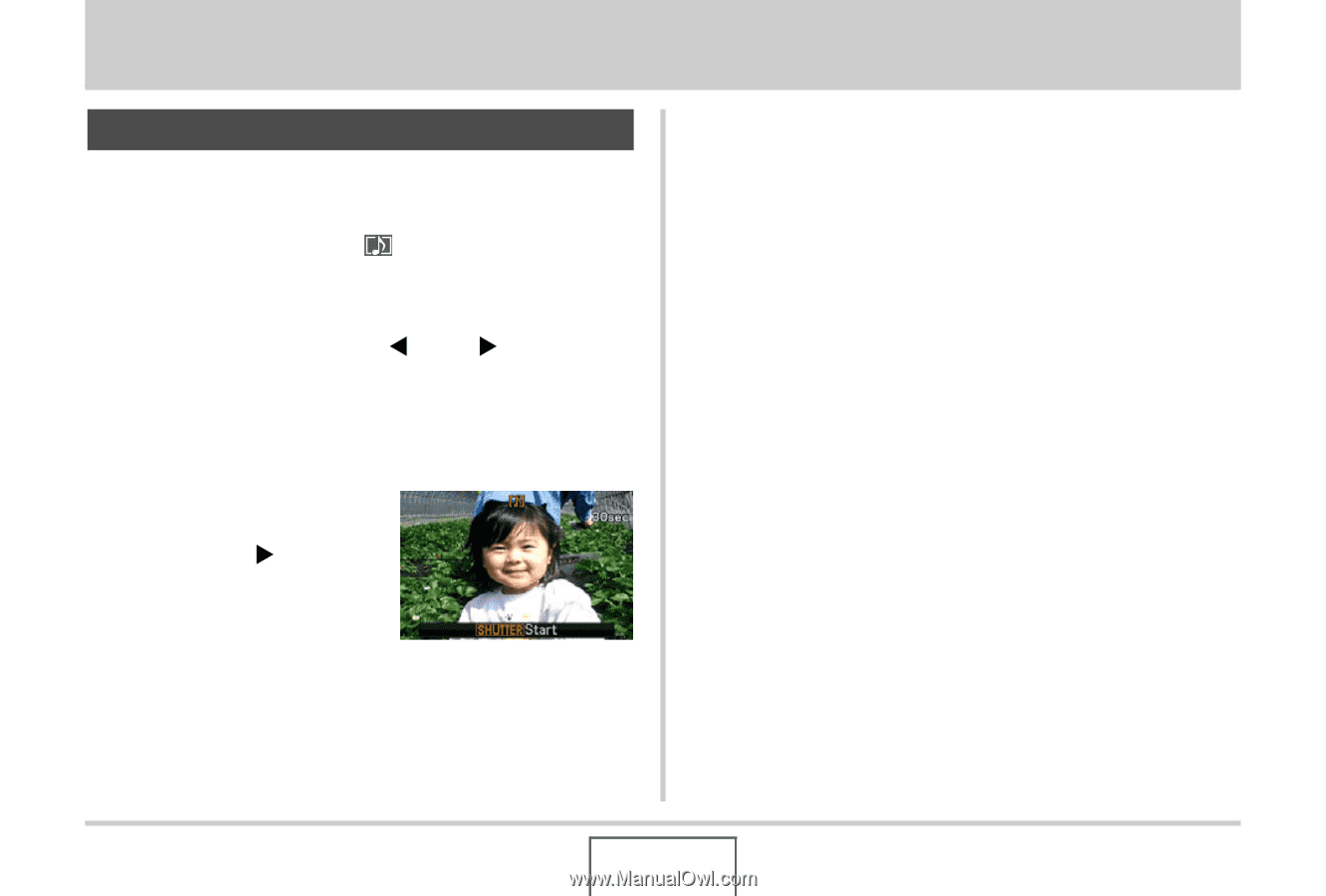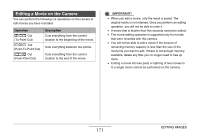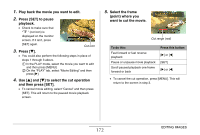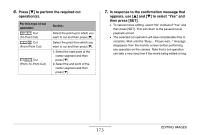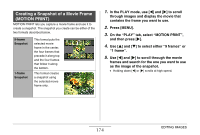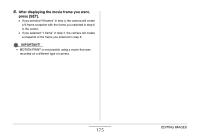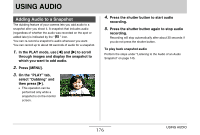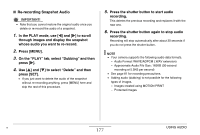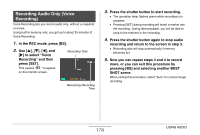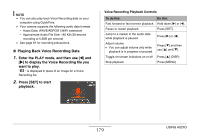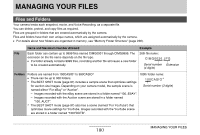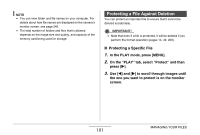Casio EX-Z12 Owners Manual - Page 176
USING AUDIO, Adding Audio to a Snapshot
 |
View all Casio EX-Z12 manuals
Add to My Manuals
Save this manual to your list of manuals |
Page 176 highlights
USING AUDIO Adding Audio to a Snapshot The dubbing feature of your camera lets you add audio to a snapshot after you shoot it. A snapshot that includes audio (regardless of whether the audio was recorded on the spot or added later) is indicated by the " " icon. You can re-record a snapshot's audio whenever you want. You can record up to about 30 seconds of audio for a snapshot. 1. In the PLAY mode, use [W] and [X] to scroll through images and display the snapshot to which you want to add audio. 2. Press [MENU]. 3. On the "PLAY" tab, select "Dubbing" and then press [X]. • This operation can be performed only while a snapshot is on the monitor screen. 4. Press the shutter button to start audio recording. 5. Press the shutter button again to stop audio recording. Recording will stop automatically after about 30 seconds if you do not press the shutter button. To play back snapshot audio Perform the steps under "Listening to the Audio of an Audio Snapshot" on page 145. 176 USING AUDIO