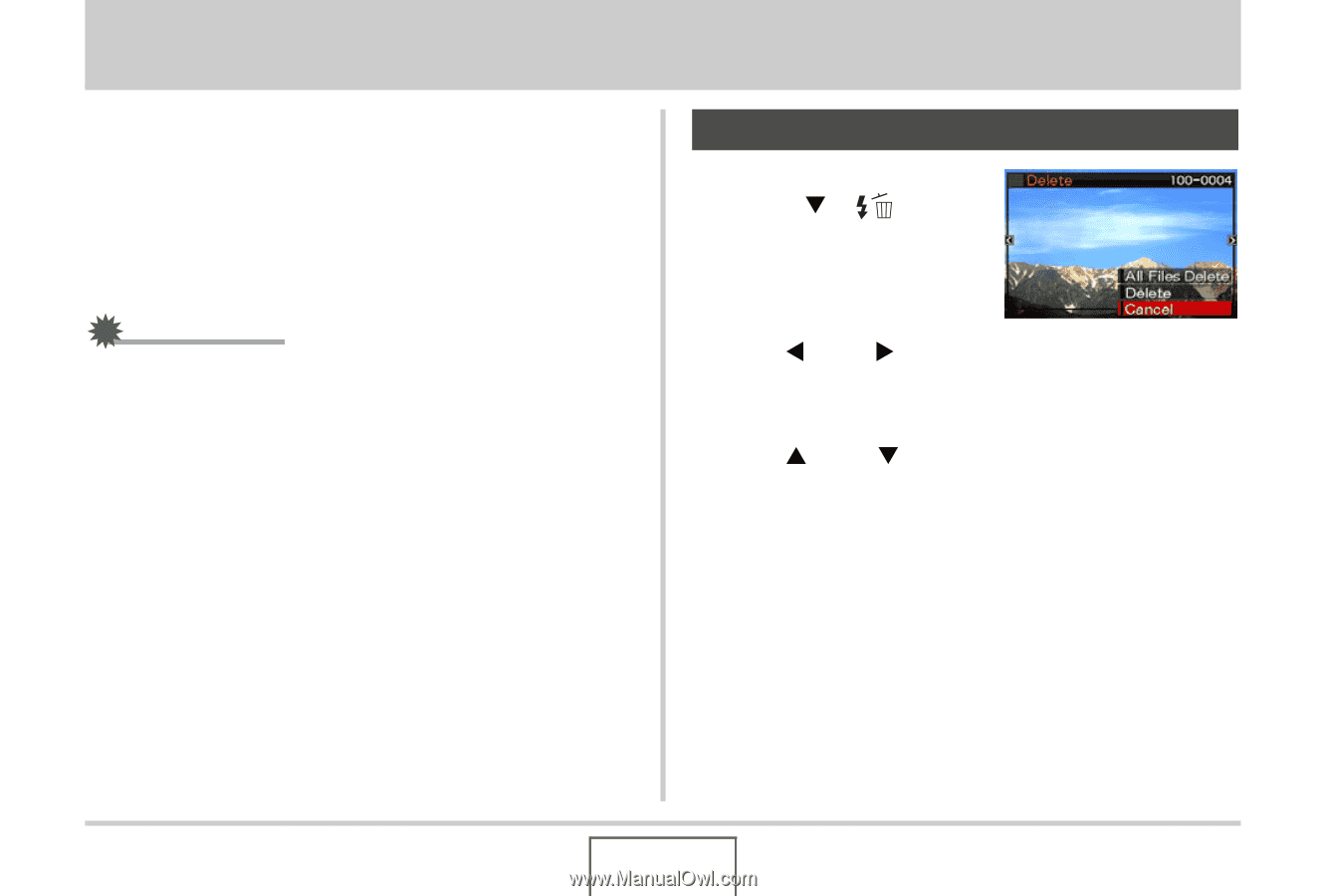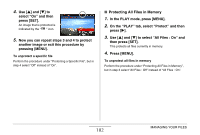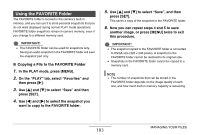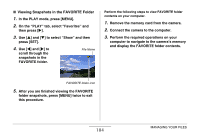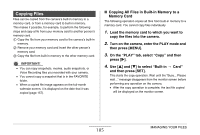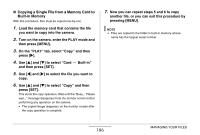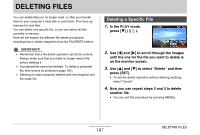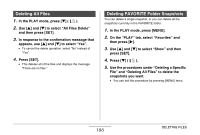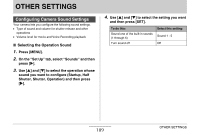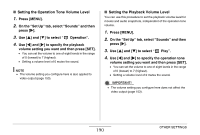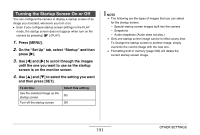Casio EX-Z12 Owners Manual - Page 187
DELETING FILES, Deleting a Specific File
 |
View all Casio EX-Z12 manuals
Add to My Manuals
Save this manual to your list of manuals |
Page 187 highlights
DELETING FILES You can delete files you no longer need, or after you transfer them to your computer's hard disk or print them. This frees up memory for new files. You can delete one specific file, or you can delete all files currently in memory. Here we will explain the different file delete procedures, including how to delete snapshots from the FAVORITE folders. IMPORTANT! • Remember that a file delete operation cannot be undone. Always make sure that you really no longer need a file before deleting it. • A protected file cannot be deleted. To delete a protected file, first remove its protection (page 181). • Deleting an audio snapshot deletes both the snapshot and the audio file. Deleting a Specific File 1. In the PLAY mode, press [T] ( ). 2. Use [W] and [X] to scroll through the images until the one for the file you want to delete is on the monitor screen. 3. Use [S] and [T] to select "Delete" and then press [SET]. • To exit the delete operation without deleting anything, select "Cancel". 4. Now you can repeat steps 2 and 3 to delete another file. • You can exit this procedure by pressing [MENU]. 187 DELETING FILES