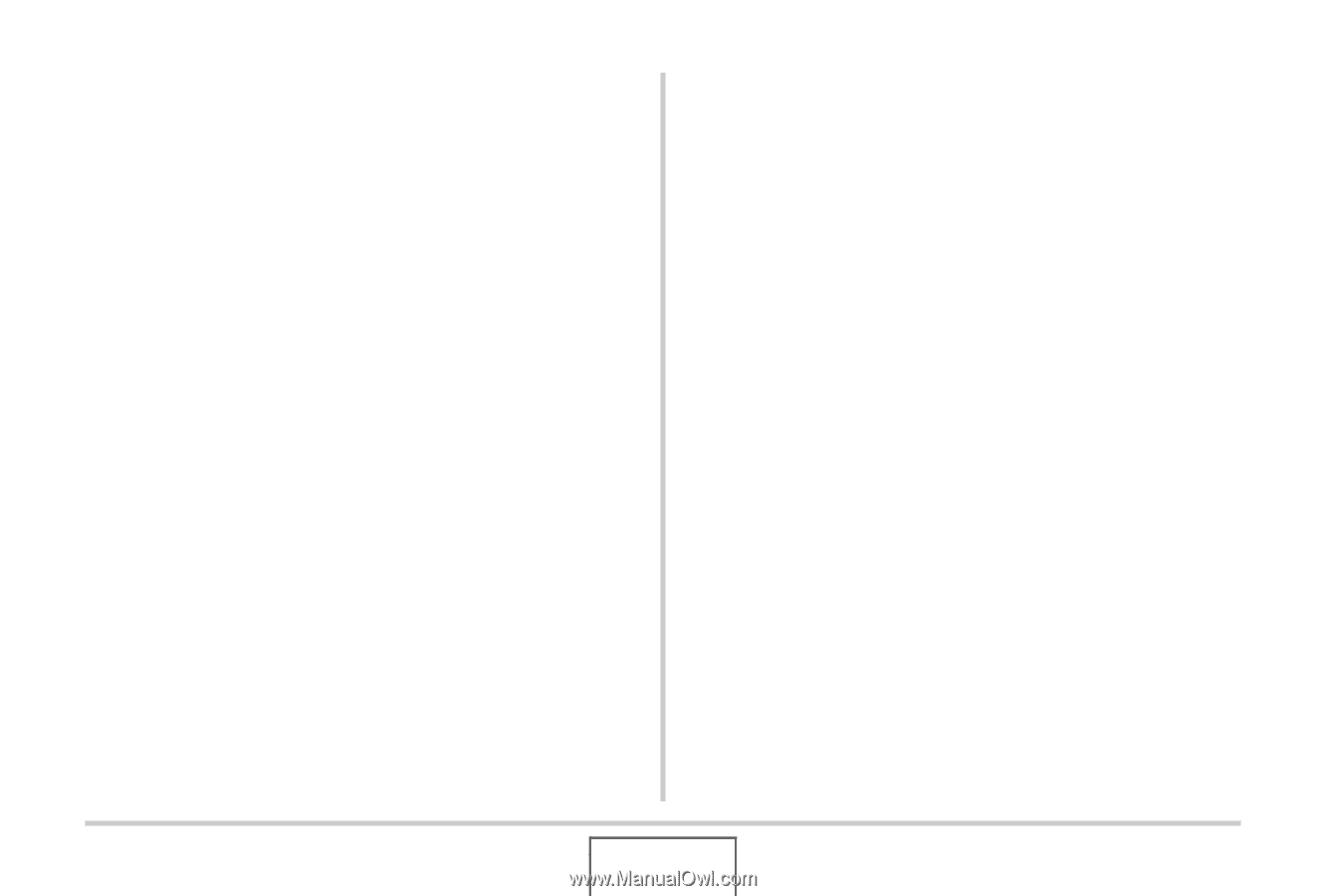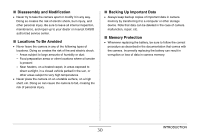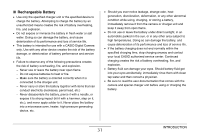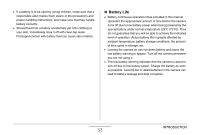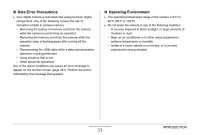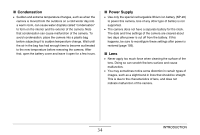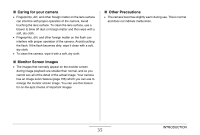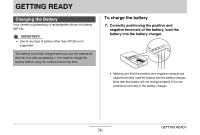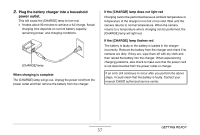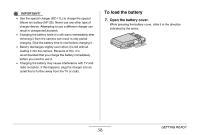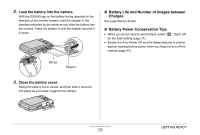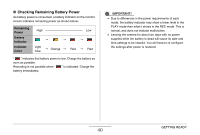Casio EX-Z12 Owners Manual - Page 35
Caring for your camera, Monitor Screen Images, Other Precautions, ith a soft, dry cloth.
 |
View all Casio EX-Z12 manuals
Add to My Manuals
Save this manual to your list of manuals |
Page 35 highlights
■ Caring for your camera • Fingerprints, dirt, and other foreign matter on the lens surface can interfere with proper operation of the camera. Avoid touching the lens surface. To clean the lens surface, use a blower to blow off dust or foreign matter and then wipe with a soft, dry cloth. • Fingerprints, dirt, and other foreign matter on the flash can interfere with proper operation of the camera. Avoid touching the flash. If the flash becomes dirty, wipe it clean with a soft, dry cloth. • To clean the camera, wipe it with a soft, dry cloth. ■ Monitor Screen Images • The images that normally appear on the monitor screen during image playback are smaller than normal, and so you cannot see all of the detail of the actual image. Your camera has an image zoom feature (page 156) which you can use to enlarge the monitor screen image. You can use this feature for on-the-spot checks of important images. ■ Other Precautions • The camera becomes slightly warm during use. This is normal and does not indicate malfunction. INTRODUCTION 35