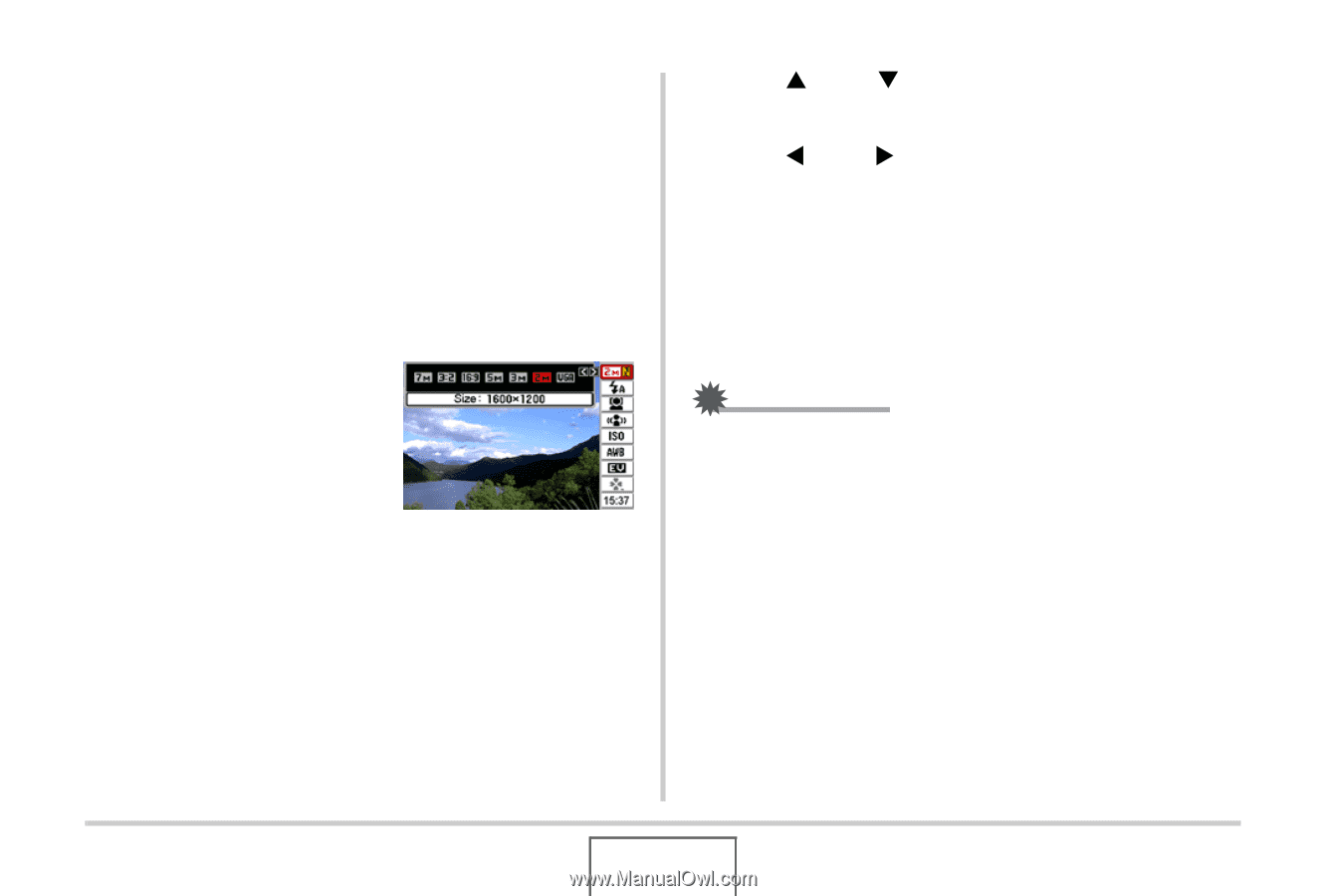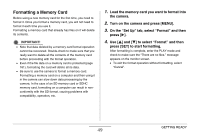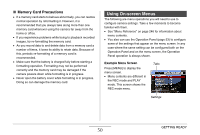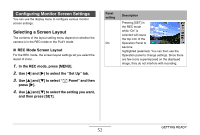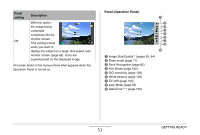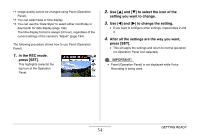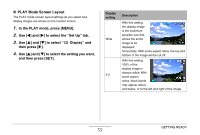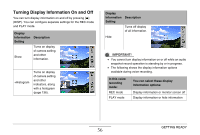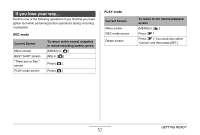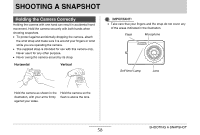Casio EX-Z12 Owners Manual - Page 54
In the REC mode, press [SET]., to select the icon of the, setting you want to change., to change
 |
View all Casio EX-Z12 manuals
Add to My Manuals
Save this manual to your list of manuals |
Page 54 highlights
*1 Image quality cannot be changed using Panel (Operation Panel). *2 You can select date or time display. *3 You can use the "Date Style" to select either month/day or day/month for date display (page 194). The time display format is always 24 hours, regardless of the current settings of the camera's "Adjust" (page 194). The following procedure shows how to use Panel (Operation Panel). 1. In the REC mode, press [SET]. This highlights (selects) the top icon of the Operation Panel. 2. Use [S] and [T] to select the icon of the setting you want to change. 3. Use [W] and [X] to change the setting. • If you want to configure other settings, repeat steps 2 and 3. 4. After all the settings are the way you want, press [SET]. • This will apply the settings and return to normal operation (no Operation Panel icon selected). IMPORTANT! • Panel (Operation Panel) is not displayed while Voice Recording is being used. GETTING READY 54