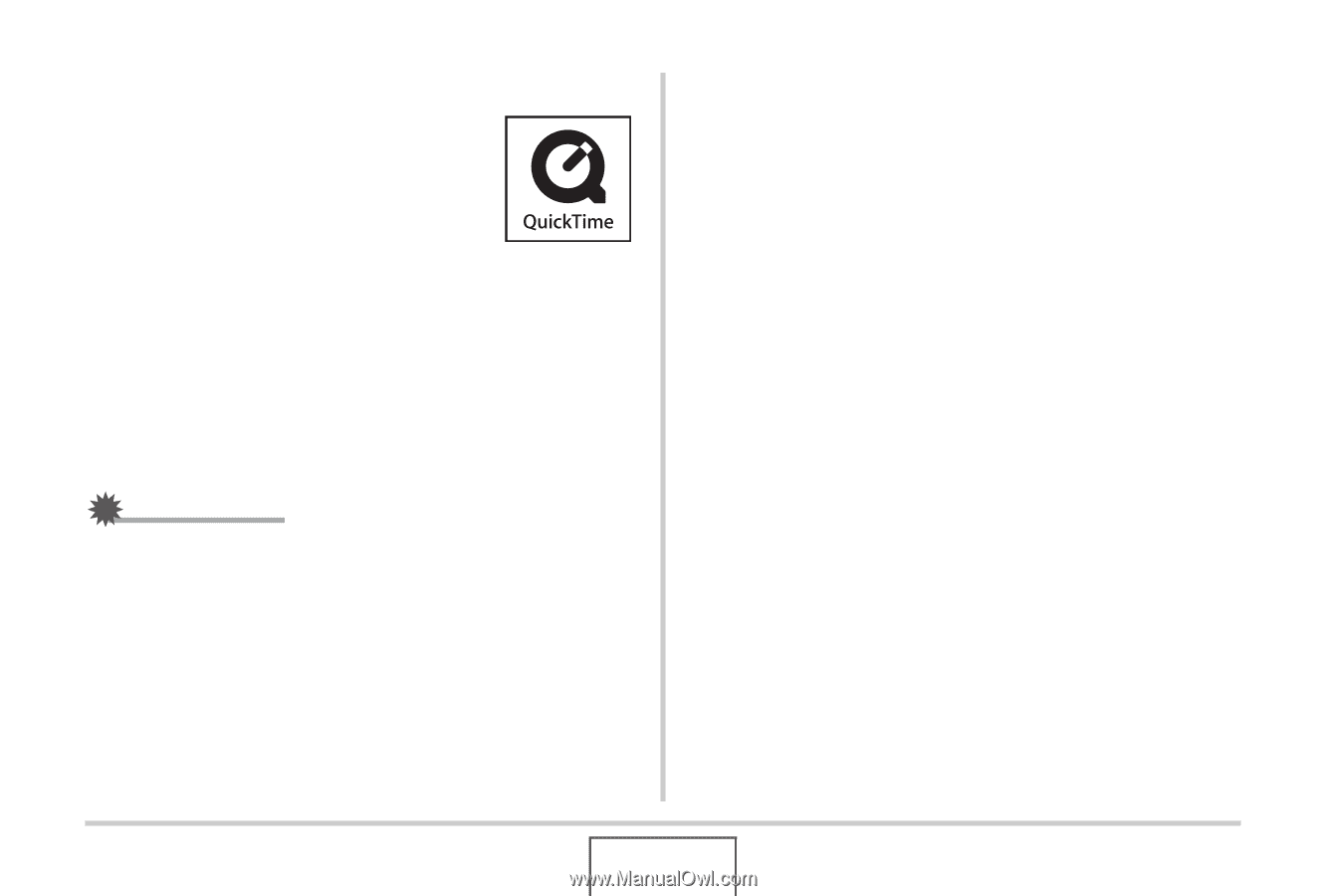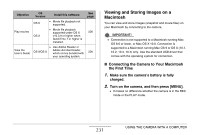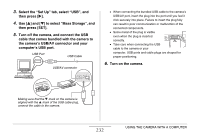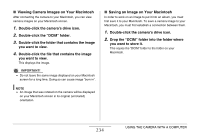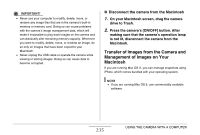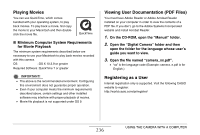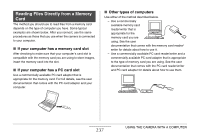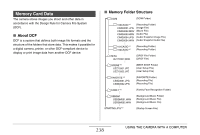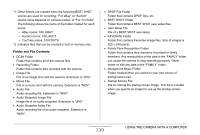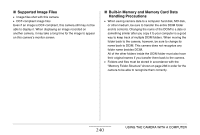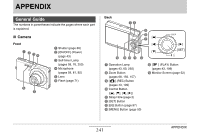Casio EX-Z12 Owners Manual - Page 236
Playing Movies, Viewing User Documentation (PDF Files), Registering as a User, On the CD-ROM
 |
View all Casio EX-Z12 manuals
Add to My Manuals
Save this manual to your list of manuals |
Page 236 highlights
Playing Movies You can use QuickTime, which comes bundled with your operating system, to play back movies. To play back a movie, first copy the movie to your Macintosh and then doubleclick the movie file. ■ Minimum Computer System Requirements for Movie Playback The minimum system requirements described below are necessary to use your Macintosh to play back movies recorded with this camera. OS : OS X 10.3.9 or greater Required Software : QuickTime 7 or greater IMPORTANT! • The above is the recommended environment. Configuring this environment does not guarantee proper operation. • Even if your computer meets the minimum requirements described above, certain settings and other installed software may interfere with proper playback of movies. • Movie file playback is not supported under OS 9. Viewing User Documentation (PDF Files) You must have Adobe Reader or Adobe Acrobat Reader installed on your computer in order to view the contents of a PDF file. If you don't, go to the Adobe Systems Incorporated website and install Acrobat Reader. 1. On the CD-ROM, open the "Manual" folder. 2. Open the "Digital Camera" folder and then open the folder for the language whose user's guide you want to view. 3. Open the file named "camera_xx.pdf". • "xx" is the language code (Example: camera_e.pdf is for English.) Registering as a User Internet registration only is supported. Visit the following CASIO website to register: http://world.casio.com/qv/register/ 236 USING THE CAMERA WITH A COMPUTER