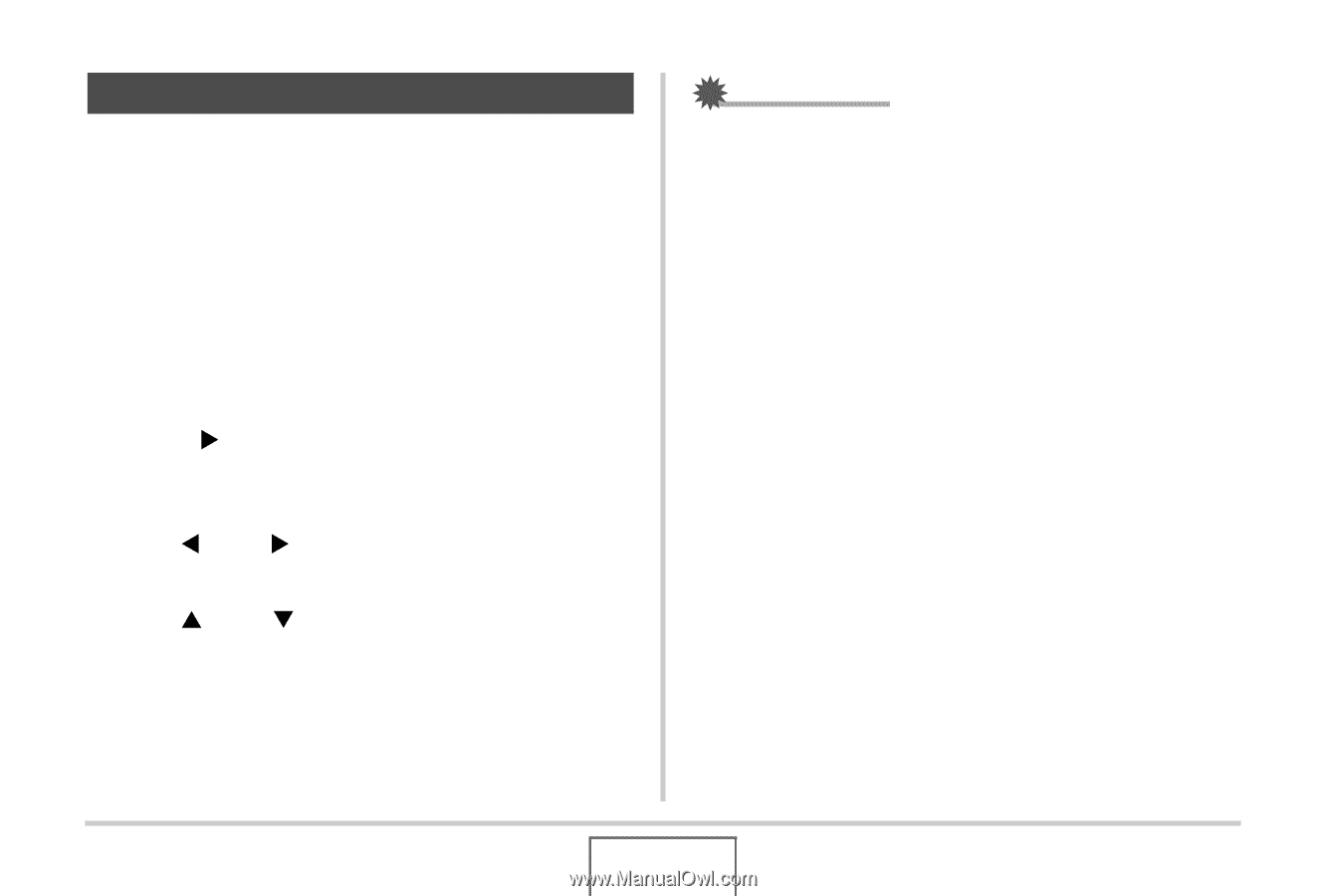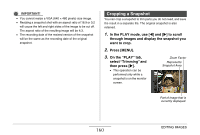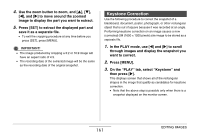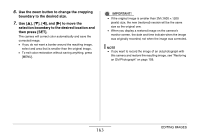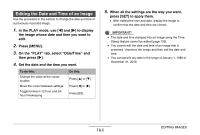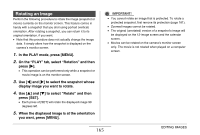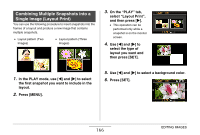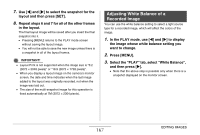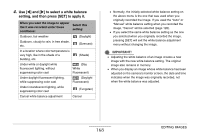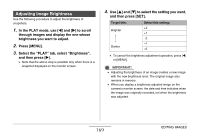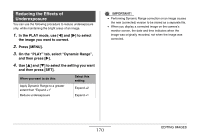Casio EX-Z12 Owners Manual - Page 165
Rotating an Image, to select Rotate and then
 |
View all Casio EX-Z12 manuals
Add to My Manuals
Save this manual to your list of manuals |
Page 165 highlights
Rotating an Image Perform the following procedure to rotate the image (snapshot or movie) currently on the monitor screen. This feature comes in handy with a snapshot that you shot using portrait (vertical) orientation. After rotating a snapshot, you can return it to its original orientation, if you want. • Note that this procedure does not actually change the image data. It simply alters how the snapshot is displayed on the camera's monitor screen. 1. In the PLAY mode, press [MENU]. 2. On the "PLAY" tab, select "Rotation" and then press [X]. • This operation can be performed only while a snapshot or movie image is on the monitor screen. 3. Use [W] and [X] to select the snapshot whose display image you want to rotate. 4. Use [S] and [T] to select "Rotate" and then press [SET]. • Each press of [SET] will rotate the displayed image 90 degrees left. 5. When the displayed image is at the orientation you want, press [MENU]. IMPORTANT! • You cannot rotate an image that is protected. To rotate a protected snapshot, first remove its protection (page 181). • Zoomed images cannot be rotated. • The original (unrotated) version of a snapshot's image will be displayed on the 12-image screen and the calendar screen. • Movies can be rotated on the camera's monitor screen only. The movie is not rotated when played on a computer screen. 165 EDITING IMAGES