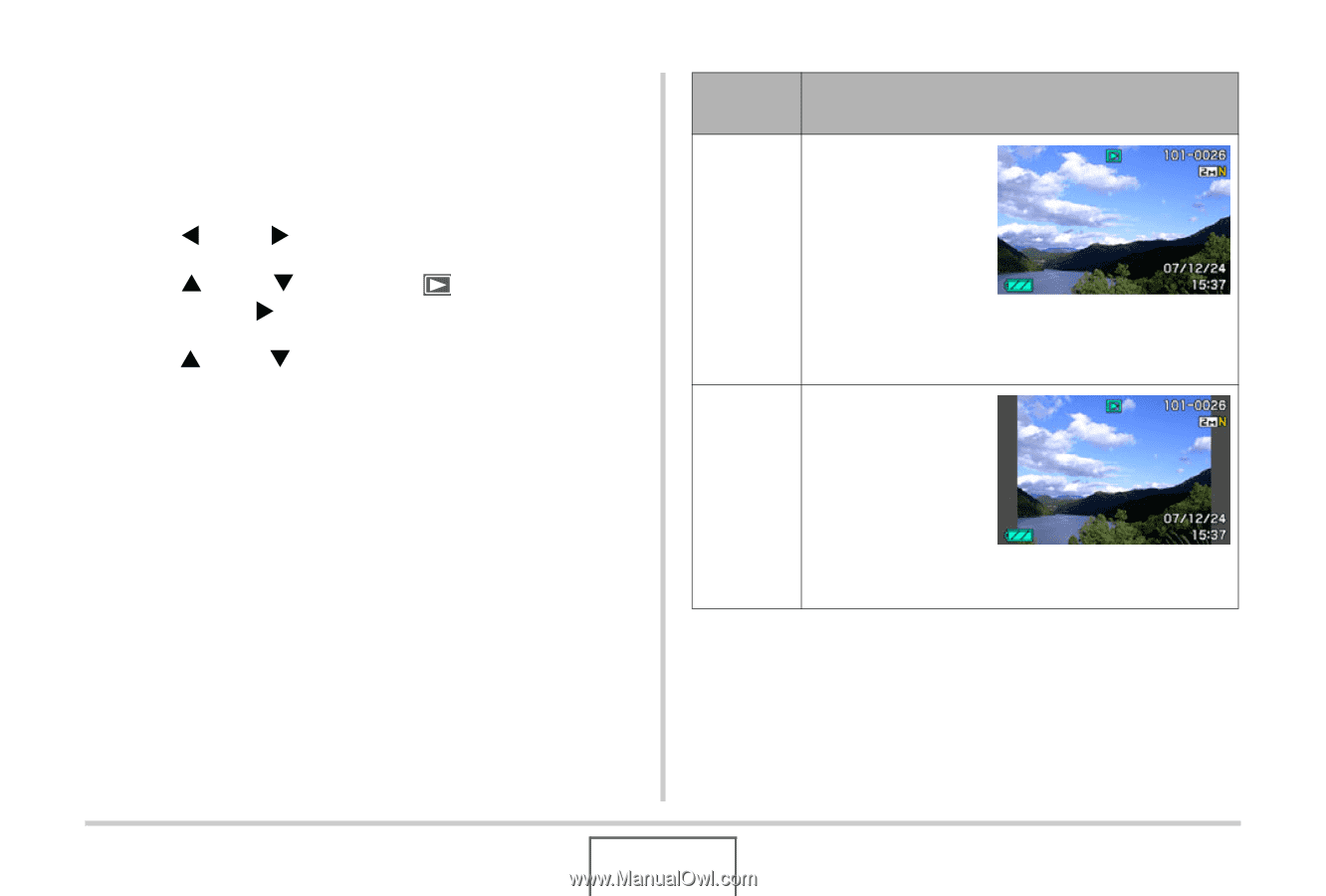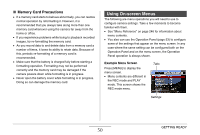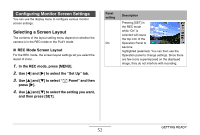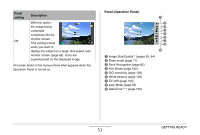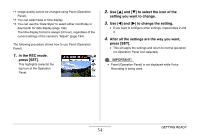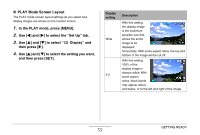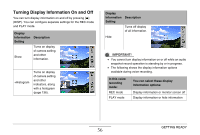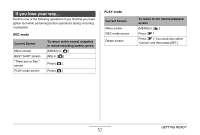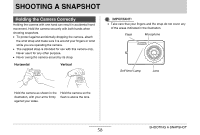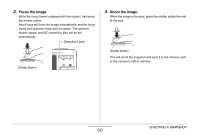Casio EX-Z12 Owners Manual - Page 55
PLAY Mode Screen Layout, In the PLAY mode, press [MENU]., to select the Set Up tab., to select
 |
View all Casio EX-Z12 manuals
Add to My Manuals
Save this manual to your list of manuals |
Page 55 highlights
■ PLAY Mode Screen Layout The PLAY mode screen layout settings let you select how display images are shown on the monitor screen. 1. In the PLAY mode, press [MENU]. 2. Use [W] and [X] to select the "Set Up" tab. 3. Use [S] and [T] to select " Display" and then press [X]. 4. Use [S] and [T] to select the setting you want, and then press [SET]. Display setting Wide 4:3 Description With this setting, the display image is the maximum possible size that allows the entire image to be displayed horizontally. With some aspect ratios, the top and bottom of the image will be cut off. With this setting, 100% of the display image is always visible. With some aspect ratios, black bands may appear above and below, or to the left and right of the image. GETTING READY 55