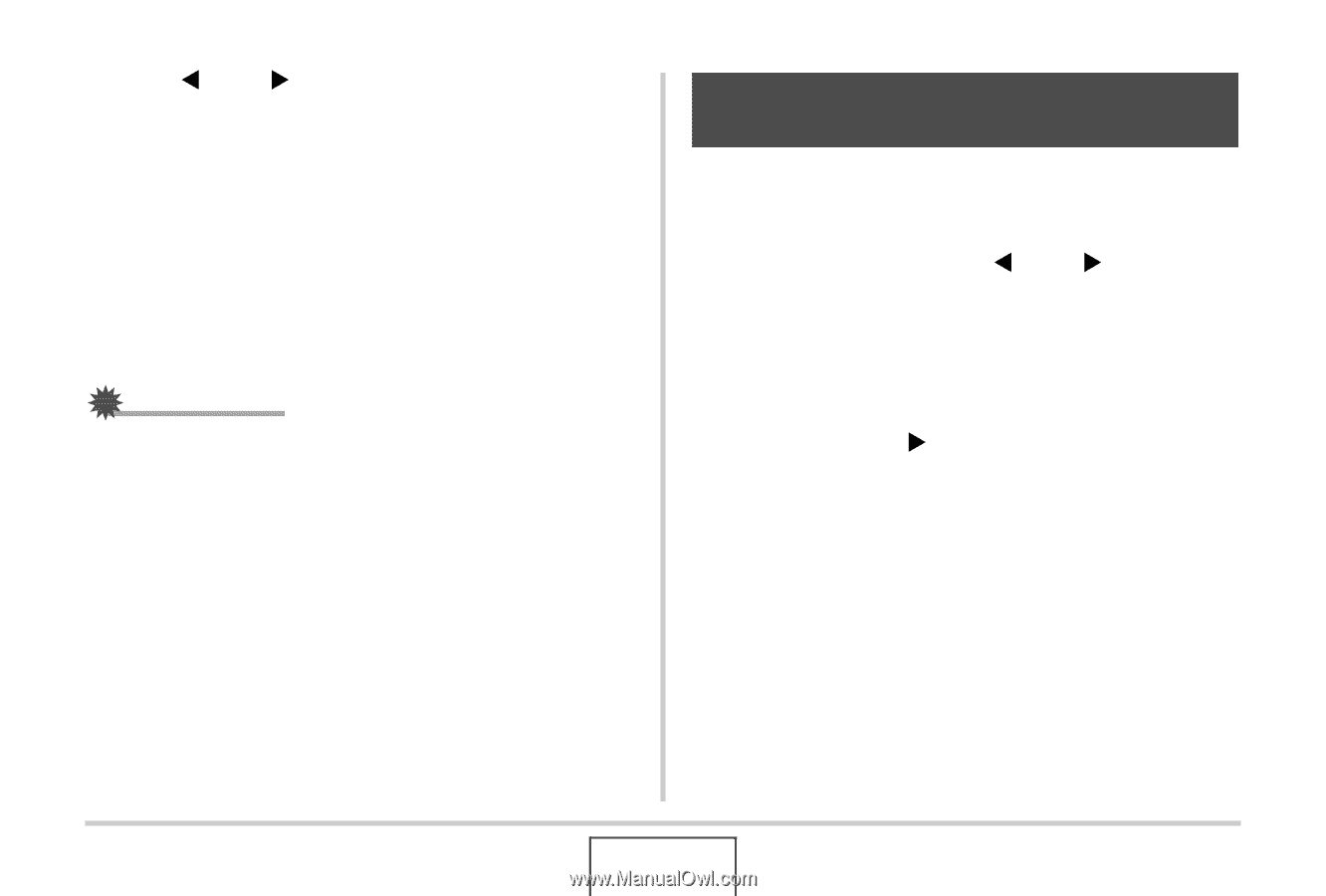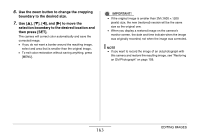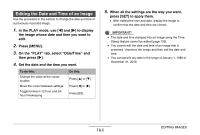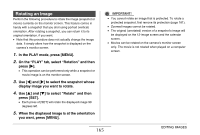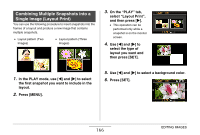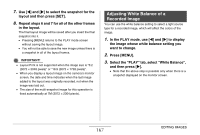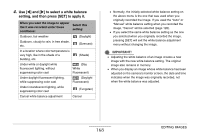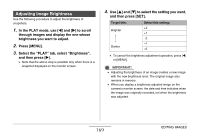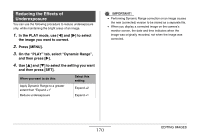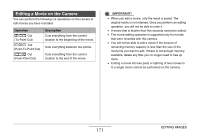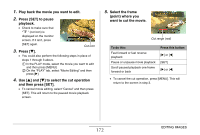Casio EX-Z12 Owners Manual - Page 167
Adjusting White Balance of a Recorded Image, Select the PLAY tab, select White Balance
 |
View all Casio EX-Z12 manuals
Add to My Manuals
Save this manual to your list of manuals |
Page 167 highlights
7. Use [W] and [X] to select the snapshot for the layout and then press [SET]. 8. Repeat steps 6 and 7 for all of the other frames in the layout. The final layout image will be saved after you insert the final snapshot into it. • Pressing [MENU] returns to the PLAY mode screen without saving the layout image. • You will not be able to save the new image unless there is a snapshot in all of the layout frames. IMPORTANT! • Layout Print is not supported when the image size is "3:2 (3072 × 2048 pixels)" or "16:9 (3072 × 1728 pixels)". • When you display a layout image on the camera's monitor screen, the date and time indicates when the last image added to the layout was originally recorded, not when the image was laid out. • The size of the multi-snapshot image for this operation is fixed automatically at 7M (3072 × 2304 pixels). Adjusting White Balance of a Recorded Image You can use the white balance setting to select a light source type for a recorded image, which will affect the colors of the image. 1. In the PLAY mode, use [W] and [X] to display the image whose white balance setting you want to change. 2. Press [MENU]. 3. Select the "PLAY" tab, select "White Balance", and then press [X]. • Note that the above step is possible only when there is a snapshot displayed on the monitor screen. 167 EDITING IMAGES