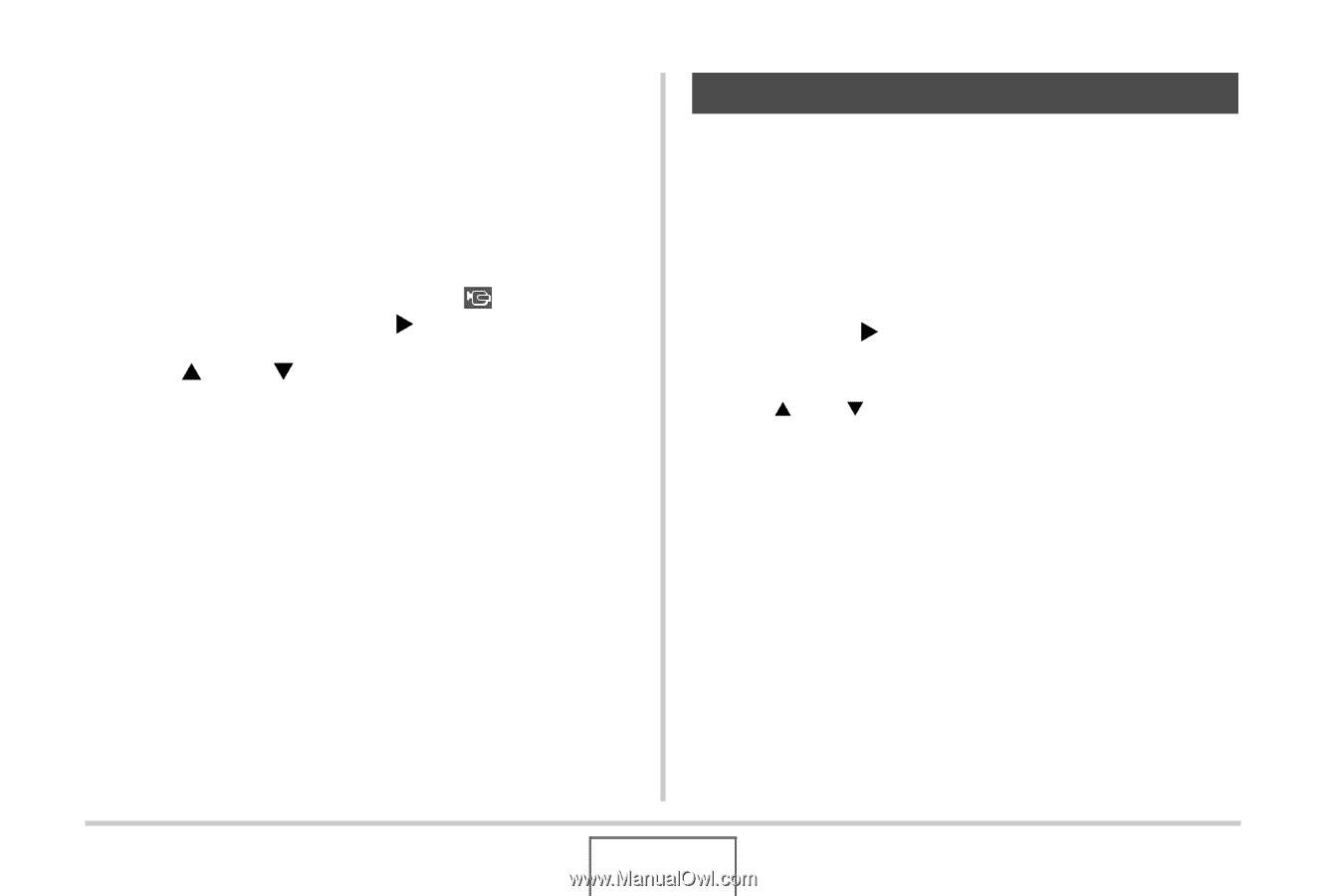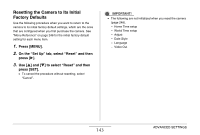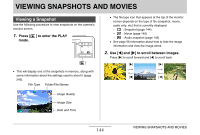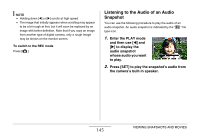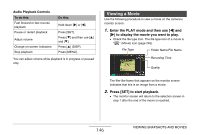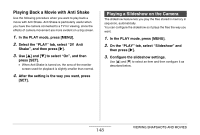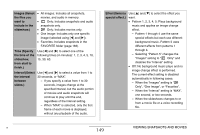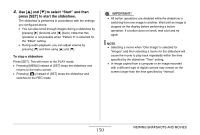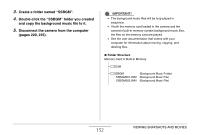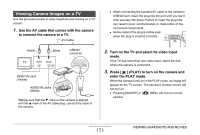Casio EX-Z12 Owners Manual - Page 148
Playing Back a Movie with Anti Shake, Playing a Slideshow on the Camera
 |
View all Casio EX-Z12 manuals
Add to My Manuals
Save this manual to your list of manuals |
Page 148 highlights
Playing Back a Movie with Anti Shake Use the following procedure when you want to play back a movie with Anti Shake. Anti Shake is particularly useful when you have the camera connected to a TV for viewing, since the effects of camera movement are more evident on a big screen. 1. In the PLAY mode, press [MENU]. 2. Select the "PLAY" tab, select " Anti Shake", and then press [X]. 3. Use [S] and [T] to select "On", and then press [SET]. • When Anti Shake is turned on, the area of the monitor screen used for playback is slightly smaller than normal. 4. After the setting is the way you want, press [SET]. Playing a Slideshow on the Camera The slideshow feature lets you play the files stored in memory in sequence, automatically. You can configure the slideshow so it plays the files the way you want. 1. In the PLAY mode, press [MENU]. 2. On the "PLAY" tab, select "Slideshow" and then press [X]. 3. Configure the slideshow settings. Use [S] and [T] to select an item and then configure it as described below. 148 VIEWING SNAPSHOTS AND MOVIES