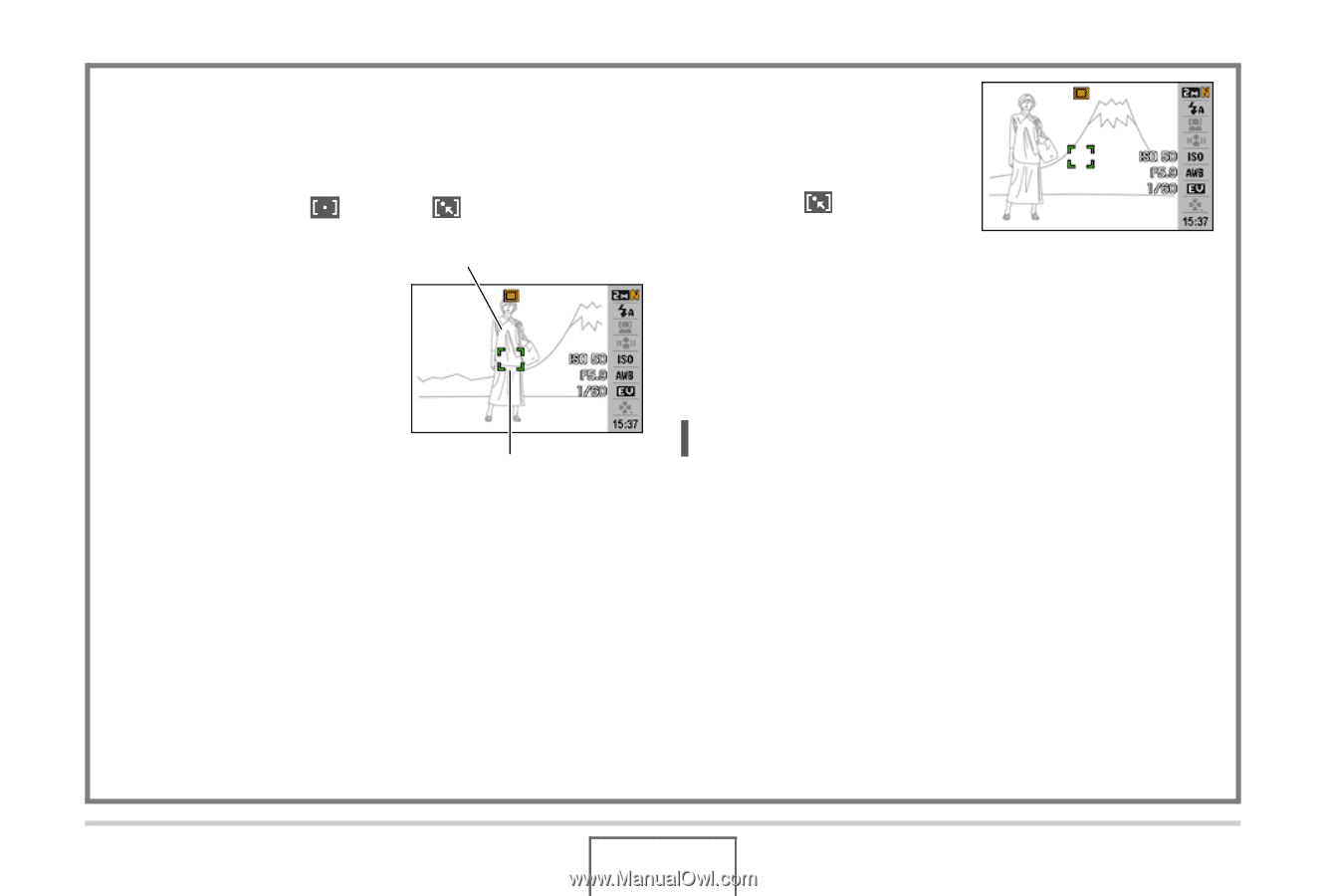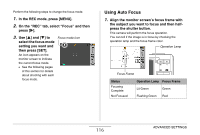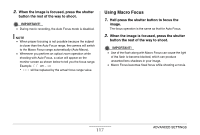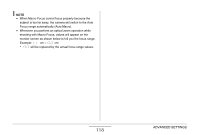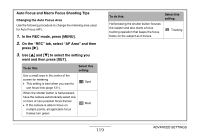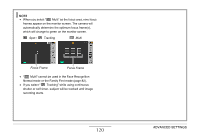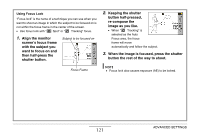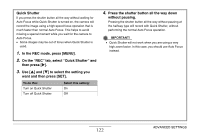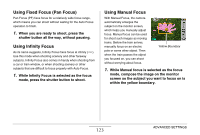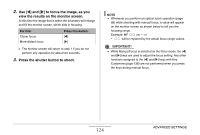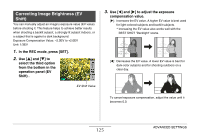Casio EX-Z12 Owners Manual - Page 121
then half-press the, Keeping the shutter
 |
View all Casio EX-Z12 manuals
Add to My Manuals
Save this manual to your list of manuals |
Page 121 highlights
Using Focus Lock "Focus lock" is the name of a technique you can use when you want to shoot an image in which the subject to be focused on is not within the focus frame in the center of the screen. • Use focus lock with " Spot" or " Tracking" focus. 1. Align the monitor screen's focus frame with the subject you want to focus on and then half-press the shutter button. Subject to be focused on Focus Frame 2. Keeping the shutter button half-pressed, re-compose the image as you like. • When " Tracking" is selected as the Auto Focus area, the focus frame will move automatically and follow the subject. 3. When the image is focused, press the shutter button the rest of the way to shoot. NOTE • Focus lock also causes exposure (AE) to be locked. 121 ADVANCED SETTINGS