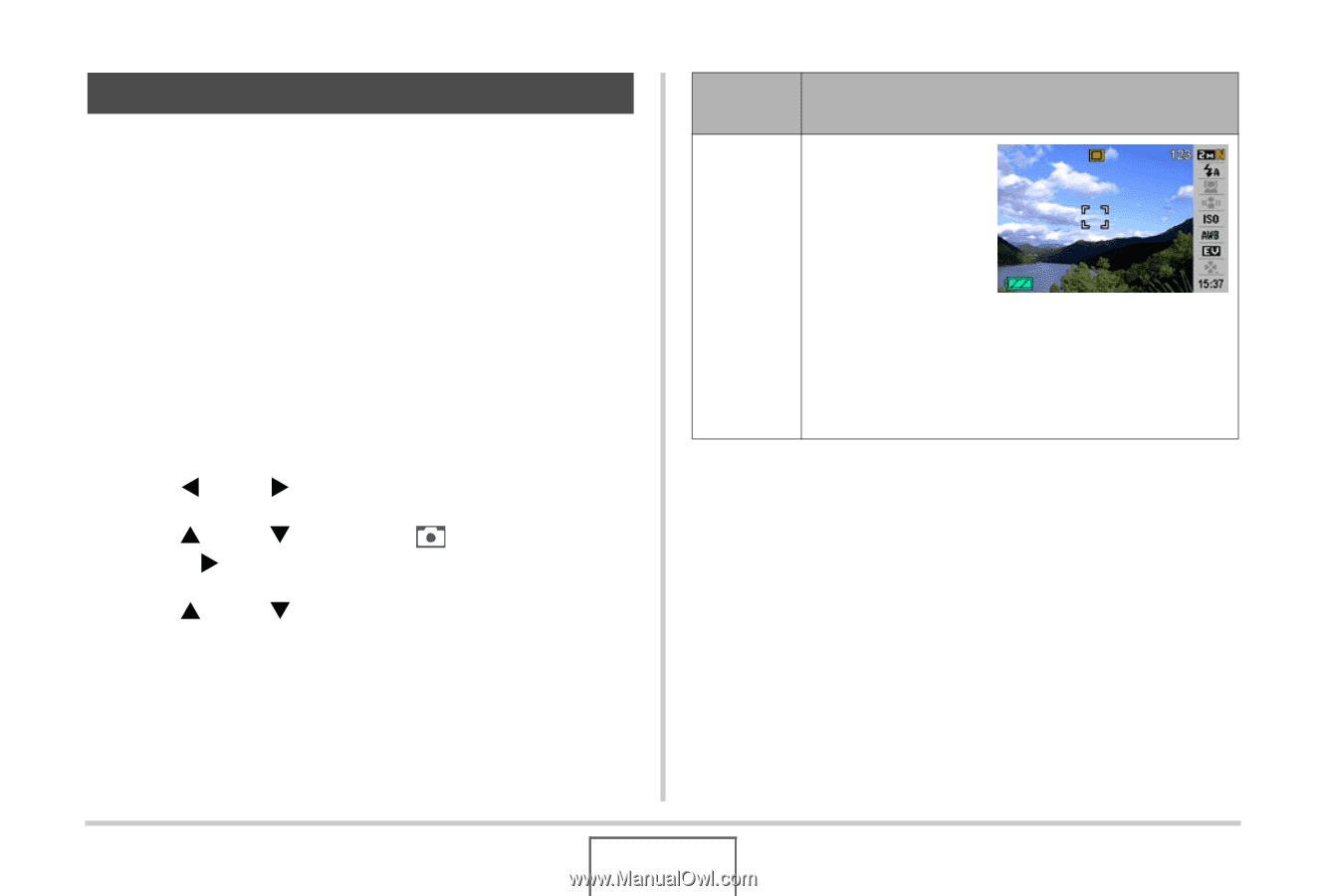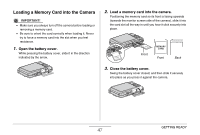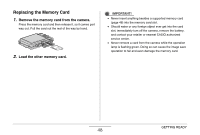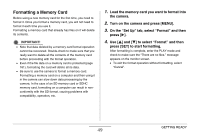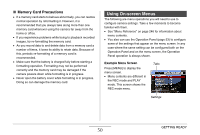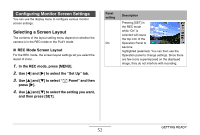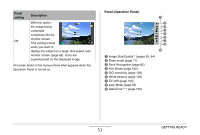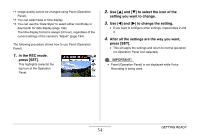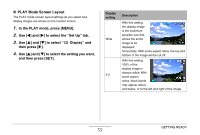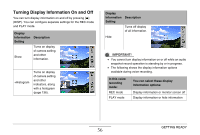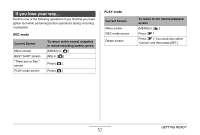Casio EX-Z12 Owners Manual - Page 52
Configuring Monitor Screen Settings, Selecting a Screen Layout
 |
View all Casio EX-Z12 manuals
Add to My Manuals
Save this manual to your list of manuals |
Page 52 highlights
Configuring Monitor Screen Settings You can use the display menu to configure various monitor screen settings. Selecting a Screen Layout The contents of the layout setting menu depend on whether the camera is in the REC mode or the PLAY mode. ■ REC Mode Screen Layout For the REC mode, the screen layout settings let you select the layout of icons. 1. In the REC mode, press [MENU]. 2. Use [W] and [X] to select the "Set Up" tab. 3. Use [S] and [T] to select " Panel" and then press [X]. 4. Use [S] and [T] to select the setting you want, and then press [SET]. Panel setting On Description Pressing [SET] in the REC mode while "On" is selected will cause the top icon of the Operation Panel to become highlighted (selected). You can then use the Operation panel to change settings. Since there are few icons superimposed on the displayed image, they do not interfere with recording. GETTING READY 52