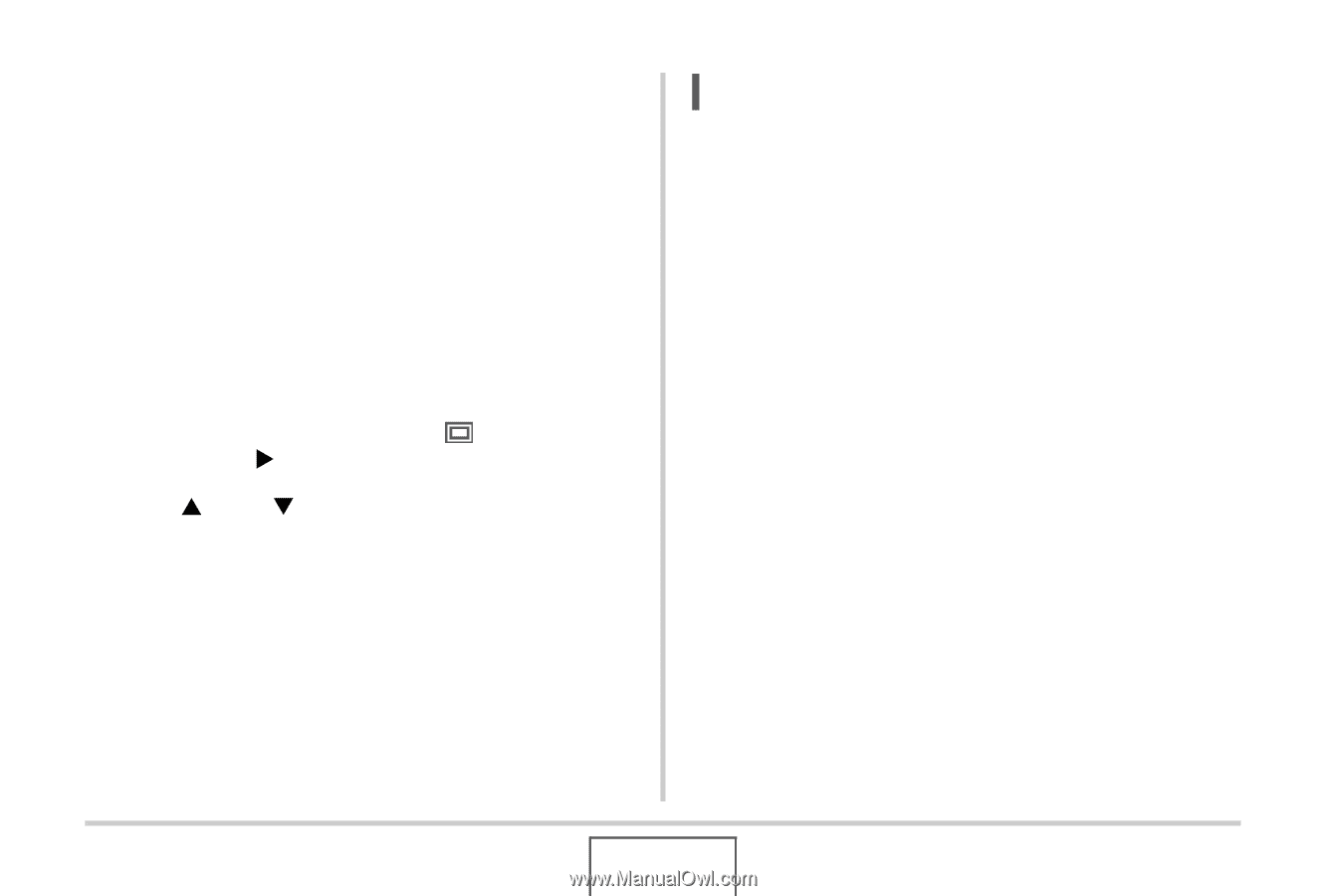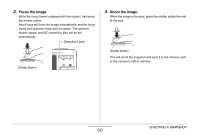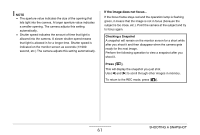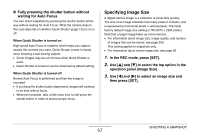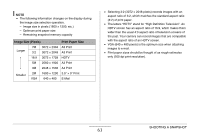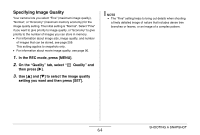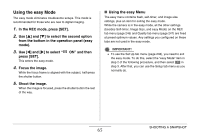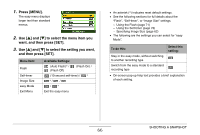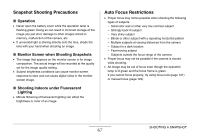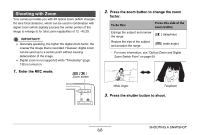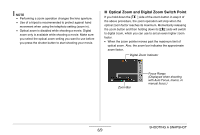Casio EX-Z12 Owners Manual - Page 64
Specifying Image Quality, In the REC mode, press [MENU]., On the Quality tab, select, Quality
 |
View all Casio EX-Z12 manuals
Add to My Manuals
Save this manual to your list of manuals |
Page 64 highlights
Specifying Image Quality Your camera lets you select "Fine" (maximum image quality), "Normal", or "Economy" (maximum memory economy) for the image quality setting. The initial setting is "Normal". Select "Fine" if you want to give priority to image quality, or "Economy" to give priority to the number of images you can store in memory. • For information about image size, image quality, and number of images that can be stored, see page 259. This setting applies to snapshots only. • For information about movie image quality, see page 90. 1. In the REC mode, press [MENU]. 2. On the "Quality" tab, select " Quality" and then press [X]. 3. Use [S] and [T] to select the image quality setting you want and then press [SET]. NOTE • The "Fine" setting helps to bring out details when shooting a finely detailed image of nature that includes dense tree branches or leaves, or an image of a complex pattern. SHOOTING A SNAPSHOT 64