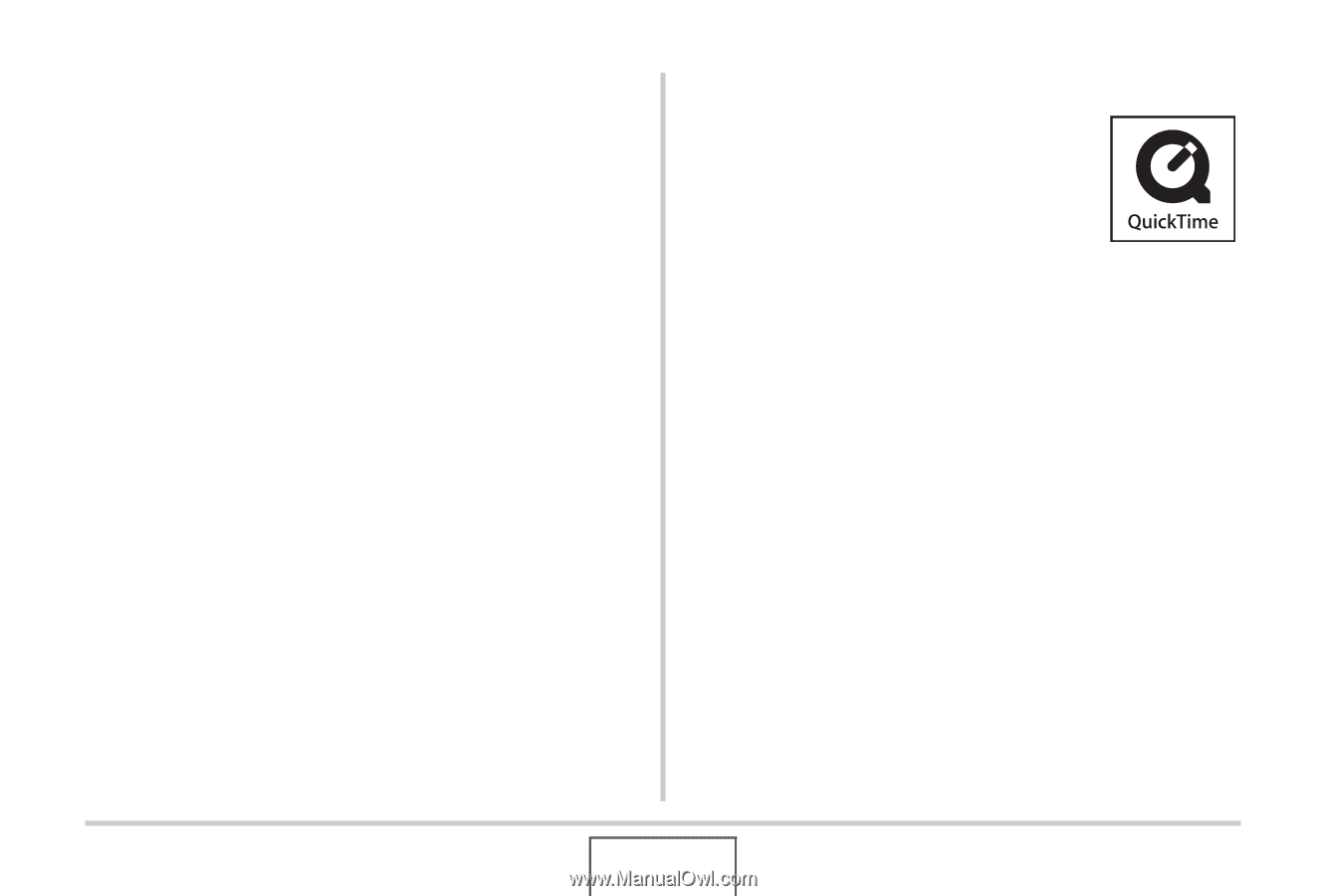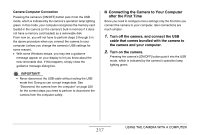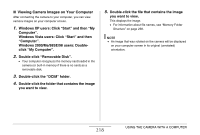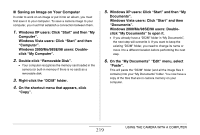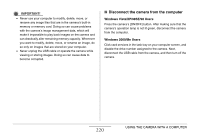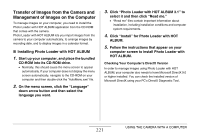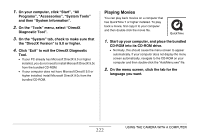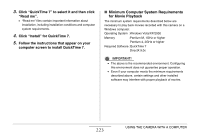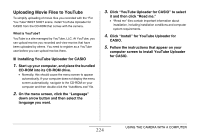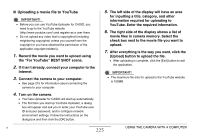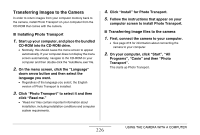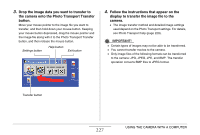Casio EX-Z12 Owners Manual - Page 222
Playing Movies, Click Exit to exit the DirectX Diagnostic
 |
View all Casio EX-Z12 manuals
Add to My Manuals
Save this manual to your list of manuals |
Page 222 highlights
1. On your computer, click "Start", "All Programs", "Accessories", "System Tools" and then "System Information". 2. On the "Tools" menu, select "DirectX Diagnostic Tool". 3. On the "System" tab, check to make sure that the "DirectX Version" is 9.0 or higher. 4. Click "Exit" to exit the DirectX Diagnostic Tool. • If your PC already has Microsoft DirectX 9.0 or higher installed, you do not need to install Microsoft DirectX 9.0c from the bundled CD-ROM. • If your computer does not have Microsoft DirectX 9.0 or higher installed, install Microsoft DirectX 9.0c from the bundled CD-ROM. Playing Movies You can play back movies on a computer that has QuickTime 7 or higher installed. To play back a movie, first copy it to your computer and then double-click the movie file. 1. Start up your computer, and place the bundled CD-ROM into its CD-ROM drive. • Normally, this should cause the menu screen to appear automatically. If your computer does not display the menu screen automatically, navigate to the CD-ROM on your computer and then double-click the "AutoMenu.exe" file. 2. On the menu screen, click the tab for the language you want. 222 USING THE CAMERA WITH A COMPUTER