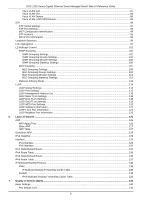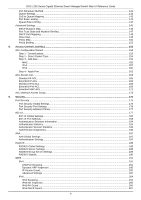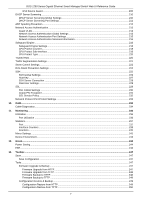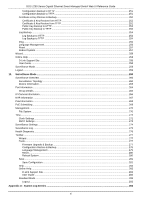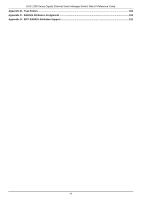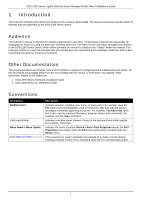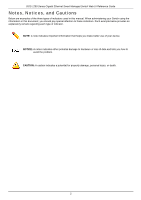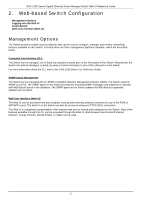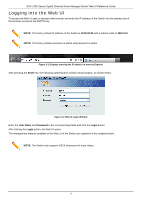D-Link DGS-1250 User Manual - Page 10
Introduction, Audience, Other Documentation, Conventions
 |
View all D-Link DGS-1250 manuals
Add to My Manuals
Save this manual to your list of manuals |
Page 10 highlights
DGS-1250 Series Gigabit Ethernet Smart Managed Switch Web UI Reference Guide 1. Introduction This manual's software descriptions are based on the software release 2.01. The features listed here are the subset of features that are supported by the DGS-1250 Series Switch. Audience This reference manual is intended for network administrators and other IT networking professionals responsible for managing the Switch by using the Web User Interface (Web UI). The Web UI is the secondary management interface to the DGS-1250 Series Switch, which will be generally be referred to simply as the "Switch" within this manual. This manual is written in a way that assumes that you already have the experience and knowledge of Ethernet and modern networking principles for Local Area Networks. Other Documentation The documents below are a further source of information in regards to configuring and troubleshooting the Switch. All the documents are available either from the CD, bundled with this Switch, or from the D-Link website. Other documents related to this Switch are: • DGS-1250 Series Hardware Installation Guide • DGS-1250 Series CLI Reference Guide Conventions Convention Boldface Font Initial capital letter Menu Name > Menu Option Blue Courier Font Description Indicates a button, a toolbar icon, menu, or menu item. For example, open the File menu and choose Cancel. Used for emphasis. May also indicate system messages or prompts appearing on screen. For example, You have mail. Bold font is also used to represent filenames, program names, and commands. For example, use the copy command. Indicates a window name. Names of keys on the keyboard have initial capitals. For example, Click Enter. Indicates the menu structure. Device > Port > Port Properties means the Port Properties menu option under the Port menu option that is located under the Device menu. This convention is used to represent an example of a screen console display including example entries of CLI command input with the corresponding output. 1