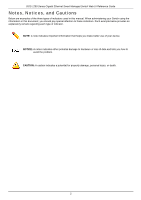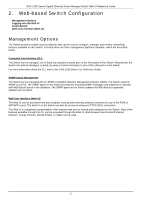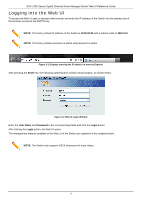D-Link DGS-1250 User Manual - Page 16
Step 3 - User Accounts Settings, User Name, Password Type, Plain Text, Password
 |
View all D-Link DGS-1250 manuals
Add to My Manuals
Save this manual to your list of manuals |
Page 16 highlights
DGS-1250 Series Gigabit Ethernet Smart Managed Switch Web UI Reference Guide Click the Exit button to discard the changes made, exit the Smart Wizard, and continue to the Web UI. Click the Next button to accept the changes made and continue to the next step. Step 3 - User Accounts Settings In this step, we can configure the user account settings. Figure 2-5 User Account Settings The fields that can be configured are described below: Parameter User Name Password Type Description Select the user name here. Select the password type here. Options to choose from are: • None - Specifies that no password will be configured for this user account. • Plain Text - Specifies that the password for this user account will be in the plain text form. Password After selecting Plain Text as the Password Type, enter the password for the user account here. Tick the Ignore the wizard next time option to skip the Smart Wizard on the next login. Click the Exit button to discard the changes made, exit the Smart Wizard, and continue to the Web UI. Click the Back button to discard the changes made and return to the previous step. 7