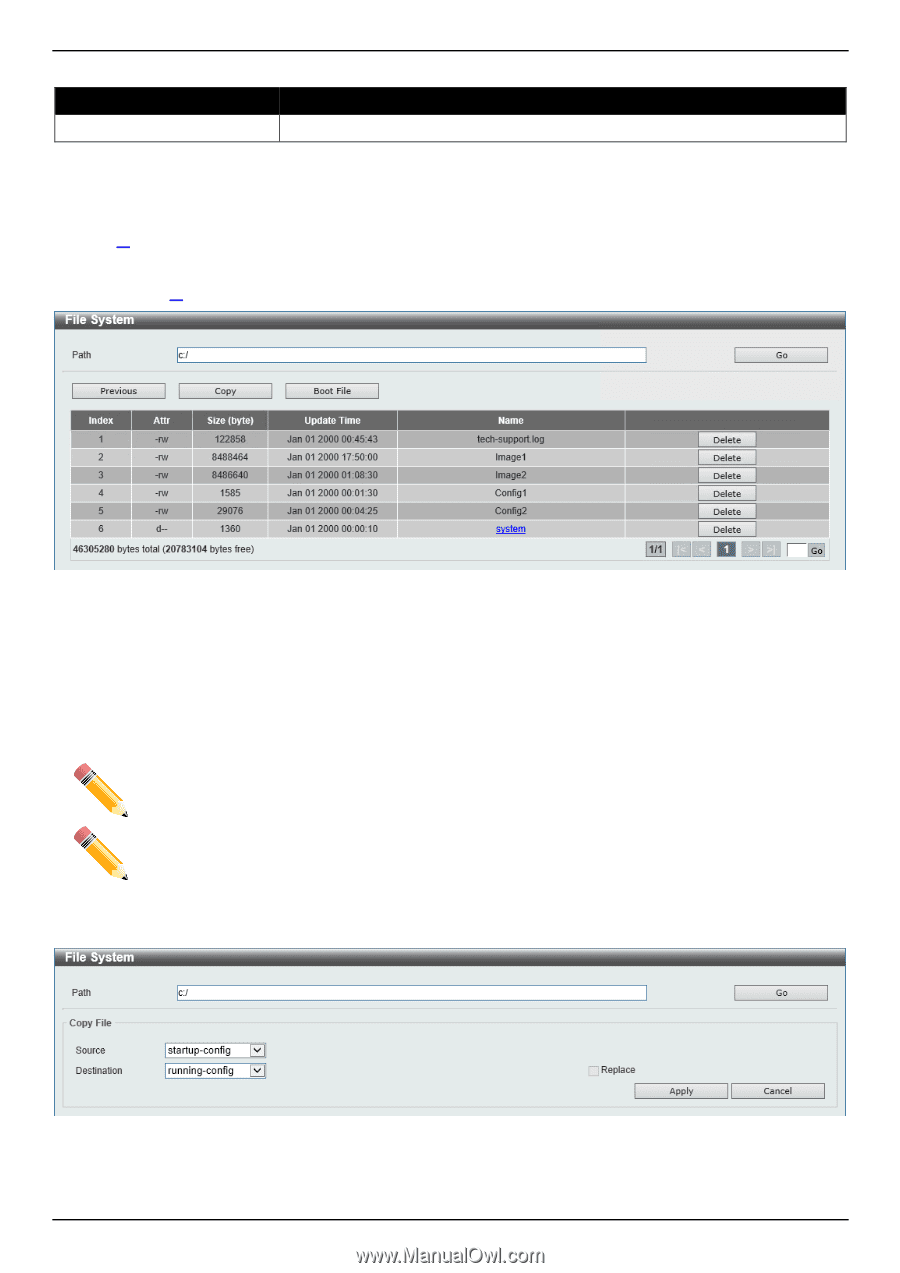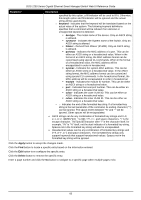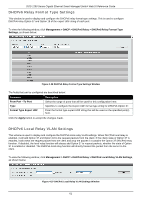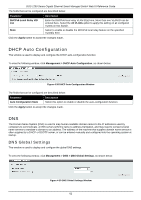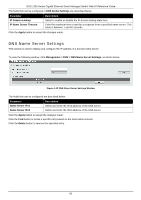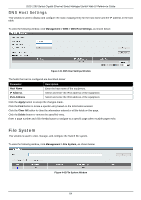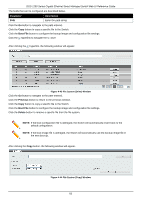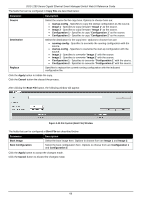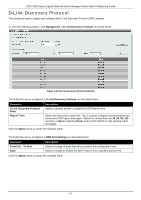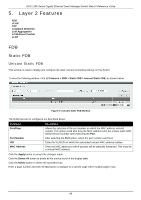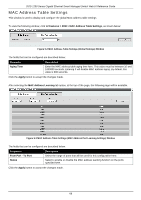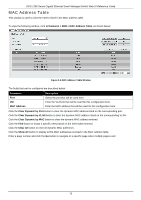D-Link DGS-1250 User Manual - Page 74
Boot File, Previous, Delete, File System Drive Window
 |
View all D-Link DGS-1250 manuals
Add to My Manuals
Save this manual to your list of manuals |
Page 74 highlights
DGS-1250 Series Gigabit Ethernet Smart Managed Switch Web UI Reference Guide The fields that can be configured are described below: Parameter Path Description Enter the path string. Click the Go button to navigate to the path entered. Click the Copy button to copy a specific file to the Switch. Click the Boot File button to configure the bootup image and configuration file settings. Click the c: hyperlink to navigate the C: drive After clicking the c: hyperlink, the following window will appear: Figure 4-43 File System (Drive) Window Click the Go button to navigate to the path entered. Click the Previous button to return to the previous window. Click the Copy button to copy a specific file to the Switch. Click the Boot File button to configure the bootup image and configuration file settings. Click the Delete button to remove a specific file from the file system. NOTE: If the boot configuration file is damaged, the Switch will automatically revert back to the default configuration. NOTE: If the boot image file is damaged, the Switch will automatically use the backup image file in the next boot up. After clicking the Copy button, the following window will appear. Figure 4-44 File System (Copy) Window 65