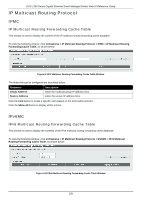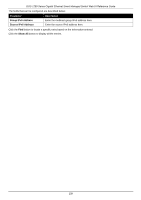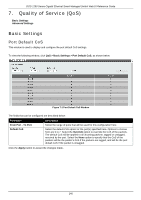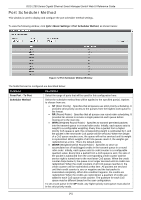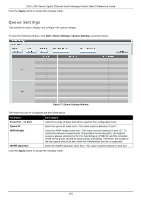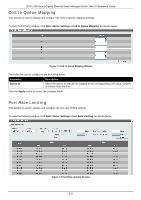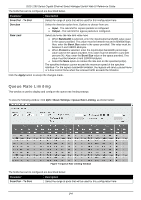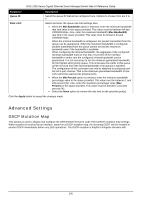D-Link DGS-1250 User Manual - Page 152
CoS to Queue Mapping, Port Rate Limiting, QoS > Basic Settings > CoS to Queue Mapping, Queue ID
 |
View all D-Link DGS-1250 manuals
Add to My Manuals
Save this manual to your list of manuals |
Page 152 highlights
DGS-1250 Series Gigabit Ethernet Smart Managed Switch Web UI Reference Guide CoS to Queue Mapping This window is used to display and configure the CoS-to-Queue mapping settings. To view the following window, click QoS > Basic Settings > CoS to Queue Mapping, as shown below: Figure 7-4 CoS to Queue Mapping Window The fields that can be configured are described below: Parameter Queue ID Description Select the queue ID that will be mapped to the corresponding CoS value. Options to choose from are 0 to 7. Click the Apply button to accept the changes made. Port Rate Limiting This window is used to display and configure the port rate limiting settings. To view the following window, click QoS > Basic Settings > Port Rate Limiting, as shown below: Figure 7-5 Port Rate Limiting Window 143