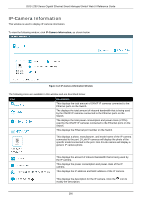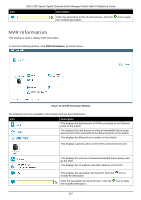D-Link DGS-1250 User Manual - Page 271
Cancel, PD Alive State, PD IP Address, Action, Reset, Notify, Ping Test
 |
View all D-Link DGS-1250 manuals
Add to My Manuals
Save this manual to your list of manuals |
Page 271 highlights
DGS-1250 Series Gigabit Ethernet Smart Managed Switch Web UI Reference Guide Click the Cancel button to discard the changes made. After hovering (with the mouse pointer) over the network device icon, the following additional information will be displayed: Figure 14-2 Additional Device Information After clicking (left-click) the network device icon, the following window will Figure 14-2 PD Alive Configuration Window appear. The fields that can be configured are described below: Parameter PD Alive State PD IP Address Action Description Select to enable or disable the PD Alive function here. Enter the IP address of the PD here. Select the action that will be taken here. Options to choose from are: • Reset - Specifies to reset the PoE port state (turn PoE off and on). • Notify - Specifies to send logs and traps to notify the administrator. • Both - Specifies to send logs and traps to notify the administrator and to reset the PoE port state (turn PoE off and on). After clicking Ping Test button, the following window will appear. Figure 14-2 PD Alive Configuration Window (Ping Result) 262