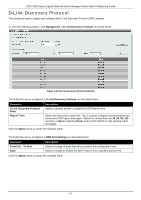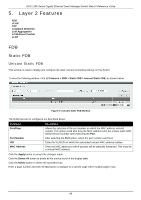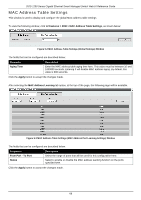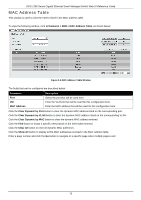D-Link DGS-1250 User Manual - Page 81
VLAN, VLAN Configuration Wizard, Create/Con VLAN
 |
View all D-Link DGS-1250 manuals
Add to My Manuals
Save this manual to your list of manuals |
Page 81 highlights
DGS-1250 Series Gigabit Ethernet Smart Managed Switch Web UI Reference Guide After selecting the MAC Notification History tab, at the top of the page, the following page will be available. Figure 5-6 MAC Notification (MAC Notification History) Window On this page, a list of MAC notification messages will be displayed. VLAN VLAN Configuration Wizard This window is used to start the VLAN configuration wizard. Create/Configure VLAN To view the following window, click L2 Features > VLAN > VLAN Configuration Wizard, as shown below: Figure 5-7 VLAN Configuration Wizard (Step 1) Window The fields that can be configured are described below: Parameter Create VLAN Configure VLAN Description Select this option to create a new VLAN. • VID - Enter the VLAN ID here. The range is from 1 to 4094. Select this option to configure an existing VLAN. • VID - Enter the VLAN ID here. The range is from 1 to 4094. Click the Next button to continue to the next step. 72