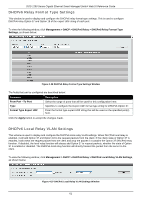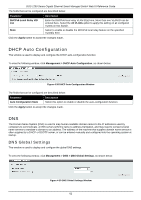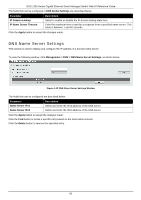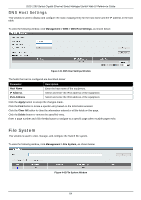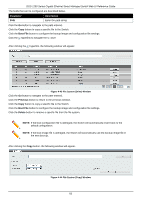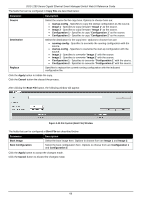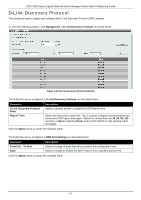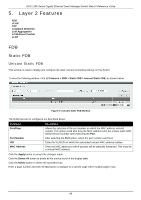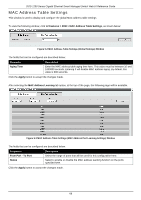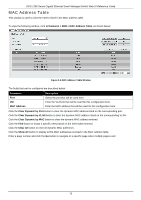D-Link DGS-1250 User Manual - Page 75
Boot Configuration, Boot Image
 |
View all D-Link DGS-1250 manuals
Add to My Manuals
Save this manual to your list of manuals |
Page 75 highlights
DGS-1250 Series Gigabit Ethernet Smart Managed Switch Web UI Reference Guide The fields that can be configured in Copy File are described below: Parameter Source Destination Replace Description Select the source for the copy here. Options to choose from are: • startup-config - Specifies to copy the startup configuration as the source. • Image 1 - Specifies to copy firmware "Image 1" as the source. • Image 2 - Specifies to copy firmware "Image 2" as the source. • Configuration 1 - Specifies to copy "Configuration 1" as the source. • Configuration 2 - Specifies to copy "Configuration 2" as the source. Select the destination for the copy here. Options to choose from are: • running-config - Specifies to overwrite the running configuration with the source. • startup-config - Specifies to overwrite the start-up configuration with the source. • Image 1 - Specifies to overwrite "Image 1" with the source. • Image 2 - Specifies to overwrite "Image 2" with the source. • Configuration 1 - Specifies to overwrite "Configuration 1" with the source. • Configuration 2 - Specifies to overwrite "Configuration 2" with the source. Specifies to replace the current running configuration with the indicated configuration file. Click the Apply button to initiate the copy. Click the Cancel button the discard the process. After clicking the Boot File button, the following window will appear. Figure 4-45 File System (Boot File) Window The fields that can be configured in Boot File are described below: Parameter Boot Image Boot Configuration Description Select the boot image here. Options to choose from are Image 1 and Image 2. Select the boot configuration here. Options to choose from are Configuration 1 and Configuration 2. Click the Apply button to accept the changes made. Click the Cancel button to discard the changes made. 66