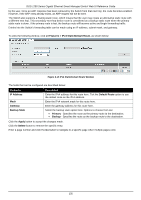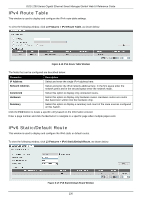D-Link DGS-1250 User Manual - Page 140
IPv6 Interface, L3 Features > Interface > IPv6 Interface
 |
View all D-Link DGS-1250 manuals
Add to My Manuals
Save this manual to your list of manuals |
Page 140 highlights
DGS-1250 Series Gigabit Ethernet Smart Managed Switch Web UI Reference Guide After selecting the DHCP Client tab, the following page will appear. Figure 6-8 IPv4 Interface (Edit, DHCP Client) Window The fields that can be configured are described below: Parameter DHCP Client Client-ID Class ID String Lease Description Enter the DHCP Client ID here. The range is from 1 to 4094. This parameter is used to specify the VLAN interface whose hexadecimal MAC address will be used as the client ID sent with the discover message. Enter the class ID string here. This string can be up to 32 characters long. Select the Hex option to enter the Class ID string in the hexadecimal format. This string can be up to 64 characters long. This parameter is used to specify the vendor class identifier used as the value of Option 60 in the DHCP discover message. Enter and optionally select the DHCP client lease time here. In the text box, the lease time, in days, can be entered. The range is from 0 to 10000 days. Hours and Minutes can also be selected optionally. Click the Apply button to accept the changes made. IPv6 Interface This window is used to display and configure the IPv6 interface settings. To view the following window, click L3 Features > Interface > IPv6 Interface, as shown below: Figure 6-9 IPv6 Interface Window The fields that can be configured in IPv6 Interface are described below: Parameter Interface VLAN Description Enter the VLAN interface ID that will be associated with the IPv6 entry. Click the Apply button to accept the changes made. Click the Find button to locate a specific entry based on the information entered. Click the Show Detail button to view and configure detailed settings for the IPv6 interface entry. Enter a page number and click the Go button to navigate to a specific page when multiple pages exist. 131