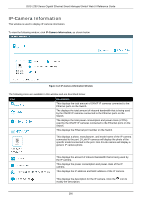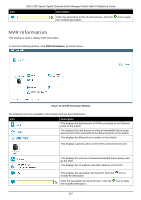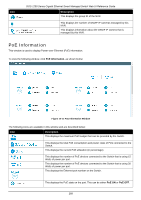D-Link DGS-1250 User Manual - Page 272
Device Information, Ping Result, Bandwidth Utilization
 |
View all D-Link DGS-1250 manuals
Add to My Manuals
Save this manual to your list of manuals |
Page 272 highlights
DGS-1250 Series Gigabit Ethernet Smart Managed Switch Web UI Reference Guide The Ping Result will be displayed. NOTE: A breakdown of the device icons can be found by clicking the Help menu in the toolbar. NOTE: The Switch uses ONVIF traffic to monitor the status of the surveillance device, but some third party devices do not fully comply with the ONVIF standard. If you are having problems with surveillance devices not being detected, please check ONVIF compatibility with the manufacturer of the original surveillance device. Device Information After clicking the Device Information tab, the following window will appear. Figure 14-6 Device Information Window Click the 1000 Mbps button to change the maximum bandwidth displayed in the Bandwidth Utilization chart to 1 Gbps. Click the 50 Mbps button to change the maximum bandwidth displayed in the Bandwidth Utilization chart to 50 Mbps. 263