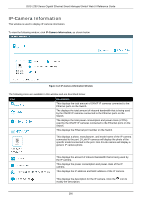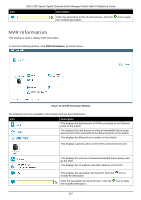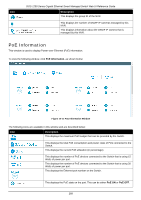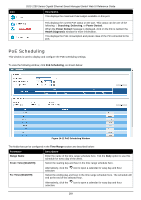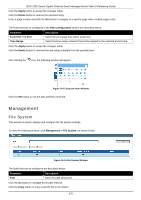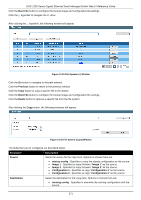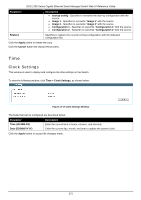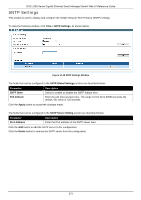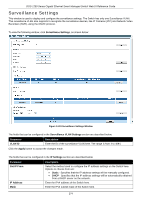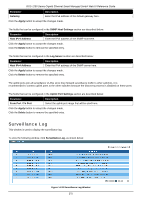D-Link DGS-1250 User Manual - Page 279
Management, File System, Day and Hour Window, File System Window
 |
View all D-Link DGS-1250 manuals
Add to My Manuals
Save this manual to your list of manuals |
Page 279 highlights
DGS-1250 Series Gigabit Ethernet Smart Managed Switch Web UI Reference Guide Click the Apply button to accept the changes made. Click the Delete button to remove the specified entry. Enter a page number and click the Go button to navigate to a specific page when multiple pages exist. The fields that can be configured in the PoE Configuration section are described below: Parameter From Port / To Port Time Range Description Select the port range that will be used here. Select the time range schedule that will be applied to the selected port(s) here. Click the Apply button to accept the changes made. Click the Delete button to remove the time range schedule from the specified port. After clicking the icon, the following window will appear: Figure 14-13 Day and Hour Window Click the OK button to use the Day and Hour selected. Management File System This window is used to display and configure the file system settings. To view the following window, click Management > File System, as shown below: Figure 14-14 File System Window The fields that can be configured are described below: Parameter Path Description Enter the path string here. Click the Go button to navigate to the path entered. Click the Copy button to copy a specific file to the Switch. 270