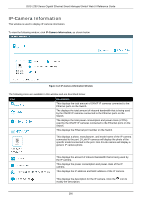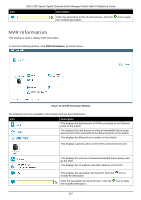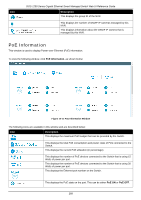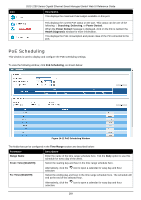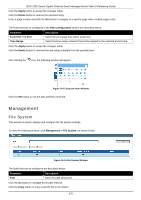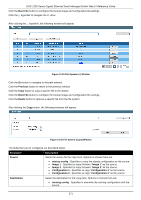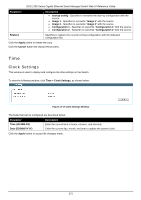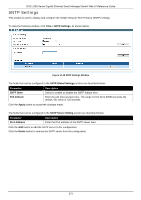D-Link DGS-1250 User Manual - Page 277
PoE Information, PoE
 |
View all D-Link DGS-1250 manuals
Add to My Manuals
Save this manual to your list of manuals |
Page 277 highlights
Icon DGS-1250 Series Gigabit Ethernet Smart Managed Switch Web UI Reference Guide Description This displays the group ID of the NVR. This displays the number of ONVIF IP cameras managed by this NVR. This displays information about the ONVIF IP camera that is managed by this NVR. PoE Information This window is used to display Power-over-Ethernet (PoE) information. To view the following window, click PoE Information, as shown below: Figure 14-11 PoE Information Window The following icons are available in this window and are described below: Icon Description This displays the maximum PoE budget that can be provided by the Switch. This displays the total PoE consumption and power class of PDs connected to the Switch. This displays the current PoE utilization (in percentage). This displays the number of PoE devices connected to the Switch that is using 15 Watts of power per port. This displays the number of PoE devices connected to the Switch that is using 30 Watts of power per port. This displays the Ethernet port number on the Switch. This displays the PoE state on the port. This can be either PoE ON or PoE OFF. 268