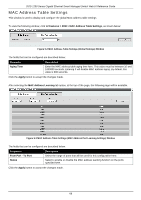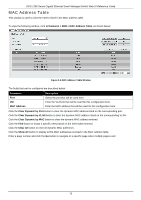D-Link DGS-1250 User Manual - Page 83
Con VLAN, VLAN Name, Tagged, Not Member, Native VLAN PVID, View Allowed VLAN, Apply
 |
View all D-Link DGS-1250 manuals
Add to My Manuals
Save this manual to your list of manuals |
Page 83 highlights
DGS-1250 Series Gigabit Ethernet Smart Managed Switch Web UI Reference Guide Configure VLAN After selecting the Configure VLAN option and clicking the Next button, the following window will appear. Figure 5-10 VLAN Configuration Wizard (Configure VLAN) Window The fields that can be configured are described below: Parameter VLAN Name Tagged Untagged Not Member Native VLAN (PVID) Description Enter the name for the VLAN here. Select the switch ports that are tagged members of this VLAN here. Select the switch ports that are untagged members of this VLAN here. Select the switch ports that are not members of this VLAN here. Select the switch ports that support the native VLAN here. Click the View Allowed VLAN button view the allowed VLAN settings. Click the Back button to return to the previous step. Click the Apply button to accept the changes made. After clicking the View Allowed VLAN button, the following window will appear. Figure 5-11 Allowed VLAN Window 74