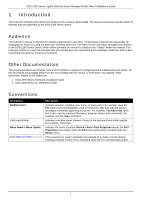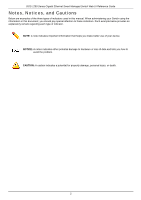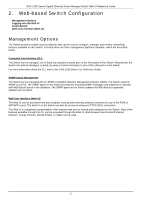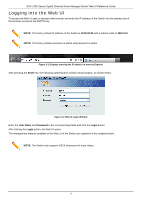D-Link DGS-1250 User Manual - Page 15
Step 2 - System IP Information, Static, IP Address, Netmask, Gateway, Ignore the wizard next time
 |
View all D-Link DGS-1250 manuals
Add to My Manuals
Save this manual to your list of manuals |
Page 15 highlights
DGS-1250 Series Gigabit Ethernet Smart Managed Switch Web UI Reference Guide Click the Exit button to discard the changes made, exit the Smart Wizard, and continue to the Web UI. Click the Next button to accept the changes made and continue to the next step. Step 2 - System IP Information In this step, we can configure System IP Information. NOTE: The Switch will probe for surveillance devices every 30 seconds. If a surveillance device is not in the same subnet as the switch, it will not be discovered automatically. Place the Switch management IP in the same subnet as the surveillance devices for ONVIF cameras to be added to the Surveillance Mode Web UI automatically. Figure 2-4 System IP Information The fields that can be configured are described below: Parameter Static DHCP IP Address Netmask Gateway Description Select this option to manually assign and configure the IP address settings for the Switch. Select this option to obtain IP address settings automatically from a DHCP server for the Switch. After selecting the Static option, manually enter the IP address of the Switch here. After selecting the Static option, manually select the Netmask option here. After selecting the Static option, manually enter the IP address of the default gateway here. Tick the Ignore the wizard next time option to skip the Smart Wizard on the next login. 6