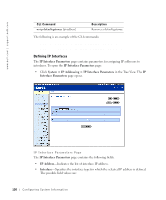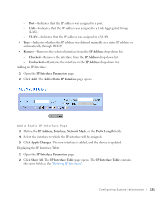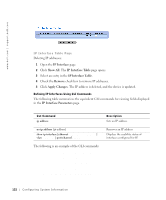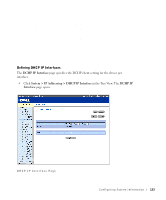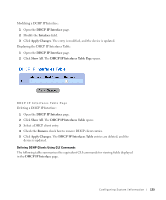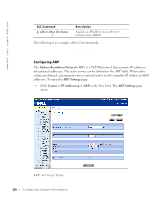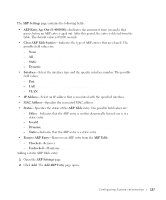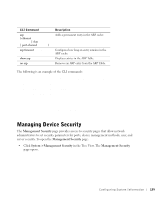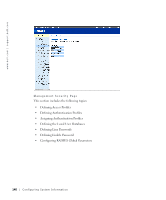Dell PowerConnect 3348 User's Guide - Page 135
DHCP IP Interface, Interface, Apply Changes, Show All, Remove, Displaying the DHCP IP Interfaces Table
 |
View all Dell PowerConnect 3348 manuals
Add to My Manuals
Save this manual to your list of manuals |
Page 135 highlights
Modifying a DCHP IP Interface: 1 Open the DHCP IP Interface page. 2 Modify the Interface field. 3 Click Apply Changes. The entry is modified, and the device is updated. Displaying the DHCP IP Interfaces Table: 1 Open the DHCP IP Interface page. 2 Click Show All. The DHCP IP Interfaces Table Page opens. DHCP IP Inter faces Table Page Deleting a DHCP IP Interface: 1 Open the DHCP IP Interface page. 2 Click Show All. The DHCP IP Interfaces Table opens. 3 Select a DHCP client entry. 4 Check the Remove check box to remove DHCP client entries. 5 Click Apply Changes. The DHCP IP Interfaces Table entries are deleted, and the device is updated. Defining DCHP Clients Using CLI Commands The following table summarizes the equivalent CLI commands for viewing fields displayed in the DHCP IP Interface page. Configuring System Infor mation 135