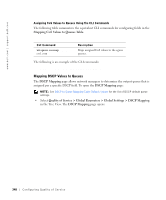Dell PowerConnect 3348 User's Guide - Page 343
Defining Queue Settings, Weighted Random Early Detection WRED values. To open
 |
View all Dell PowerConnect 3348 manuals
Add to My Manuals
Save this manual to your list of manuals |
Page 343 highlights
• Set Default CoS For Incoming Traffic To-Sets the default CoS tag value untagged packets. The CoS tag values are 0-7. The default value is 0. Assigning QoS/CoS settings for an interface: 1 Open the QoS Interface Settings page. 2 Select an interface in the Interface field. 3 If trust mode is to be disabled on the specific interface, check the Disable "Trust" Mode on Interface check box. 4 Set Default CoS For Incoming Traffic to the required value. 5 Click Apply Changes. The QoS/CoS settings are assigned to the interface. Assigning QoS/CoS Interfaces Using the CLI Commands The following table summarizes the equivalent CLI commands for configuring fields in the QoS Interface Settings page. CLI Command qos trust qos cos defaultcos no qos trust Description Enables trust state for each. Configures the default port CoS value. Disables Trust state on each port. The following is an example of the CLI commands: Console (config)# interface ethernet 1/e5 Console (config-if)# qos trust Console (config-if)# qos cos 3 Defining Queue Settings The Queue Settings page allows network administrators to configure Weighted Round Robin (WRR), as well as assign bandwidth values for queues. Each queue is configured with different WRR and Weighted Random Early Detection (WRED) values. To open the Queue Settings page: • Select Quality of Service > Global Parameters > Queue Settings in the Tree View. The Queue Settings page opens. Configuring Quality of Ser vice 343