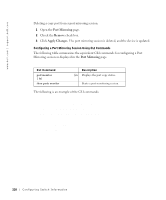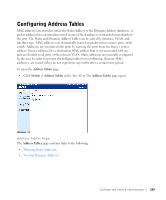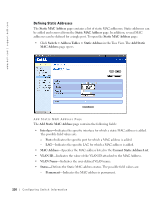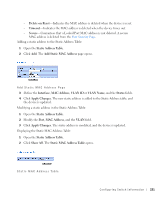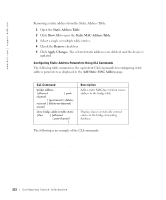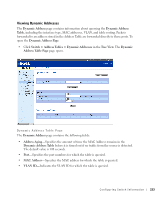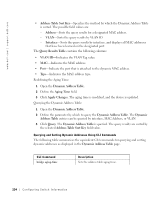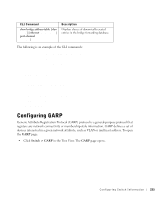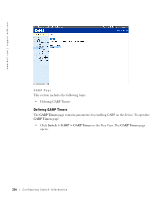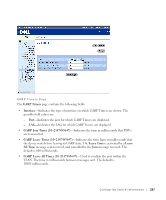Dell PowerConnect 3348 User's Guide - Page 232
Static Address Table, Show All, Remove, Apply Changes, Add Static MAC Address
 |
View all Dell PowerConnect 3348 manuals
Add to My Manuals
Save this manual to your list of manuals |
Page 232 highlights
www.dell.com | support.dell.com Removing a static address from the Static Address Table: 1 Open the Static Address Table. 2 Click Show All to open the Static MAC Address Table. 3 Select a single or multiple table entries. 4 Check the Remove check box. 5 Click Apply Changes. The selected static addresses are deleted, and the device is updated. Configuring Static Address Parameters Using CLI Commands The following table summarizes the equivalent CLI commands for configuring static address parameters as displayed in the Add Static MAC Address page. CLI Command bridge address mac-address {ethernet interface | portchannel port-channelnumber} [permanent | deleteon-reset | delete-on-timeout| secure] show bridge address-table static [vlan vlan] [ethernet interface | port-channel port-channel-number] Description Adds a static MAC-layer station source address to the bridge table. Displays classes of statically entered entries in the bridge-forwarding database. The following is an example of the CLI commands: Console (config-vlan)# bridge address 168.210.0.10 ethernet 1/e8 permanent Console# show bridge address table static Aging time is 300 sec vlan mac address port type 200 0010.0D48.37FF 5/9 delete-on-reset 232 Configuring Switch Infor mation