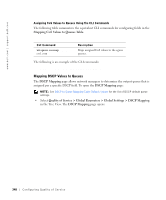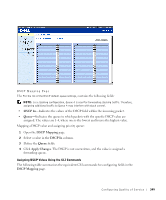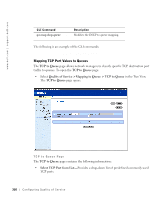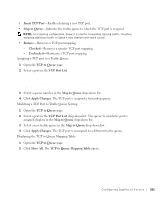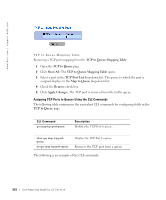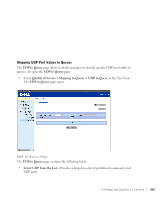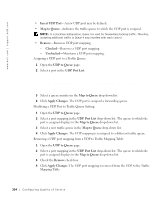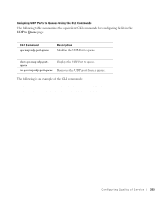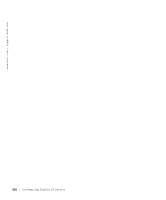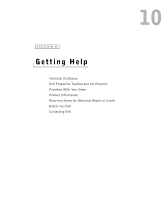Dell PowerConnect 3348 User's Guide - Page 352
TCP to Queue Mapping Table, TCP to Queue, Show All, TCP Port List, Remove, Apply Changes
 |
View all Dell PowerConnect 3348 manuals
Add to My Manuals
Save this manual to your list of manuals |
Page 352 highlights
www.dell.com | support.dell.com TCP to Queue Mapping Table Removing a TCP port mapping from the TCP to Queue Mapping Table: 1 Open the TCP to Queue page. 2 Click Show All. The TCP to Queue Mapping Table opens. 3 Select a port in the TCP Port List drop-down list. The queue to which the port is assigned displays in the Map to Queue drop-down list. 4 Check the Remove check box. 5 Click Apply Changes. The TCP port is removed from the traffic queue. Assigning TCP Ports to Queues Using the CLI Commands The following table summarizes the equivalent CLI commands for configuring fields in the TCP to Queue page. CLI Command qos map tcp-port-queue port1.port8 to queue-id show qos map tcp-portqueue no qos map tcp-port-queue Description Modifies the TCP-Port to queue. Displays the TCP-Port to queue. Removes the TCP port from a queue. The following is an example of the CLI commands: Console (config)# qos map tcp-port-queue 6001 to 2 Console (config)# exit Console # exit 352 Configuring Quality of Ser vice