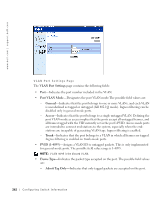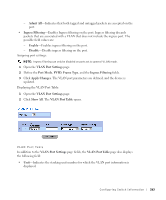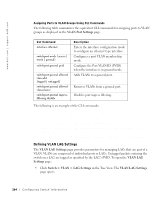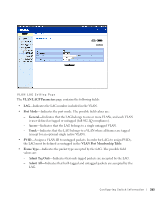Dell PowerConnect 3348 User's Guide - Page 260
VLAN Port Membership Table, VLAN Membership, Show VLAN, Apply Changes, Remove, Deleting VLANs
 |
View all Dell PowerConnect 3348 manuals
Add to My Manuals
Save this manual to your list of manuals |
Page 260 highlights
www.dell.com | support.dell.com The VLAN Port Membership Table displays the ports and the ports states, as well as LAGs. VLAN Port Membership Table Assigning ports to a VLAN group: 1 Open the VLAN Membership page. 2 Select a VLAN from the Show VLAN drop-down list. 3 Select ports in the Port Membership Table, and assign the port a value (v, t, f, or b). 4 Click Apply Changes. The ports are assigned to the VLAN group, and the device is updated. Deleting VLANs: 1 Open the VLAN Membership page. 2 Select a VLAN from the Show VLAN drop-down list. 3 Check the Remove check box. 4 Click Apply Changes. The VLAN group is deleted, and the device is updated. Assigning Ports to VLAN Groups Using CLI Commands The following table summarizes the equivalent CLI commands for assigning ports to VLAN groups as displayed in the VLAN Membership page. CLI Command vlan database vlan {vlan-range} Description Enters the interface configuration (VLAN) mode. Creates or deletes a VLAN. 260 Configuring Switch Infor mation