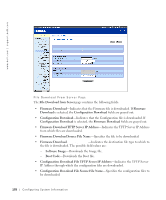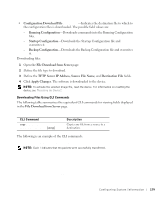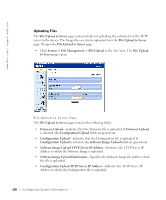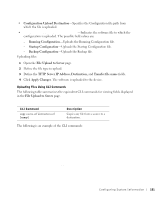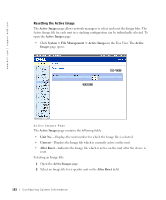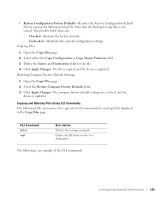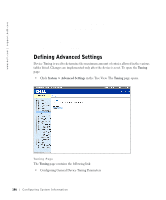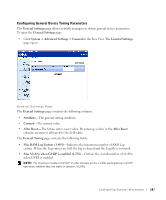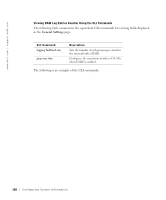Dell PowerConnect 3348 User's Guide - Page 183
Copying and Deleting Files, Apply Changes, Active Images, Copy Files
 |
View all Dell PowerConnect 3348 manuals
Add to My Manuals
Save this manual to your list of manuals |
Page 183 highlights
3 Click Apply Changes. The Image file is selected. The Image file reloads only after the next reset. The currently selected Image file continue to run until the next device reset. For instruction on resetting the device, see "Resetting the Device". Working with the Active Image File Using CLI Commands The following table summarizes the equivalent CLI commands for viewing fields displayed in the Active Images page. CLI Command boot system [unit | unit ] {image-1 | image-2} Description Specifies the system image that the device loads at startup. The following is an example of the CLI commands: Console# boot system image-1 Copying and Deleting Files Files can be copied and deleted from the Copy Files page. To open the Copy Files page: • Click System > File Management > Copy Files in the Tree View. The Copy Files page opens. Configuring System Infor mation 183