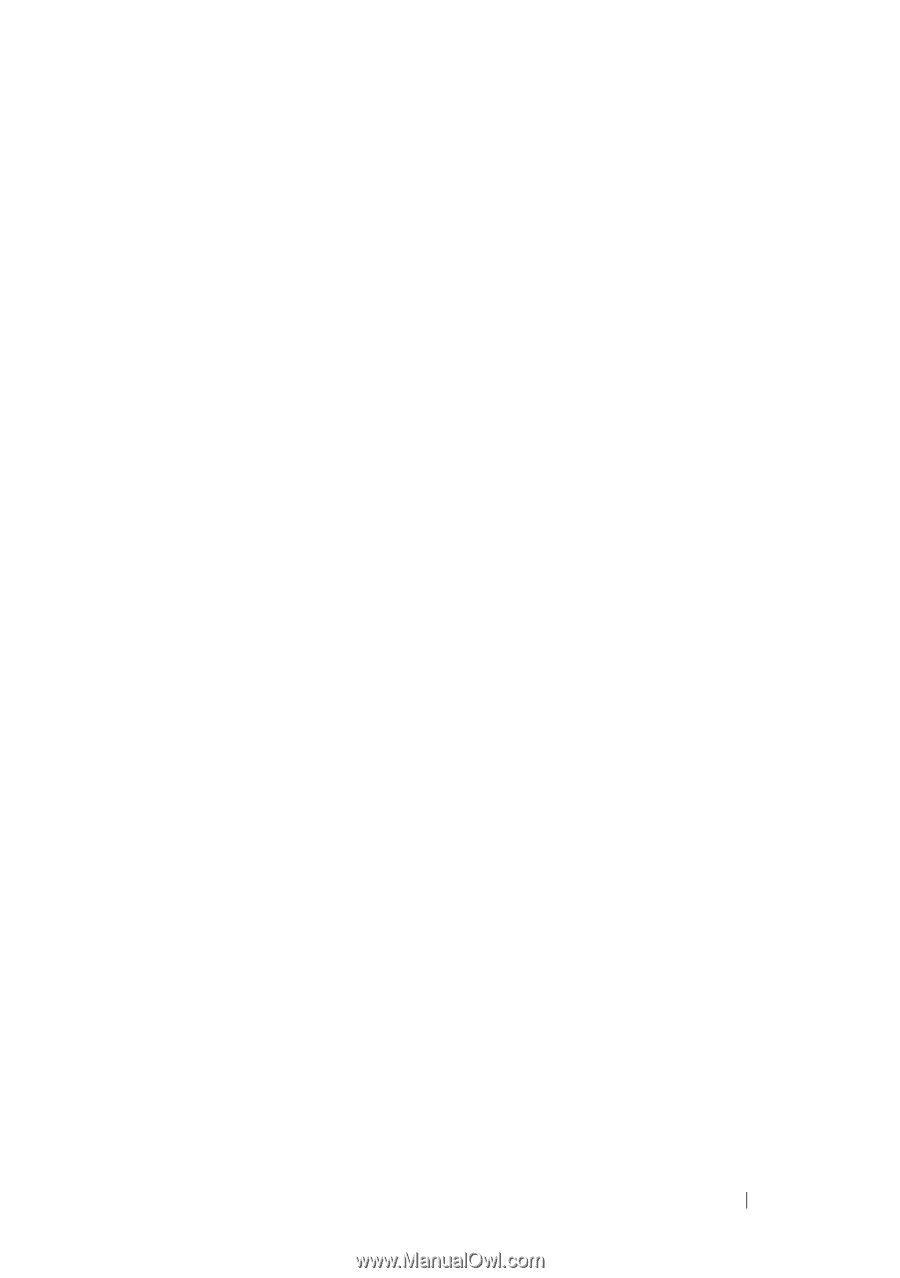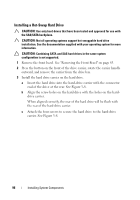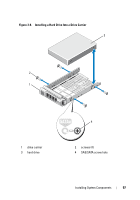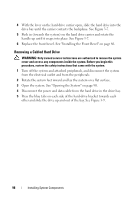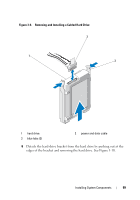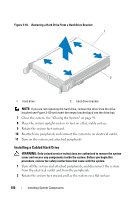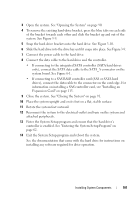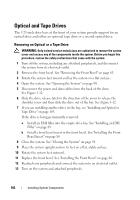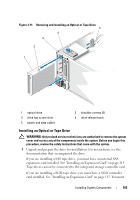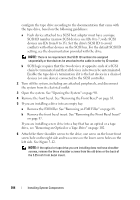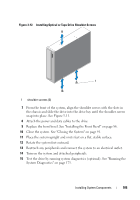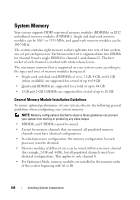Dell PowerEdge T410 Hardware Owner's Manual - Page 101
ee Installing an, Expansion Card, Rotate the system feet outward. - power sata cable
 |
View all Dell PowerEdge T410 manuals
Add to My Manuals
Save this manual to your list of manuals |
Page 101 highlights
3 Open the system. See "Opening the System" on page 90. 4 To remove the existing hard-drive bracket, press the blue tabs on each side of the bracket towards each other and slide the bracket up and out of the system. See Figure 3-9. 5 Snap the hard-drive bracket onto the hard drive. See Figure 3-10. 6 Slide the hard drive into the drive bay until it snaps into place. See Figure 3-9. 7 Connect the power cable to the hard drive. 8 Connect the data cable to the hard drive and the controller. • If connecting to the integrated SATA controller (SATA hard drives only), connect the SATA data cable to the SATA_A connector on the system board. See Figure 6-1. • If connecting to a SAS RAID controller card (SAS or SATA hard drives), connect the data cable to the connector on the card edge. For information on installing a SAS controller card, see "Installing an Expansion Card" on page 115. 9 Close the system. See "Closing the System" on page 91. 10 Place the system upright and on its feet on a flat, stable surface. 11 Rotate the system feet outward. 12 Reconnect the system to the electrical outlet and turn on the system and attached peripherals. 13 Enter the System Setup program and ensure that the hard drive's controller is enabled. See "Entering the System Setup Program" on page 62. 14 Exit the System Setup program and reboot the system. See the documentation that came with the hard drive for instructions on installing any software required for drive operation. Installing System Components 101