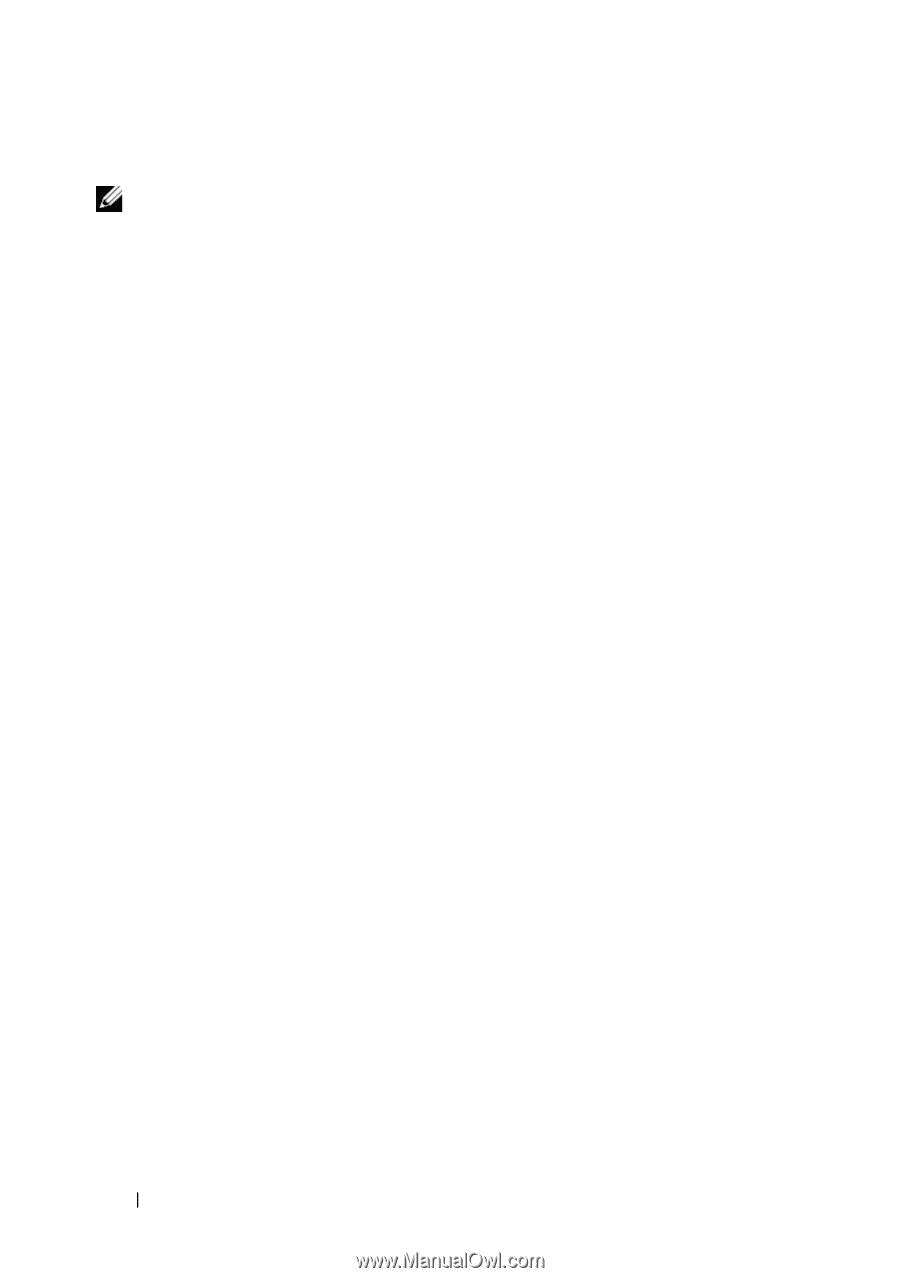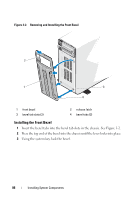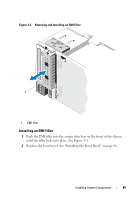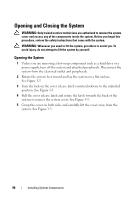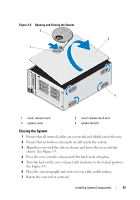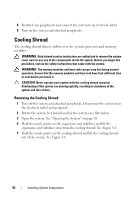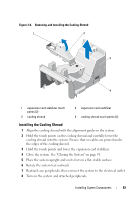Dell PowerEdge T410 Hardware Owner's Manual - Page 88
Installing the Front Bezel Insert, EMI Filler, Removing an EMI Filler
 |
View all Dell PowerEdge T410 manuals
Add to My Manuals
Save this manual to your list of manuals |
Page 88 highlights
Installing the Front Bezel Insert NOTE: If you remove a drive from one or more of the front drive bays, replace the corresponding insert(s) on the front bezel. 1 From the back of the bezel, align the insert tab with the corresponding notch on the bezel. Press the insert until the tab snaps into place. See Figure 3-3. 2 Replace the front bezel. See "Installing the Front Bezel" on page 86. EMI Filler Depending on the configuration of your system, an EMI filler may be installed in one or more of the 5.25-inch optical drive bays at the front of the system. EMI fillers are essential for airflow efficiency and for electromagnetic interference (EMI) protection. To install an optical drive, the corresponding EMI filler must first be removed. Removing an EMI Filler 1 Remove the front bezel. See "Removing the Front Bezel" on page 85. 2 Remove the EMI filler out of the chassis by pulling firmly on the holes in the middle of the filler. See Figure 3-4. 88 Installing System Components